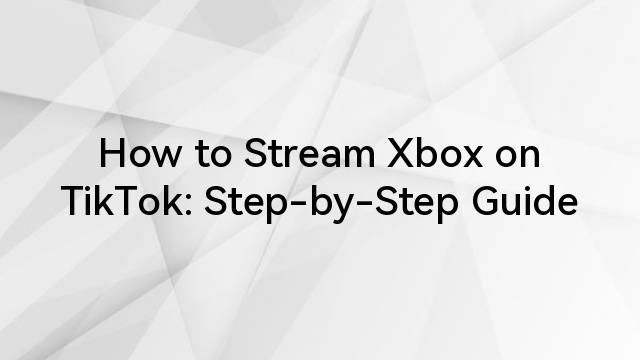Introduction
Kick.com is a streaming platform that was officially launched in January 2023. Compared to other live broadcast platforms like Twitch and YouTube, it garnered significant attention for its more creator-friendly approach. Kick saw reasonable growth in its first year and was able to entice some well-known broadcasters away from Twitch, but its viewership is still far behind that of Twitch.
This article will guide you through everything you need to know to start streaming on Kick effectively, including preparation, technical setup, and best practices to grow your audience.

What’s Kick?
Kick is an emerging live-streaming network that aims to provide a stimulating environment for content providers and audiences. I was designed to serve various content producers, including lifestyle vloggers and gamers. Kick’s objective is to establish a community where streamers can flourish without the restrictive regulations on certain other platforms.
One of its distinguishing qualities is the emphasis on monetization, which allows creators to keep a greater portion of their earnings than competitors. This has made it more tempting for new streamers wanting to increase their revenues.
Kick’s UI is user-friendly, making it suitable for individuals new to streaming. It offers a variety of content categories, enabling creators to demonstrate their talents across numerous fields. Whether you enjoy gaming, cooking, artwork, or simply conversing, Kick offers the tools you require to interact with your audience.
Preparation Before Live
Before you hit that “Go Live” button, there are several preparations you should make to ensure a smooth streaming experience on Kick.
A. DEVICES
Having the right devices is crucial for high-quality streaming. Here’s what you need to consider:
i. Computer/Laptop
A powerful computer or laptop is essential for running live streaming software without lag. Ideally, your device should meet the following specifications:
Processor: Intel i5 or better is recommended for handling the demands of streaming software.
RAM: A minimum of 8 GB is essential, but 16 GB or more will provide a smoother experience.
Graphics Card: NVIDIA GeForce GTX 1660 or equivalent is suggested for optimal performance, especially if you plan to stream games that require more graphical power.
ii. Camera and Microphone
High-quality audio and video can significantly enhance your stream’s professionalism. Here’s what to consider when selecting your equipment:
Camera: A decent webcam (1080p or higher) is a solid starting point. However, if you’re serious about streaming, consider investing in VenusLiv V2, which can provide superior image quality and depth of field.
Microphone: For clearer audio, invest in a USB condenser microphone. Consider options like the Hollyland Lark M2, which is popular among streamers for its sound quality.
iii. Network Connection (Recommended Bandwidth)
A stable and rapid internet connection is crucial for live streaming. Aim for the following:
Upload Speed: At least 5 Mbps is recommended for streaming at 720p resolution. For 1080p streaming, aim for 10 Mbps or more.
Wired Connection: Using an Ethernet cable is often more reliable than Wi-Fi. A wired connection can minimize lag and interruptions, which is critical during live streams.
B. SOFTWARE
Before going live, you’ll need to set up streaming software and access Kick. Here’s how:
i. Installation of Live Streaming Software
OBS Studio is a popular and free live streaming software solution. The first step is to download and install OBS Studio on your device. Go to the OBS Studio website and choose a platform: Windows, MacOS, or Linux. Next, start the installation by opening the downloaded file.
During the setup process, you will have the chance to add several more OBS plugins. For the time being, we advise leaving these boxes blank. After the setup process is complete, you can run OBS Studio immediately from the install window or by clicking a new icon on the computer’s desktop.

Here’s how to install and set it up:
Visit the official website to get OBS Studio, which is compatible with Windows, macOS, and Linux. Follow the installation steps for your operating system.
Upon the first launch of OBS Studio, the Auto-Configuration Wizard will be displayed. This automated program tests your computer and applies the most appropriate settings to your device. If you want to get started streaming right away, the Auto-Configuration Wizard is your best option.
If you want to run it again later, go to the Tools menu in the top menu bar and select the automatic configuration option. If the results aren’t satisfactory, you can change the settings later.

ii. Kick App or Web page
You can stream directly from the Kick app or through their website. Here’s what to do:
Sign Up: If you haven’t already, create an account on Kick.
Familiarize Yourself: Spend some time exploring the platform’s features, interface, and community guidelines. Understanding the platform will help you create content that resonates with your audience.
How to Stream on Kick?
Once you have everything set up, follow these steps to go live on Kick:
Step 1: Stream Key + Server URL
Before streaming, please log in to your Kick.com account and access your creator dashboard.
Click the “Settings” menu item
↓
Click “Stream Key.”

Step 2: Adding your Kick Stream Key to OBS
How do I add the stream URL and key to OBS?
Open OBS
Click “File”
↓
Click “Settings”
↓
Click “Stream“
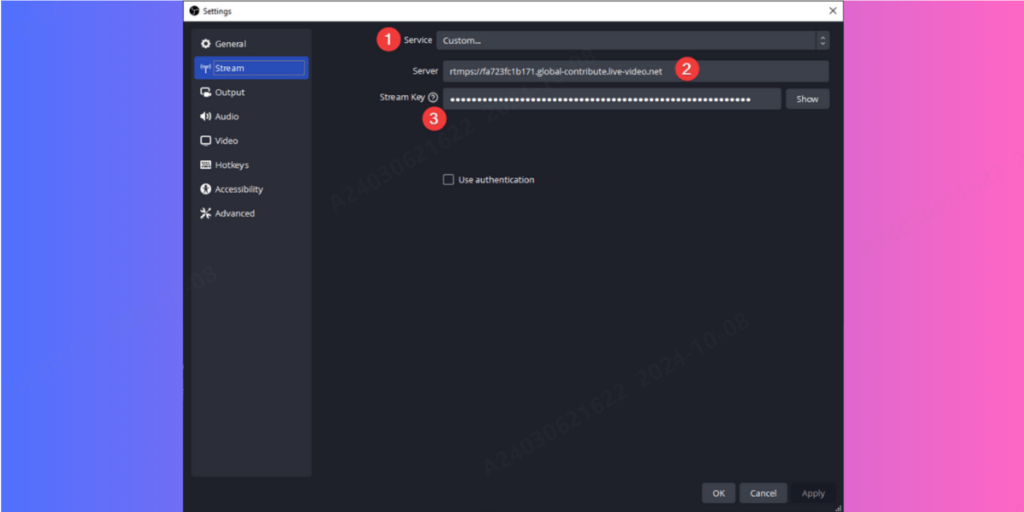
- Change the service to “Custom…”
- Copy and paste the “Server” URL from your Kick Settings page.
- Copy and paste “Stream Key” from your Kick Settings page.
- Press Apply
Step 3: Output settings
We understand that everyone’s configuration is unique; therefore, we’ve included a variety of instructions below to accommodate various encoders and settings.
Please verify your internet connection’s maximum upload speed and make sure your bitrate settings don’t exceed it to provide the optimal possible streaming experience.
Please select the Output option from the OBS Settings page if you would like to adjust your output parameters.
Step 4: Setting your Title and Category
Once you have saved all of your streaming preferences, go to your Kick Creator Dashboard and select your stream title and category.

- Go to your Creator Dashboard
- Click “Edit Stream Info.”
- Press Save
Step 5: Going Live
You are now ready to begin your livestream! Click the “Start Streaming” button in your OBS software.
Step 6: Ending your Stream
To end your live stream, use the “Stop Streaming” option in your OBS software. After that, Kick will save your replay to your channel website and display an offline banner to your viewers.
Comparison between Kick and Other Platforms
Kick distinguishes itself from other broadcasting services, such as Twitch and YouTube, in a variety of ways. The following are some significant variations:
Monetization: Kick provides a more favorable revenue-sharing model to creators, letting them pay a higher share of their proceeds. This is especially appealing to new streamers who do not yet have a significant following.
Community Guidelines: Kick takes a less strict approach to content monitoring, allowing streamers to express themselves more freely. However, to avoid penalties, you must follow community standards.
Audience Engagement: Kick aims to build a sense of community between viewers and producers. Its features are intended to encourage interaction, potentially leading to improved viewer retention and engagement rates.
III. Kick’s main characteristics
Kick has several unique characteristics that set it apart from other platforms: Here are a few benefits of using the Kick streaming platform:
Larger Share of Earnings: Creators on Kick earn up to 95% of their revenue, compared to 50% on Twitch and 70% on YouTube Live.
Strong Focus on Community: Kick has a built-in chat feature that makes it simple for streamers to connect with their viewers.
High-Quality Content: Kick offers high-quality content that is streamed at up to 1080p resolution.
Multiple ways to make money: Creators on Kick can make money through subscriptions, donations, and advertising.
The platform also regularly has ads that promote other streamers, giving them more exposure and awareness. This feature helps new creators acquire traction and attract more people to their streams.
To maximize your success on Kick, consider the following strategies:
Engage Your Audience: Chat with your viewers regularly and respond to their comments. Building a strong rapport with your audience can lead to loyal followers.
Promote Your Stream: To attract new viewers, share your streaming schedule on social media platforms and engage in relevant communities.
Collaborate with Other Streamers: Partnering with other creators can introduce you to their audiences and help you grow your follower base.
Conclusion
Streaming on Kick presents a unique opportunity for content creators looking to establish themselves in the digital space. Kick’s emphasis on monetization and community involvement puts it in a strong position to dominate the streaming market.
By properly preparing and utilizing the platform’s features, you may create an engaging and profitable streaming experience. Good luck and enjoy streaming!
Keep in touch with cutting-edge wireless technology! Explore Hollyland’s blogs to get the most up-to-date information on wireless solutions, video transmission, and professional advice designed for content producers and creators in a dynamic environment.
To enhance your experience, visit our website for a range of products, including video solutions, intercom systems, wireless microphones, and cameras, tailored to meet your ultimate production needs.
FAQ
Q1: Do I need special equipment to stream on Kick?
A: While a high-quality computer, camera, and microphone will enhance your stream, you can start with basic equipment. Ensure your internet connection is stable for the best performance.
Q2: Can I stream using a console?
A: Yes, you can stream from consoles like the PlayStation or Xbox by using capture cards and connecting them to your streaming software.
Q3: Is Kick free to use?
A: Yes, Kick is free to use, but optional premium features may be available for enhanced functionality.
Q4: How does Kick compare to Twitch?
A: While Twitch has a larger audience and more established community, Kick offers better monetization options and a more favorable environment for new streamers.
Q5: Can I interact with my viewers while streaming?
A: Yes, Kick has interactive features that allow you to engage with your audience via chat and other tools during your stream.
Q6: What types of content can I stream on Kick?
A: Kick supports a wide range of content types, including gaming, cooking, art, music, and just chatting. You’re encouraged to explore your creativity and share your passions with your audience.
Q7: How can I grow my audience on Kick?
A: Consistency is key. Stream regularly, engage with your viewers, promote your streams on social media, and collaborate with other creators to build a loyal following.