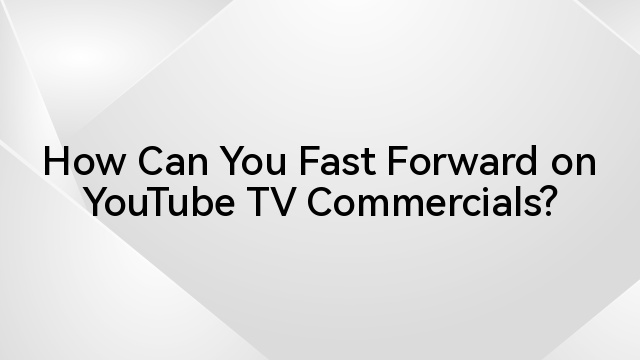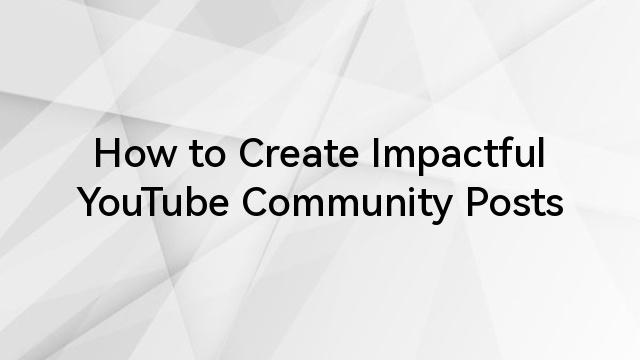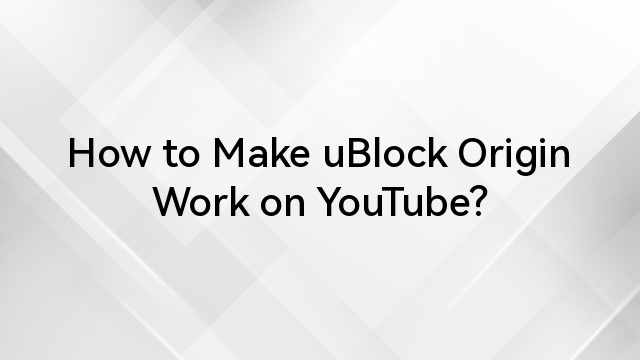Yes, absolutely! You can share a YouTube TV subscription within your family across different locations. Each family member can access the service independently, regardless of where they are located, allowing everyone to enjoy the entertainment from various places.
It is not just about the convenience of catching up on hometown channels or accessing the hottest live TV—it is the camaraderie of everyone enjoying their personalized settings, like having your own secret hideout in the vast TV universe. Plus, splitting the cost makes it easier on everyone’s wallet, leaving more cash for popcorn and cozy blankets.

Imagine having your own personal TV everywhere you go, tailored just for you! Sharing a YouTube TV subscription with your family across different spots means unlocking a treasure trove of entertainment wherever life takes you. It is like having a backstage pass to a variety show that follows you from city to city.

YouTube TV stands out as a streaming service delivering live TV content from 100+ leading networks, featuring giants such as ABC, CBS, FOX, NBC, ESPN, CNN, NFL, and numerous others. Sharing YouTube TV with your family, no matter where they are, is a breeze thanks to the Family Sharing feature. You can invite up to six family members, regardless of their location, and they can enjoy YouTube TV on various devices—smart TVs, phones, laptops, even gaming consoles.
However, there are straightforward rules and prerequisites from YouTube that must be followed to enable family sharing across various locations. Keep reading to grasp these guidelines and effectively establish YouTube TV sharing for your family across different locations.
Understanding the rules and prerequisites for sharing Youtube tv with family members across different locations.
These are the requirements to achieve youtube tv shring with your family memebrs at different locations.
- Sign up and become a member. For first timers, you should sign up to YouTube and get membership. Interestingly, new users have the opportunity to register for a trial of YouTube TV. During this trial, you gain access to the 100+ channels available in the Base Plan for the duration of the trial period.
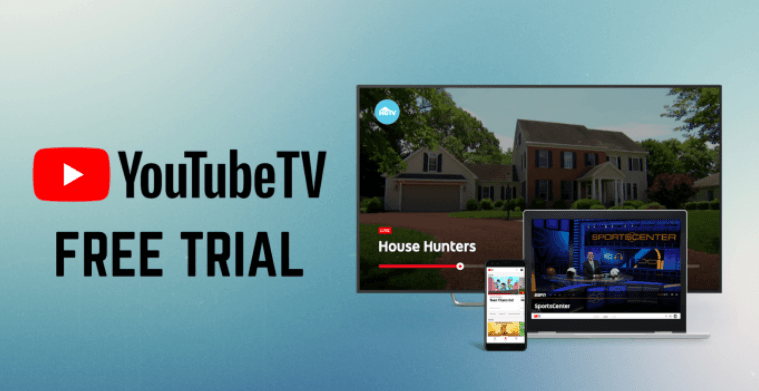
Before buying a YouTube TV membership, ensure you fulfill all the essential prerequisites. The YouTube TV Membership Subscription Account is the key account responsible for paying and establishing the YouTube TV membership. It sets the Home Area, creates Family Groups, and oversees them.
- Family Group Setup: Start by creating a family group on Google. This involves designating a family manager who will invite and manage members within the group. The person responsible for the account must be an adult aged 18 or older. They should avoid using an email that is already associated with another family group and must have a Google account (Gmail).
- Eligibility: Ensure that all family members have Google accounts. You can invite up to five family members to join your family group for a total of six members, including the manager. Avoid registering for YouTube TV using a G Suite account. If you add family members, they need to reside at your address, possess a Google account, be at least 13 years old, and not be part of another family group.
- Subscription Sharing: As the family manager, you can share your YouTube subscription with the family group with up to five additional people at no addititonal fees. Head to the YouTube TV settings and select ‘Family sharing’ to add family members to the subscription.

- Location Requirements: While YouTube TV allows access across different locations, there are limitations. The primary concern is the ‘home area,’ where local channels might be restricted when accessed from outside that area. Therefore, when you enroll in a YouTube TV may sometimes conduct “home area” check-ins, meaning family members might need to access YouTube TV from the registered home location periodically to retain remote access.
- Simultaneous Streaming: Keep in mind that YouTube TV permits up to three simultaneous streams per subscription. If all family members are watching simultaneously, it might reach the limit, affecting access for others.
- Account Management: Each family member should use their own Google account to access YouTube TV. This allows for personalized settings and recommendations.
- Device Compatibility: YouTube TV is accessible on various devices, including smart TVs, mobile phones, tablets, computers, and gaming consoles. Ensure the devices used are compatible with YouTube TV.
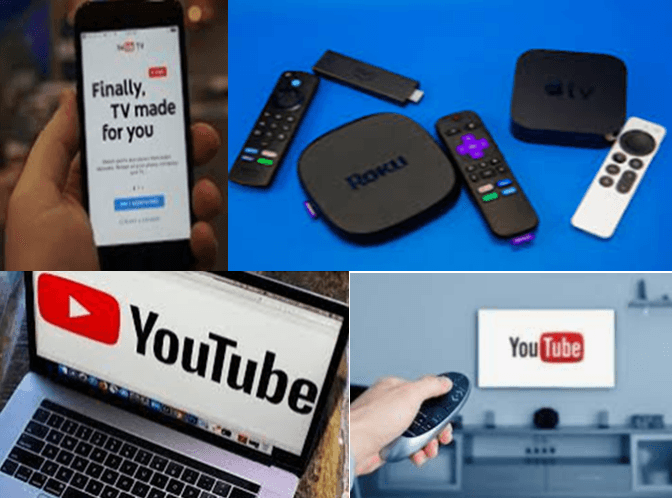
By complying with these guidelines and ensuring every family member respects the rules, you can effectively establish YouTube TV family sharing across diverse locations. To optimize the entertainment experience for all while staying within YouTube’s sharing policies, follow the steps in the next section of this article.
How to share YouTube TV with your family members across different locations
To include a friend or family member in your YouTube TV family group, follow these steps:
Step 1: Visit YouTube TV and sign in to your account.
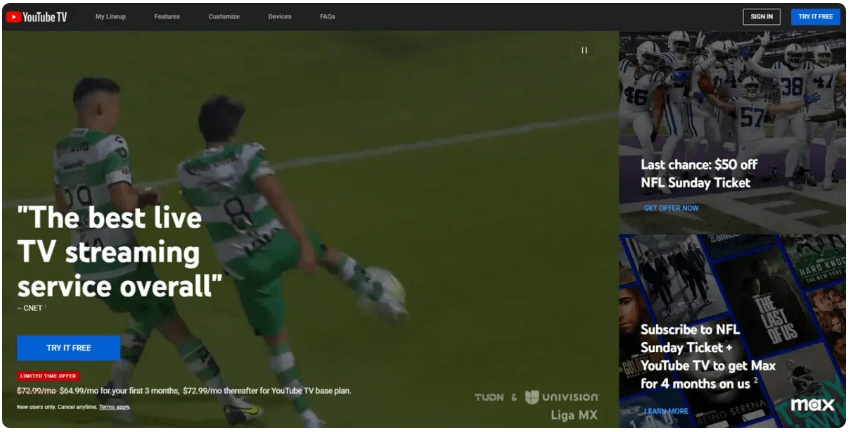
Step 2: Click your profile picture for additional options.
Step 3: Navigate to Settings.
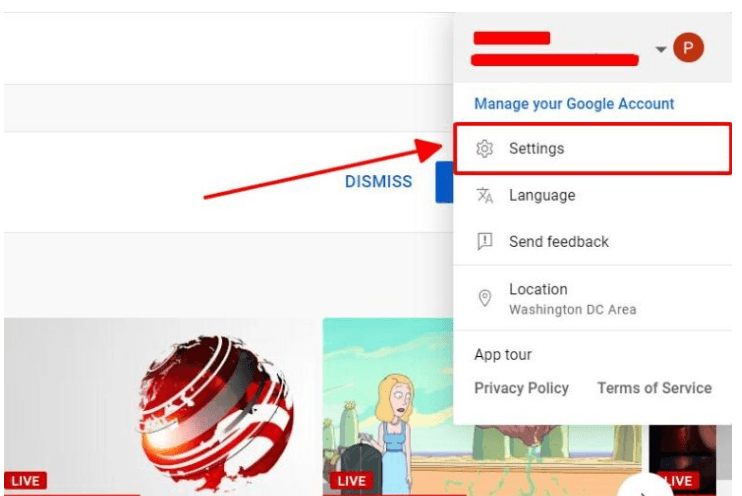
Step 4: Select “Family Sharing” from the menu on the left-hand side.
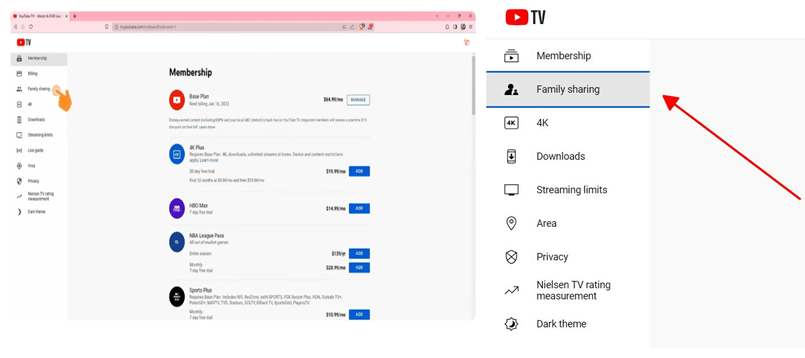
Step 5: Press the “Manage” button.
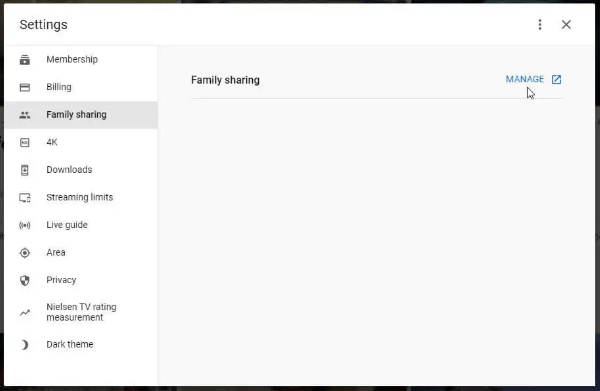
Step 6: Choose “Invite family member” (the + button) to add a new member. Existing family members will already be displayed on the list.
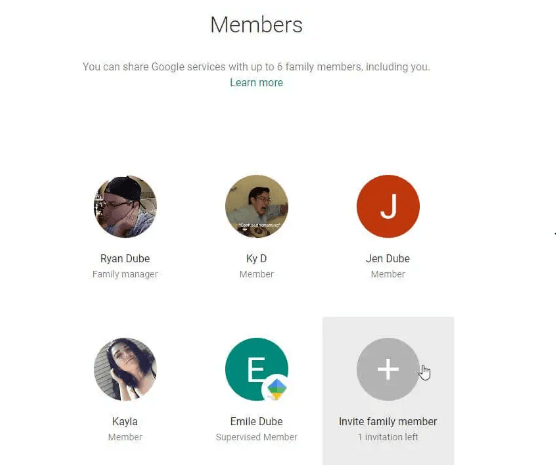
Step 7: Input the email address or addresses of all the family members you wish to invite. If they are in your Google Contacts, they’ll appear below the email field. Simply select the family contact to add them.
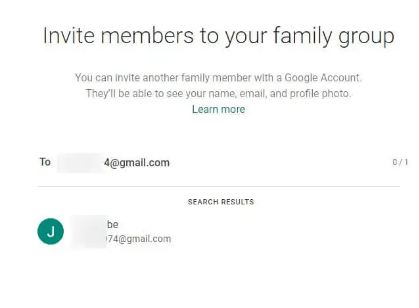
Click on “Send.”
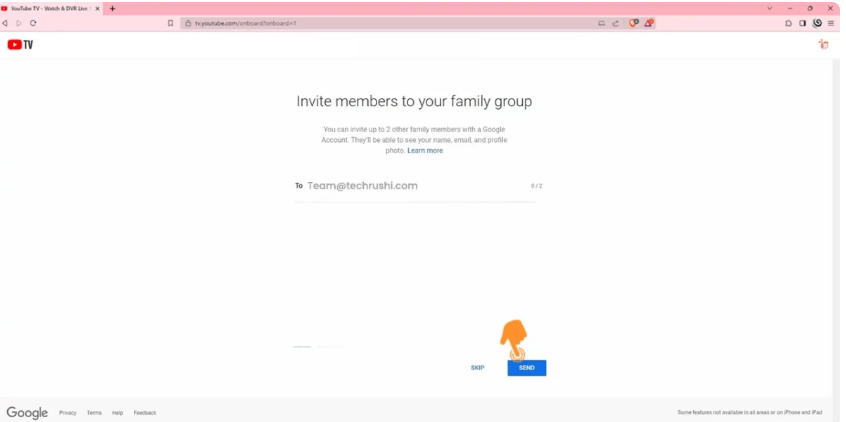
Now your family member has to accept the invitation that has been sent to their email or SMS inbox to become part of the YouTube Family TV.
Step 8: After your family members accept the invitation, they will gain access to use YouTube TV from their various locations.
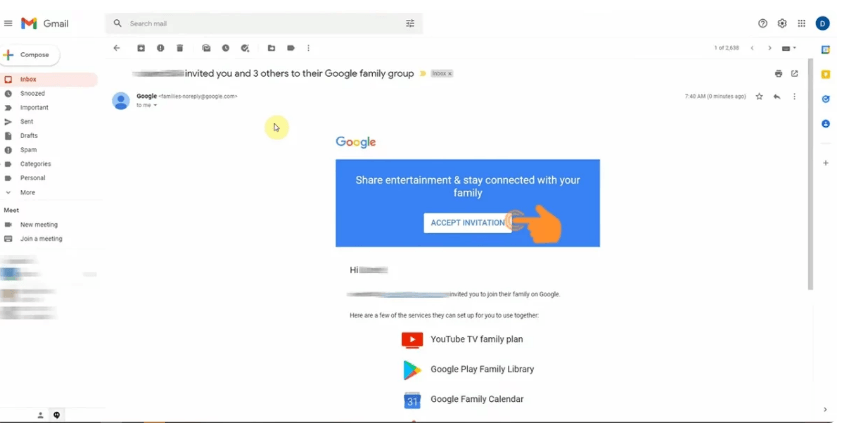
But sometimes users complain that YouTube TV family sharing is not working despite following the stated steps judiciously. Well, you don’t have to worry. Just take these further steps to resolve the issue and continue adding your family members.
- Check the YouTube TV family account requirements.
The primary reason why YouTube TV family sharing might not function as expected could be due to the accounts of those you have invited not meeting the specified requirements, as outlined earlier. Get them to go through the requirements once again and comply accordingly.
- Check the location of your intended members
To access YouTube TV via family sharing, all members must reside in the same household, sharing location information. Your invited members will not be able to watch YouTube TV through family sharing if they are outside the supported region or using different connection. Therefore, you should advise them to connect their devices to the home network used by the family manager to access the service.
- Ensure not to be part of other YouTube TV family group
You cannot simultaneously belong to multiple family groups. If your intended members are already part of another family group, they will need to sign out of that group. To do this, follow these steps on YouTube TV:
Step 1: Log in to your YouTube TV account
Step 2: Click on your profile picture.
Step 3: Access Settings.
Step 4: Select “Family sharing.”
Step 5: Choose “Manage.”
Step 6: Locate the family member you wish to block and click on “Remove member.” You can re-add them later if needed.
- Update the YouTube TV app
The YouTube TV family app may be incomplete and need an update. Check the Google Play Store or Apple Store for available updates. If there is an update, install the latest version of the YouTube TV app to resolve this issue.
- Restart the device
If after these steps and fixes, the problem is not resolved, then you should restart your mobile device. Restarting can clear the device’s memory and browser cache, potentially addressing any issues with running applications, including YouTube TV.
Conclusion
In a world buzzing with entertainment choices, YouTube TV stands out as a versatile and accessible option for those seeking live TV experiences. With its broad range of channels, flexible family sharing options, and trial offerings, it’s a platform that caters to diverse tastes and preferences. Whether you are enjoying the trials or diving into full membership, YouTube TV opens doors to a world of live content, bringing families closer and delivering quality entertainment at your fingertips.