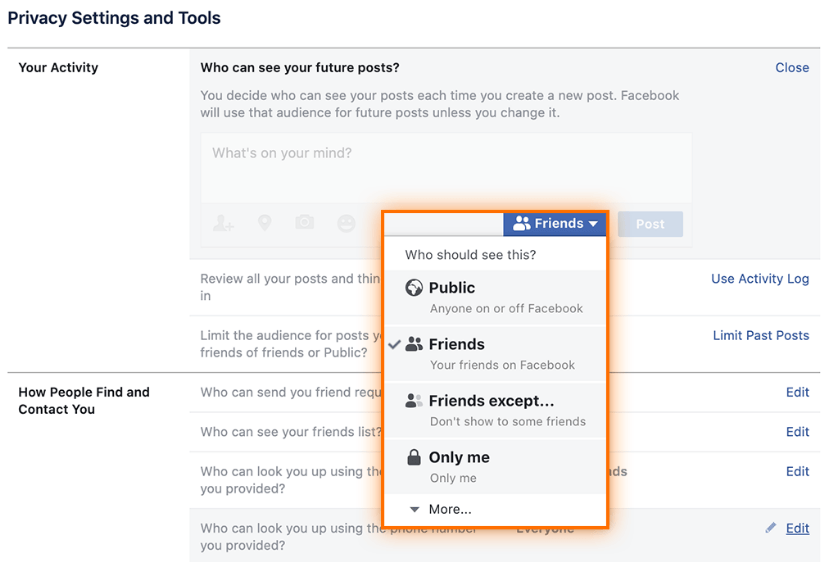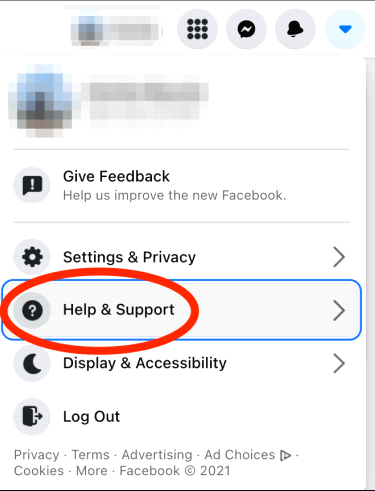We live in the ever-evolving world of social media, where keeping things positive and secure is essential. However, many of us frequently find ourselves in a situation where we wish to block someone from Facebook for many reasons. That can include maintaining a more comfortable online atmosphere, and establishing personal boundaries, or protecting our privacy. Here’s a fascinating twist: imagine if you could block someone on Facebook but keep the chat lines open on Messenger. Just like having a secret passageway – a way to keep certain things private while staying connected with others. Is it possible? Let’s find out! Below in this post, I have come up with everything you must know about.
Table of Contents
Can You Block Someone On Facebook but Not Messenger?
Unfortunately, the simple answer is NO!
Exactly, it is impossible to block someone on Facebook and still have them message you on Messenger. Facebook and Messenger are closely integrated, and blocking someone on Facebook automatically blocks them on Messenger as well. However, there are alternative approaches and settings that can be used to achieve a similar effect.
Beyond the direct act of blocking someone on Facebook, these alternative ways strategically manage and limit a person’s access to your profile and interactions. These alternatives offer users varying levels of control over their digital space, allowing for a more nuanced approach to relationship management.
So, do you want to know about them? Let’s find out!
Alternative Ways to Manage Interaction and Maintain Privacy
- Unfriending
One straightforward option is to unfriend the person. Unfriending removes them from your friends list, limiting their access to your profile and posts. While not as severe as blocking, this action establishes a clear boundary.
Step 1: Go to the person’s profile that you want to unfriend.
Step 2: Locate the “Friends” button on their profile.
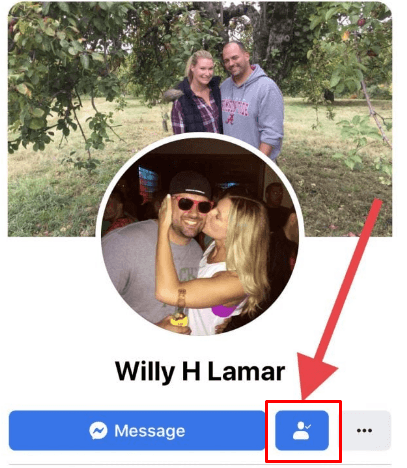
Step 3: From the dropdown menu, select “Unfriend.”
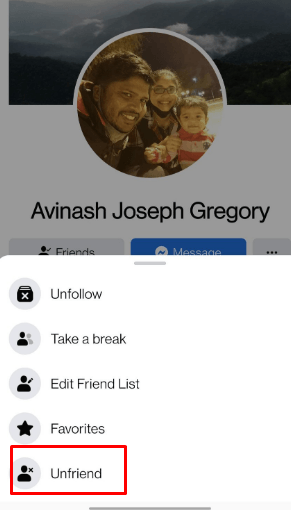
Step 4: Confirm the unfriending action.
- Adjust Privacy Settings
Utilize Facebook’s privacy settings to control who sees your posts, friend list, and other aspects of your profile. This way, you can customize your audience. In fact, you can also restrict specific individuals from accessing certain information.
Step 1: Click on the downward arrow in the top right corner of Facebook.
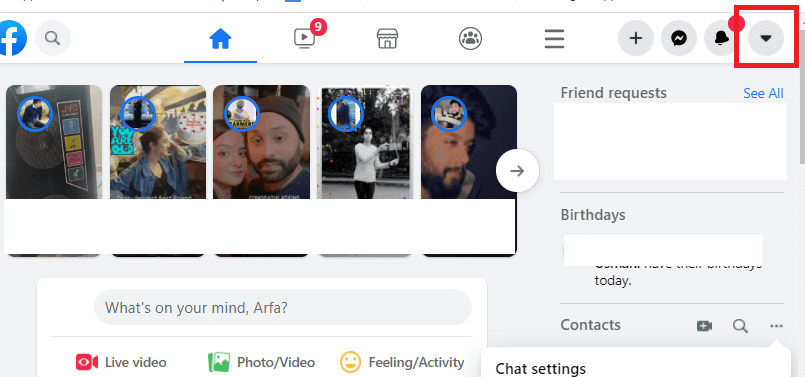
Step 2: Select “Settings.”
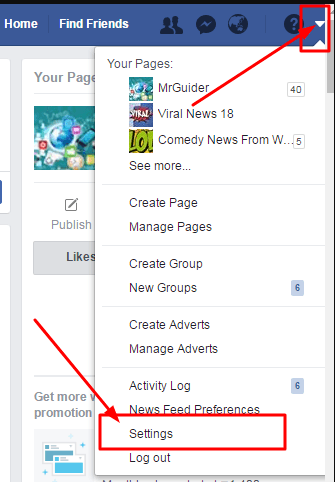
Step 3: Navigate to the “Privacy” section on the left.
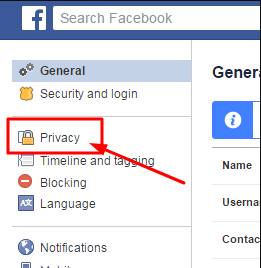
Step 4: Adjust settings such as “Who can see your future posts” and “Who can see your friend list” to customize your audience.
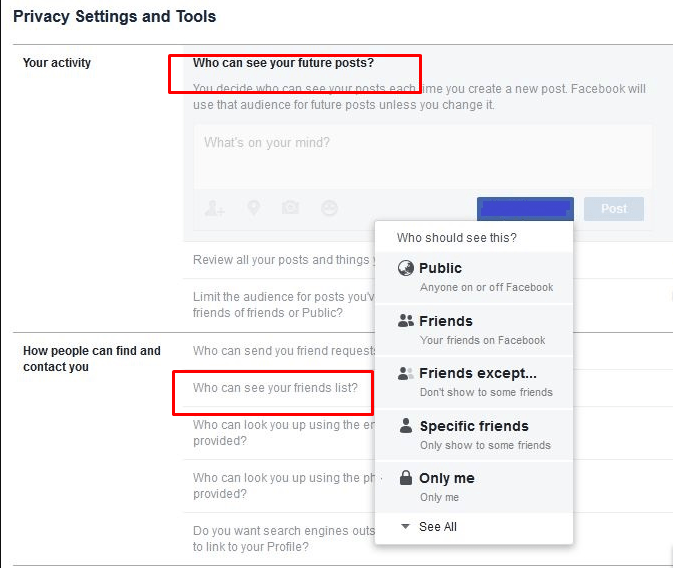
- Mute or Ignore
Facebook offers features like muting or ignoring. This allow you to minimize notifications and interactions from a person without completely cutting off your digital connection. This option provides a subtler way to manage your online interactions.
Step 1: On the person’s profile or a post they’ve made, click on the three dots (…) in the top right.
Step 2: Choose the “Mute” option to stop receiving their notifications.
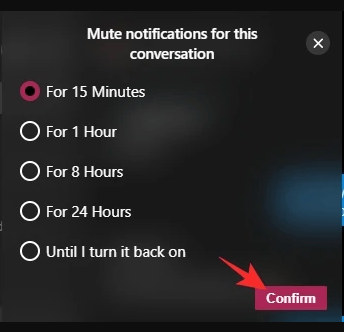
Step 3: Then select “Ignore” to limit their interactions with your content without unfriending.
- Restrict Profile Access
Use the “Profile Lock” feature to limit what non-friends can see on your profile. This allows you to control the information visible to users not part of your friend’s list without removing them entirely.
Step 1: Go to your profile and click on the three dots next to “Add a Story” on your cover photo.
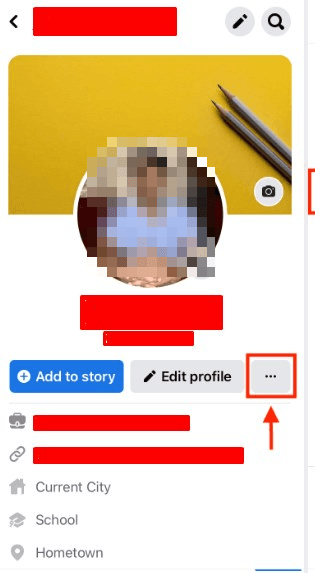
Step 2: Select “Profile Lock.”
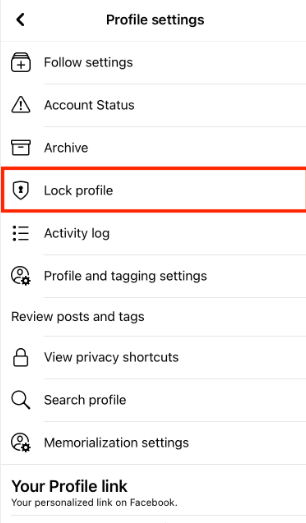
Step 3: Choose the specific items (posts, friend list, etc.) you want to restrict for non-friends.
- Custom Friend Lists
Create custom friend lists to categorize your connections based on your comfort level. You can then adjust privacy settings for each list, ensuring that specific individuals have limited access to your profile.
Step 1: On your Facebook homepage’s left sidebar, click “Friend Lists.”
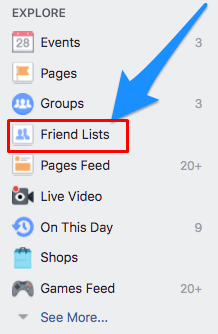
Step 2: Click “Create List” and name your list.
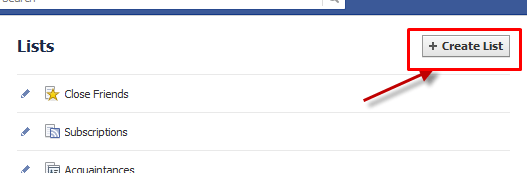
Step 3: Add friends to the list and adjust privacy settings by going to “Privacy” in the “Settings” menu.
- Report or Block Specific Content
If someone consistently engages in unusual way, consider blocking specific content they post. While this will not restrict their access to your profile, it addresses problematic behaviour directly.
Step 1: On the content you want to address (a post or comment), click on the three dots for more options.
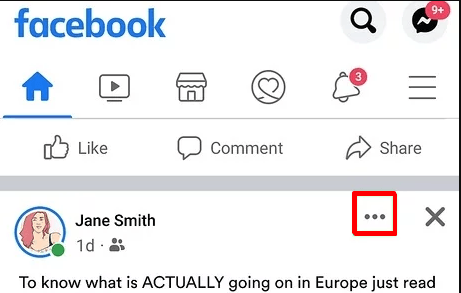
Step 2: Choose “Find Support or Report Post.”
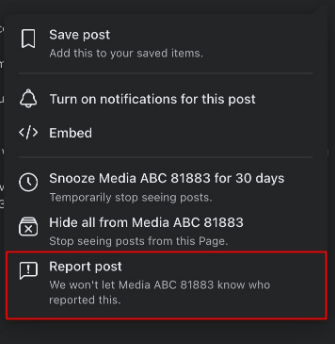
Step 3: Follow the on-screen instructions to report the content if it violates Facebook’s community standards.
- Friend Requests Carefully
Exercise caution when accepting friend requests. Be selective about who you connect with to avoid potential issues in the future. This proactive approach can prevent unwanted interactions from the outset.
Step 1: Before accepting friend requests, visit the person’s profile.
Step 2: Evaluate their content and interactions to determine if you are comfortable connecting with them.
Step 3: Click “Accept” or “Decline” based on your assessment.
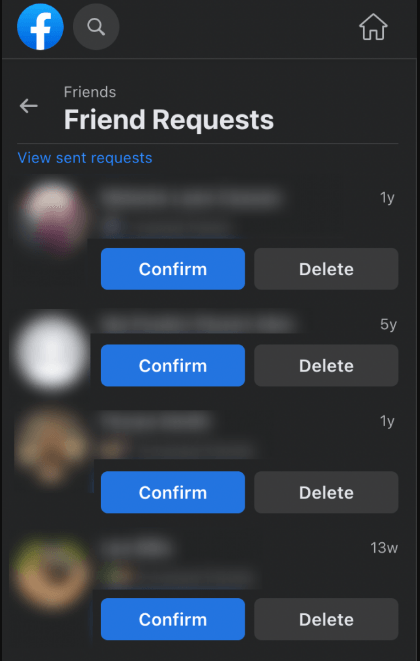
These diverse ways go beyond blocking, offering users to manage their interactions on Facebook. This maintains a semblance of privacy and control over the content they share and consume.
OK, it is understood that if we block someone on Facebook, they will be automatically blocked on Messenger. But here is a tricky question that comes to my mind: Will the reverse case result similarly? If we block someone on Messenger rather than Facebook, will they have access to our profile?
Let’s find out!
What Happens in the Reverse Case?
You may block someone on Messenger without also blocking them on Facebook. Users you block will not be able to contact, call, or view your Stories, but they will still be able to view your updates, profile, tags, comments, and more.
They can, however, view your profile, updates, comments, and tags. Here’s how to block someone on Facebook Messenger separately.
Step 1: Open Messenger, and search for the any user inbox.
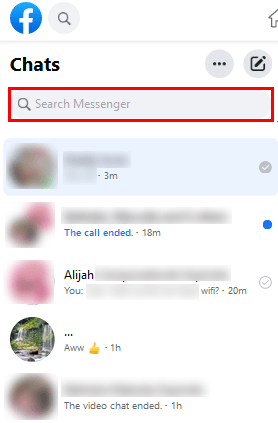
Step 2: From the top bar, tap the person’s name.
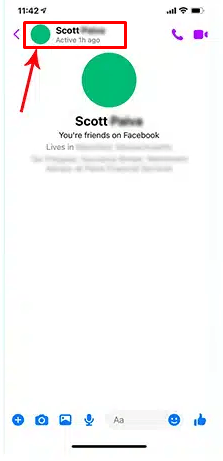
Step 3: Scroll to the bottom and select Block.
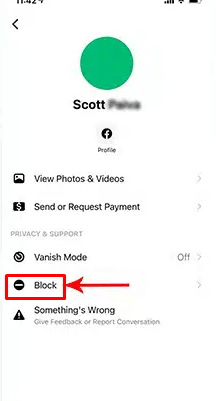
Step 4: Next, choose to Block Calls and Messages.
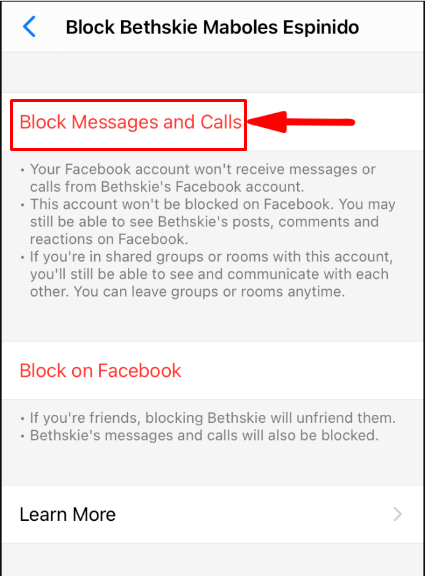
Step 5: To confirm the action, tap Block.
So, the individual will not be informed of the block, just like when they block someone on Facebook. They can, however, use a few methods to determine whether they are blocked on Messenger.
Conclusion
Overall, deciding who can see your stuff on Facebook can be tricky. Blocking someone is one way, but other friendlier options exist. You can unfriend people, tweak your privacy settings, or simply mute them if you don’t want to see their posts. However, these options help you set boundaries without completely cutting off communication. Facebook allows you to choose how you want to interact with people. Using these ways, you can ensure your online experience feels right—private, comfortable, yet still connected.
FAQ’s
Q1. Can I reach someone on Facebook who blocked me?
You won’t be able to see their profile or access updates, comments, or interactions if someone blocks your account. They are also completely unreachable. When someone blocks you on Facebook, they vanish.
Q2. Why is a user not blocked on Messenger but unavailable?
Have you verified that you haven’t been blocked and your friend’s account is still active? Then a website or app malfunction might be causing your Messenger problem. Try doing these things to check if they have reported any troubles
- Reinstalling your program
- Refreshing your browser
- Log out and back into your account
- Visiting Facebook’s Twitter account
Q3. How can you find out if you’ve been blocked?
Calling the number is a fantastic way to find out if you’ve been blocked, if you’re unsure whether the texts are coming through, or are using an iPhone or an Android device. Observe the following: If you’re not blocked, the phone should ring three to twelve times before going to voicemail.





























.jpeg)