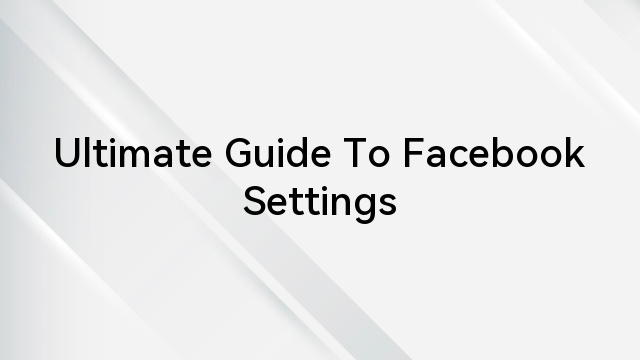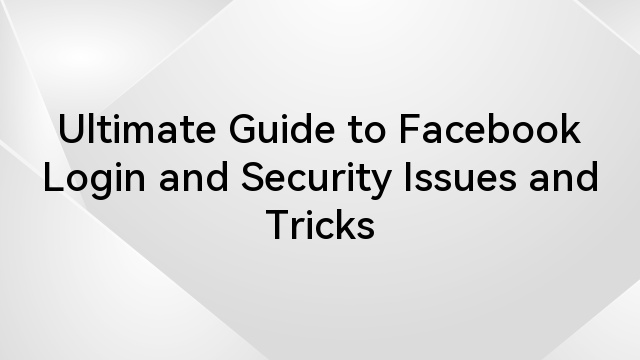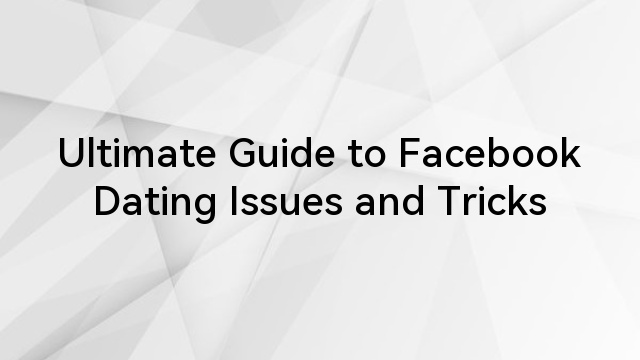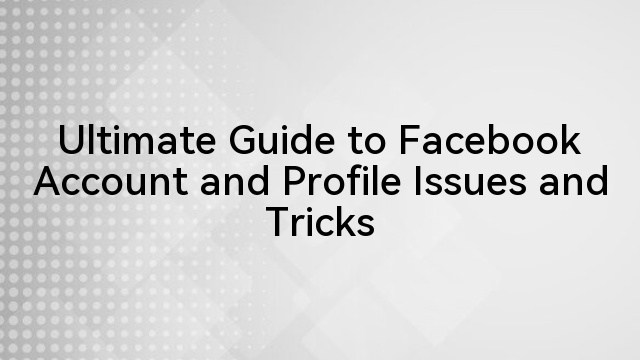Sharing TikTok creations on Facebook Stories can be hindered by a variety of factors, from technical glitches to misconfigured app settings and the dynamic nature of platform updates. Technical hiccups, including connectivity issues and software inconsistencies, often disrupt the smooth flow of data between TikTok and Facebook. Misconfigured privacy settings on both platforms can unintentionally block the sharing function, limiting video accessibility. Additionally, the evolving nature of platform updates introduces complexities, requiring users to adapt settings to ensure uninterrupted sharing capabilities.
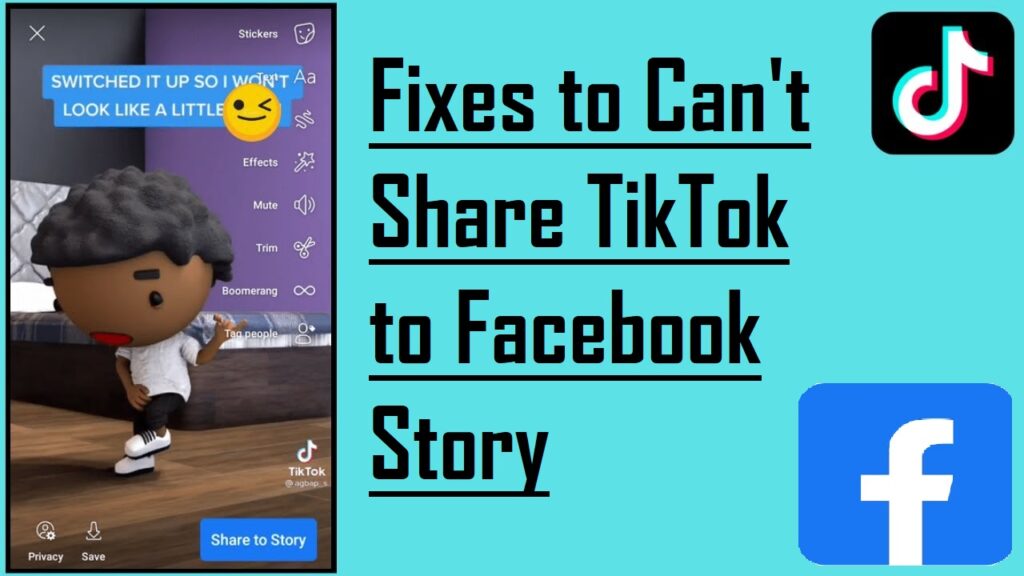
This guide seeks to unravel the complexities surrounding this issue, providing users with a deep understanding of the problem’s origins. By offering step-by-step solutions, we aim to empower social media enthusiasts to troubleshoot effectively, ensuring a seamless and frustration-free sharing experience across TikTok and Facebook Stories.
Table of Contents
7 Fixes to “Can’t Share TikTok to Facebook”
Experiencing difficulties sharing TikTok videos? TikTok, known for its engaging content, provides a built-in sharing feature to other platforms. However, issues can arise, often due to slow internet, private account settings, outdated apps, server problems, or corrupted data. This guide offers practical steps to resolve these challenges.
Restart TikTok
If sharing troubles persist, restart TikTok to eliminate temporary errors. On modern iOS/Android devices, swipe up from the bottom to access the app switcher, find TikTok, and swipe it away. For older iOS devices, tap the Home button twice.
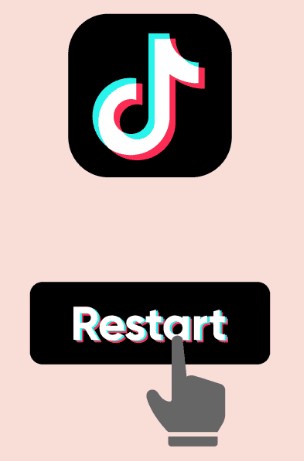
Restart Your Device
If issues persist, reboot your device. For iOS, access Assistive Touch, tap Device, go to More, and hit Restart.
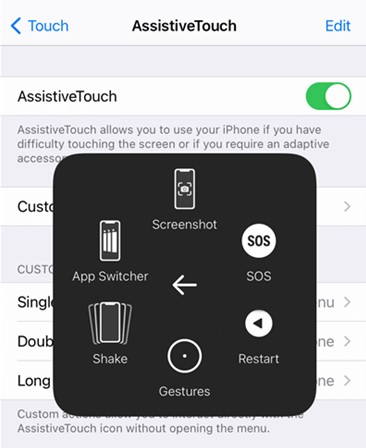
For Android, press and hold the Power button, then tap Restart.
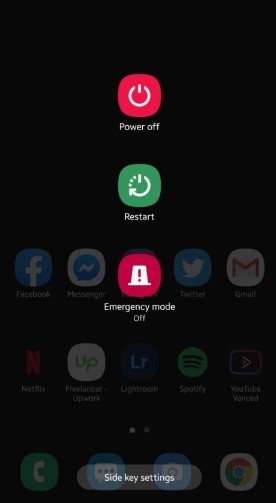
Update TikTok
Check for and install TikTok updates. On iOS, open the App Store, access your Profile, find TikTok, and hit Update.
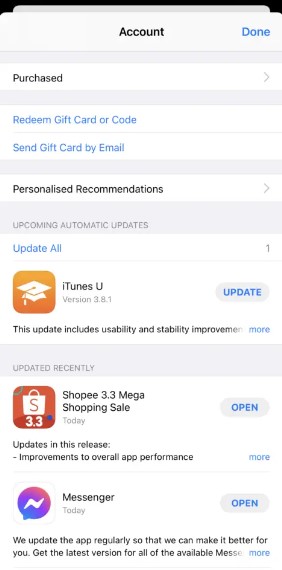
On Android, open Google Play Store, access your Profile, go to Manage Apps & Device, and tap Update next to TikTok.
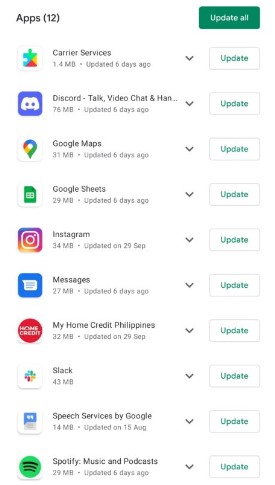
Try Sharing Another Video
Some videos may have sharing disabled. Test by sharing other videos from your ‘For You’ page or find the same video from a different user.
Try Other Ways to Share Videos
For private videos, use a built-in screen recorder on Android or iOS to save and share the video with friends.
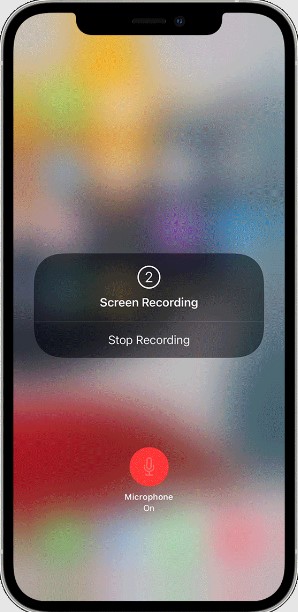
Adjust Account Privacy to Public
If your followers encounter difficulties sharing or saving your TikTok videos, it’s advisable to modify your account’s privacy settings to Public. Without this adjustment, viewers won’t see the save button, hindering their ability to save your content when selecting the Share option.
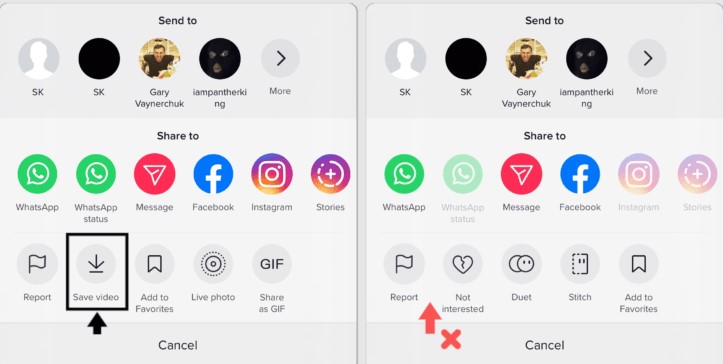
To switch your TikTok account’s privacy to Public, follow these steps:
- Tap on “Me” at the bottom-right corner of the screen.
- Click the menu button (three dots) located on the top right corner.
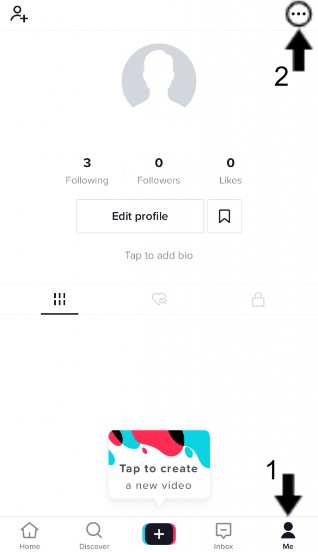
- Select “Privacy.”
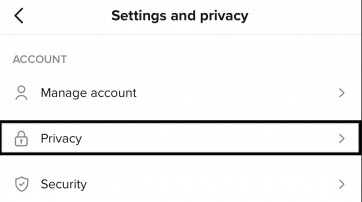
- Turn off the switch next to “Private account.”
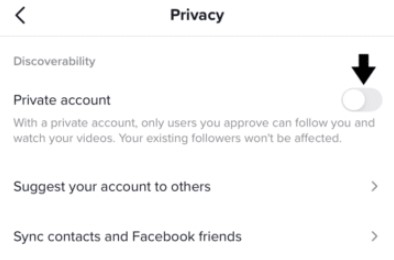
- Confirm the changes when prompted. Verify if viewers can now successfully share and save your TikTok videos after adjusting the privacy settings.
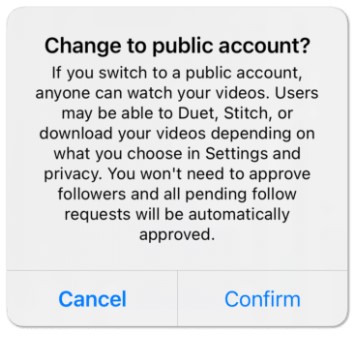
Report the Issue to TikTok Support
If challenges persist despite attempting the suggested fixes, reaching out to TikTok Support can provide a personalized solution. Reporting the problem not only helps you but contributes to a collective effort to address similar issues within the TikTok community.
To report an issue to TikTok Support:
- Select “Me” from the bottom bar in the TikTok app.
- Tap the three dots in the upper-right corner to access Settings.
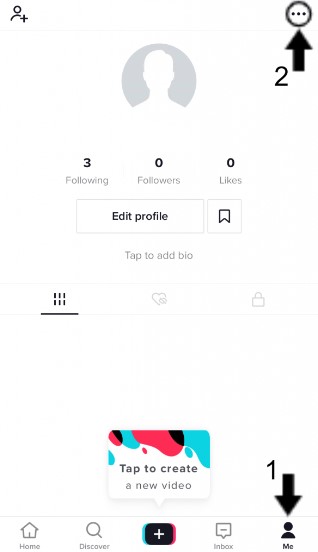
- Under Support, choose “Report a problem.”
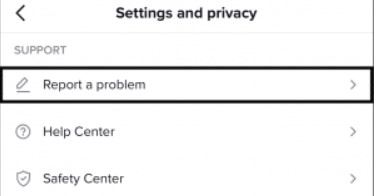
- In “Select a Topic,” pick “Feed/Search/Share” and select “Share.”
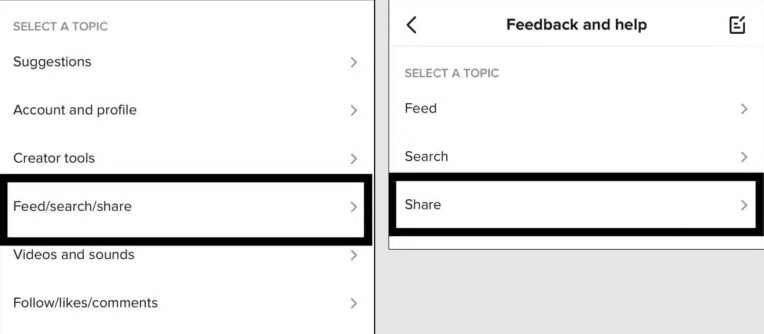
- Choose an option closely related to the issue (e.g., “I can’t share videos”).
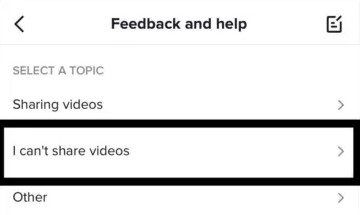
- If the problem isn’t resolved, select “Need more help.”
- Briefly describe the TikTok problem and tap “Report.”
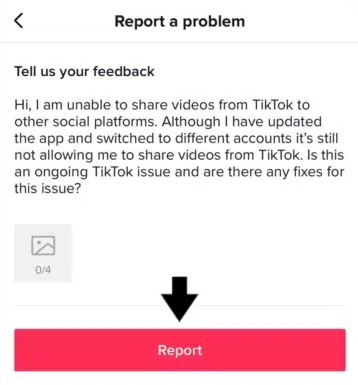
After submitting the report, keep an eye on your Inbox for TikTok’s response. Note that TikTok Support may take some time to address your concern due to the high volume of users they assist.
Linking Your Facebook Account to TikTok
Linking your TikTok account to your Facebook profile opens up a powerful avenue for expanding your reach and engagement. This strategic move allows you to seamlessly share your TikTok videos on Facebook Stories, a valuable approach for attracting coaching clients. The process is straightforward and involves a few simple steps:
- Open the TikTok app and log in.
- Navigate to the Profile tab and tap on the “Me” icon.
- Access Settings and Privacy by tapping on the three vertical dots.
- Select ‘Share settings.’
- Tap ‘Facebook.’ If not already logged in, log in to Facebook and tap “Continue.”
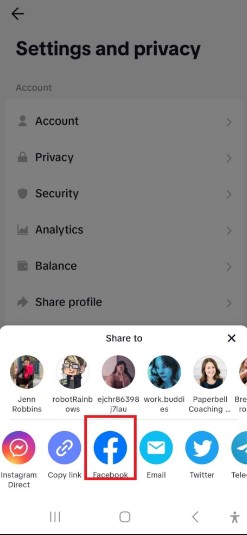
- Grant the necessary permissions, then click “Continue.”
Congratulations! Your TikTok account is now successfully linked to your Facebook profile. This connection unlocks diverse opportunities for sharing your content across both platforms, maximizing exposure and engagement. Now that your accounts are intertwined, let’s explore various ways to seamlessly share content between TikTok and Facebook.
How to Share TikTok to Facebook Stories
Sharing your TikTok creations on Facebook Stories is a dynamic way to engage your audience across platforms. TikTok not only provides entertainment but also offers seamless options for sharing content on major social media platforms like WhatsApp, Facebook, and Instagram. Below, we outline two effective methods to share TikTok videos directly to your Facebook story:
Method 1: Share TikTok to Facebook Story without Saving:
Step 1: Locate the video on TikTok that you want to share on your Facebook story. If it’s your video, tap on the profile icon and select the desired video. For someone else’s video, locate it on their profile or in your liked videos.
Step 2: If it’s your video, tap the three dots; for someone else’s video, tap the arrow icon on the right-hand side.
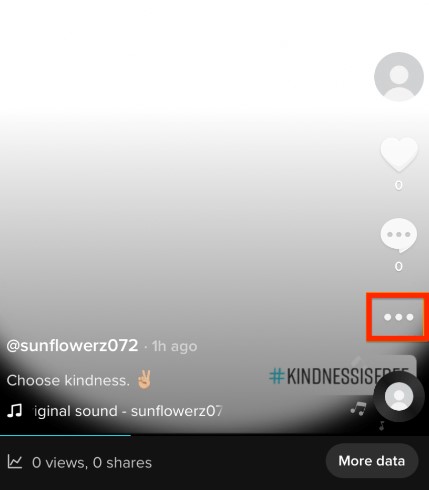
Step 3: Choose the Facebook option and then select “Share to Story.”
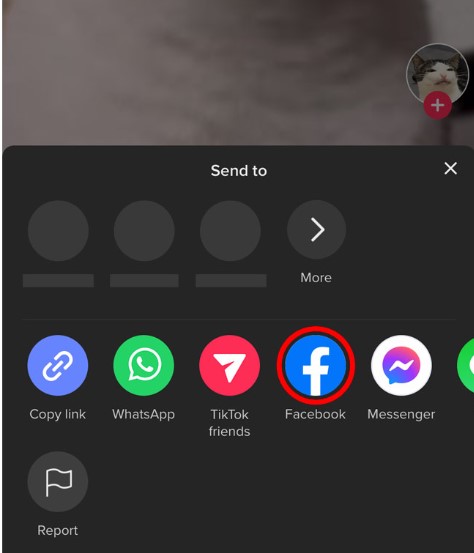
Step 4: Open your Facebook account and check your stories; your video will be successfully shared. Note that when shared directly, the post appears as a clickable link, requiring your friends to tap on it to play.
Method 2: Save and Share TikTok Videos to Facebook:
Step 1: Open the TikTok app and select the desired video from the Feed or your profile.
Step 2: Long press or click on the three dots to save the video. Wait for the download to complete.
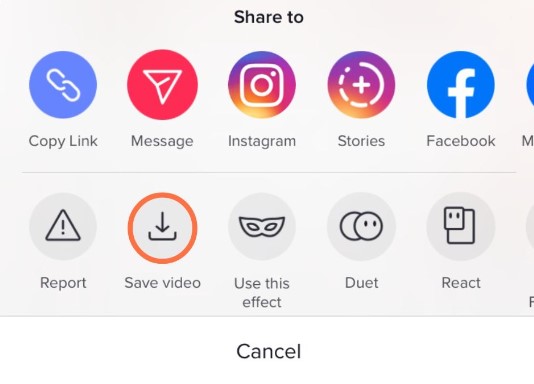
Step 3: In the Facebook app, click on the + button beside the Stories.
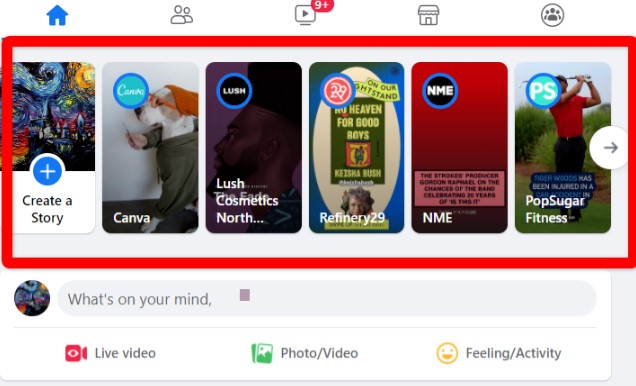
Step 4: Create your story and choose the downloaded TikTok video.
Step 5: Click on “Share to Story.” Before sharing, you can enhance the content by adding text, effects, emojis, and more. You can also adjust the privacy settings for your video at this stage.
By following these straightforward methods, you can effortlessly share your TikTok videos on your Facebook story, ensuring a seamless and engaging cross-platform experience for your audience.
Method 3: Copy and Paste the Link for Seamless Sharing:
- Tap “Share”: On TikTok, locate the video you want to share and tap the “Share” icon.
- Select “Copy Link”: Choose the “Copy Link” option to copy the video’s URL to your clipboard.
- Open Facebook and Create a New Story: Navigate to your Facebook app and initiate the creation of a new story.
- Paste the Copied Link: In your story’s text box, paste the copied link. Facebook automatically generates an embedded preview of your TikTok video.
- Customize Your Story (Optional): Enhance your Facebook story by adding text, effects, emojis, or any other creative elements to make it more engaging.
- Share Your Story: Once satisfied with your customization, click on “Share to Story” to publish your TikTok video seamlessly on your Facebook story.
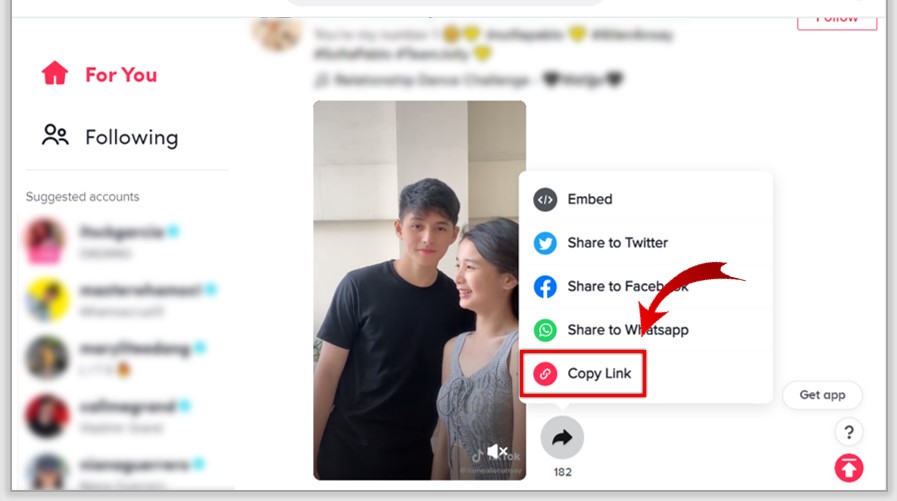
This method provides a straightforward alternative, allowing you to share your TikTok content on Facebook by simply copying and pasting the link. It streamlines the process, ensuring your audience on both platforms can easily access and enjoy your videos.
The Reverse Route: Transferring Videos from Facebook to TikTok
Now that you’ve mastered the art of sharing captivating TikTok videos on your Facebook Story, let’s explore the flip side of the coin.
Repurposing content by sharing a video from Facebook to TikTok is a savvy strategy to effortlessly tap into new audiences. The process is straightforward, requiring minimal effort. Here’s a concise guide:
Download the Video
- Open the desired video on your Facebook app or website.
- Tap on “Share” below the post.
- Select “Save Video” to store it directly in your device’s gallery.
Open TikTok
- Launch the TikTok app.
- Sign in if necessary.
- Tap on the “+” symbol at the bottom center of your screen.
Select Saved Video
- Choose “Upload” (located at the bottom right corner) to access videos in your phone gallery.
- Locate and select the downloaded Facebook video.
Edit as Needed
- Utilize TikTok’s built-in tools or an external video editing app to trim or enhance the video.
- Add relevant captions and hashtags, such as #lifecoachtips or #coachinginsights, to boost visibility.
Publish
- Once satisfied with edits, click ‘Next.’
- Craft an engaging caption, incorporate appropriate hashtags.
- Tap ‘Post.’ Voila! Your coaching insights now extend across platforms.
When sharing content between platforms like Facebook and TikTok, adhere to their terms and conditions regarding copyrights and restrictions. This ensures the maintenance of your reputable online presence and mitigates potential issues.
Conclusion
In the dynamic landscape of social media, the seamless exchange of content between TikTok and Facebook not only enhances your reach but also amplifies engagement. From troubleshooting issues hindering video sharing to exploring versatile methods of cross-platform sharing, this guide has equipped you with practical solutions.
Whether it’s linking TikTok to Facebook, sharing videos directly, or repurposing content, each method is a key to expanding your online presence. Understanding the intricacies of these platforms empowers you to navigate challenges effortlessly and present your content to a broader audience. Remember, as you venture into sharing your TikTok creations on Facebook or vice versa, respect the terms and conditions of each platform to maintain your credibility and uphold a positive digital presence.
We value your input! Share your experience implementing these strategies. Did you find the troubleshooting guide helpful? How did the different methods for sharing TikTok videos on Facebook work for you? We welcome your insights and suggestions to continually enhance our content. Drop your comments below, and let’s build a community of social media enthusiasts helping each other thrive online!
Frequently Asked Questions
Why can’t I share a video to my Facebook story?
Poor and unstable internet connections often lead to issues with uploading Facebook stories. Slow internet limits the connection of Facebook to your uploading process, and server timeouts can stop the video from processing.
How do I enable sharing on TikTok?
To share a TikTok video, open the app, go to the video, tap the Share button, choose your preferred sharing method, and follow the instructions for the selected platform.
How do I fix my story on Facebook?
To fix Facebook Stories not showing, clear the app cache or your browser’s browsing data. On Android, navigate to Settings > Apps > Facebook > Storage, and tap Clear cache. On iPhone, go to Settings > General > iPhone Storage > Facebook > Offload App, and tap Reinstall App.
How do I share a TikTok story on FB?
Open TikTok, select the video, tap the Share icon, choose “Share to Facebook Story” (or tap “More” and select Facebook if needed), add text or stickers, and tap “Share” to post to your Facebook account.
Why can’t I repost a video on my story?
Users might be unable to repost an Instagram Story if they haven’t been tagged or lack permission. Ensure you have permission in settings to enable resharing.
Why can’t I share or repost on TikTok?
The creator might have disabled reposting. Clear your TikTok cache to resolve this issue.
How do I share a TikTok video on Facebook without linking?
Use the “Save Video” option on TikTok, save the video to your device, and then upload it to Facebook without linking.
Why are Facebook stories not working?
Restart the Facebook app or browser to resolve glitches causing issues with Facebook Stories.
Can you post a TikTok video on Facebook with music?
Yes, you can post a TikTok video on Facebook with music, but note that the music may have usage restrictions on other platforms.
Will my video quality be affected when shared on Facebook?
No, the video quality should remain the same as the original upload on TikTok, provided both platforms support the format and resolution.
Can I add captions or links to my shared videos in Facebook Stories?
Absolutely! Customize your TikTok video when sharing to Facebook Stories by adding text, stickers, or clickable links.
How do I get to story settings on Facebook?
Tap Your Story at the top of your News Feed, then select Edit Story Settings to customize your Facebook Story audience.
How do I share a TikTok video instead of a link?
Use the “Share” button on TikTok, choose “Copy link” or select an app, or tap “Save video” to download and send it from your device’s gallery.
How do I fix copyright on TikTok?
If your content is incorrectly removed due to copyright issues, submit an appeal through the TikTok app or the Counter Notification Form.
Is reposting on TikTok good?
Yes, reposting on TikTok can boost engagement on your page, as users are more likely to like, comment, and share content they love.