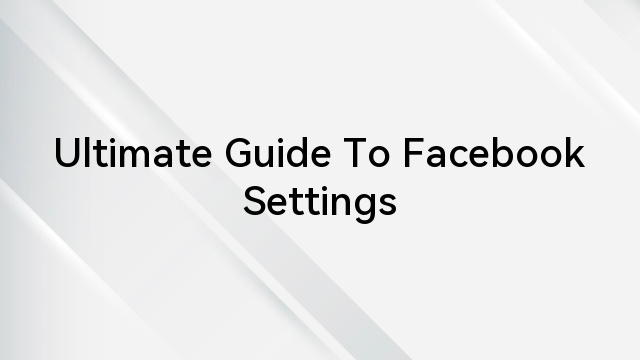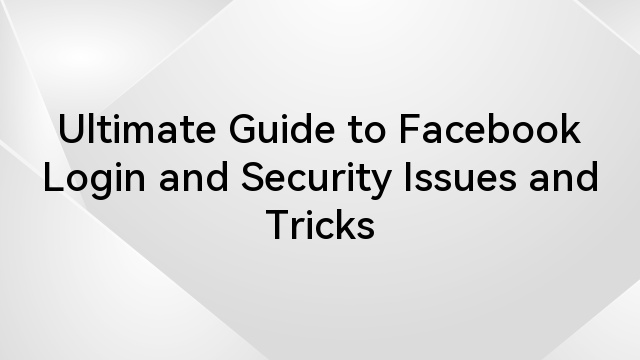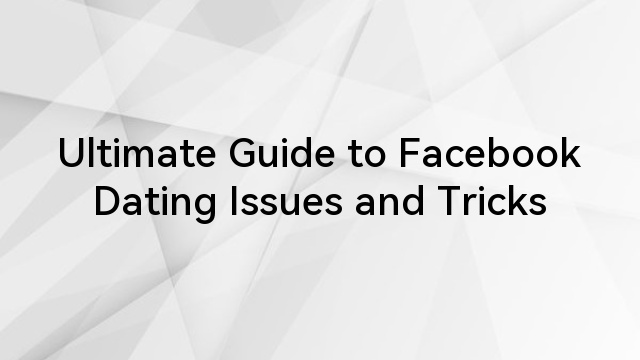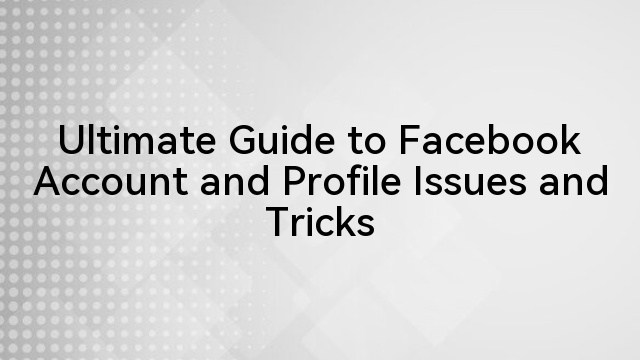Have you ever found yourself struggling to delete pictures from your Facebook account, only to encounter unexpected roadblocks?
Facebook, since its inception, has evolved into more than just a social networking platform; it has become a vast digital album of our lives. With billions of images shared by users globally, Facebook holds a unique position in the way we store, share, and reminisce about our memories.
The platform’s tagging feature enhances this, linking friends and families in a shared visual narrative. However, this convenience comes with its complexities; sometimes deleting certain images from your account can be frustrating, giving rise to the question: How Do You Delete Pictures On Facebook That Won’t Delete?’
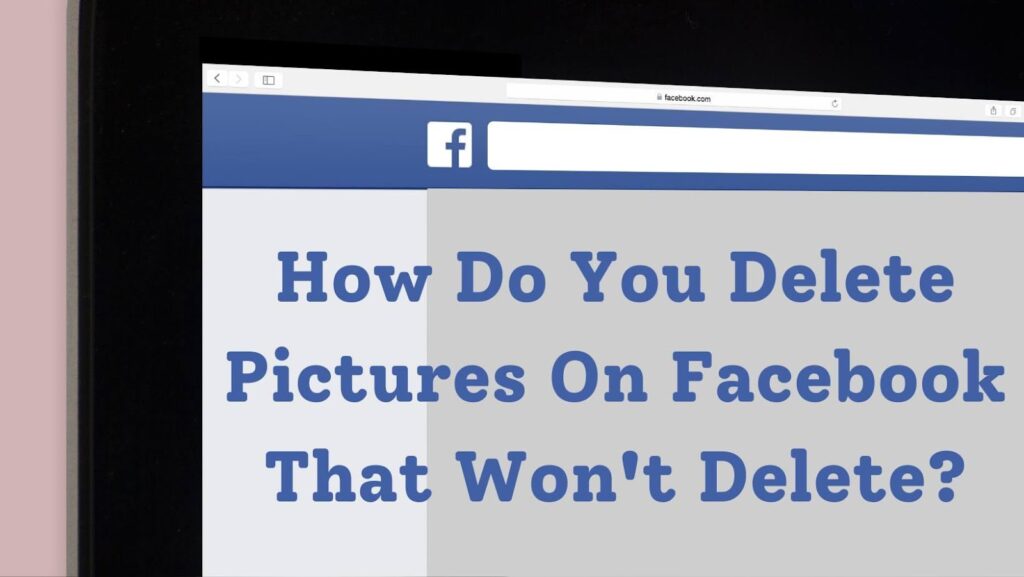
This guide will definitely be an asset to a direct solution as We’ll dive into the common issues users face when attempting to remove photos from Facebook, provide step-by-step solutions, and offer tips to prevent future frustrations.
Table of Contents
Common Reasons Why Some Pictures May Not Be Easily Deletable
There are several common reasons why some pictures on Facebook may not be easily deletable:
- Ownership Issues: If you’re not the original uploader of the photo, you may not have the necessary permissions to delete it. Facebook only allows the person who uploaded the photo to delete it directly from the platform.
- Shared Albums and Tagged Photos: Photos in shared albums or where multiple people are tagged can be more complex to delete. Removing your tag from a photo doesn’t delete the photo itself, and shared albums may have different permissions set by each contributor.
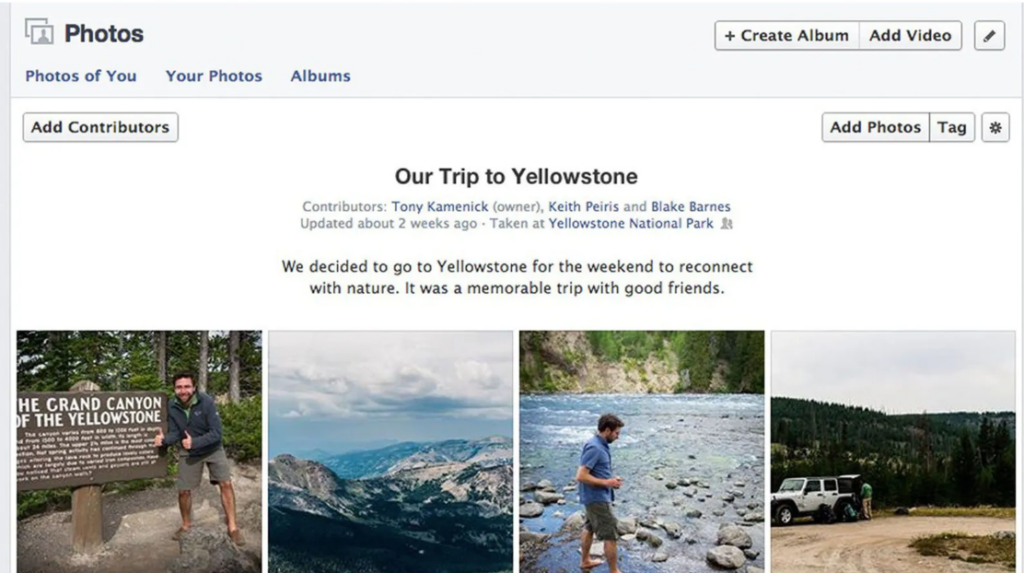
- Privacy Settings and Permissions: Privacy settings for certain photos may restrict the ability to delete them. For instance, photos uploaded to a group or a page where you have limited permissions may not be easily removable.
- Technical Glitches: Sometimes, technical issues within Facebook can prevent a photo from being deleted. This could be due to temporary server problems, bugs in the Facebook app, or issues with your internet connection.
The Role Of Facebook’s Privacy Settings And Shared Content
The role of Facebook’s privacy settings and the dynamics of shared content are crucial aspects of the platform, especially in terms of managing photos and personal information. These elements play a significant part in determining who can view, share, and interact with the content you post, including images. Here’s an overview:
Privacy Settings for Photos and Albums
Facebook allows users to set privacy levels for individual photos and entire albums. These settings include options like ‘Public,’ ‘Friends,’ ‘Only Me,’ and ‘Custom.’ This flexibility lets users control who can see their photos. For instance, selecting ‘Friends’ means only your Facebook friends can view the photo, while ‘Only Me’ makes it a private image visible only to you.
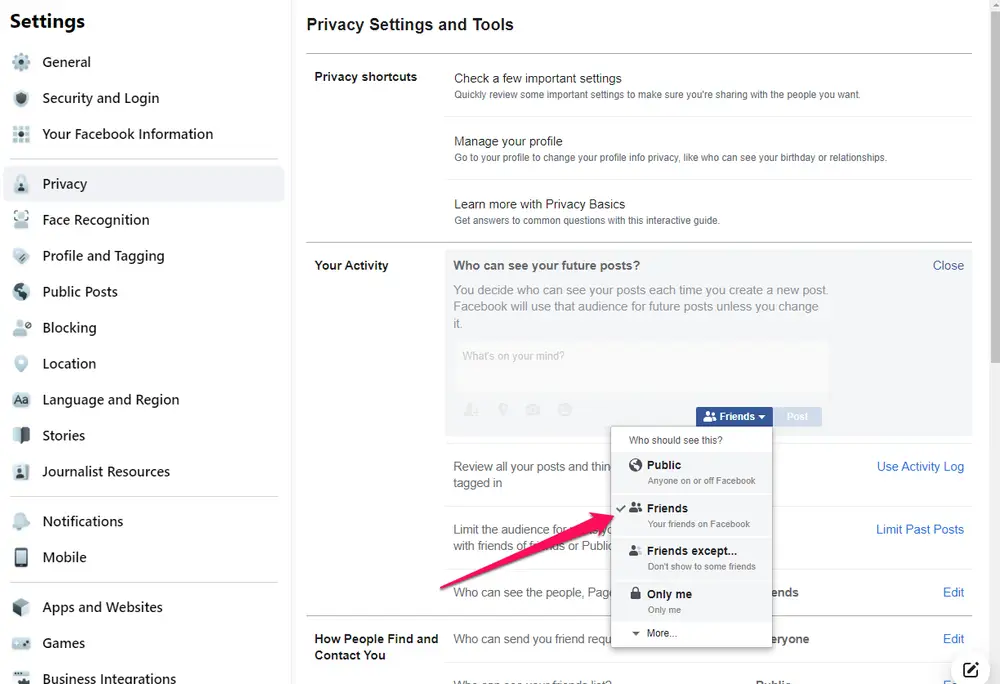
Tagging and Its Impact on Privacy
When a photo is tagged with a user’s name, it may become visible to a broader audience, depending on the tagged person’s privacy settings. For instance, if you tag a friend in a photo, their friends might also see it, even if your original settings were more restrictive.
Shared Content on Timelines and Groups
Photos shared on timelines or in groups are subject to the privacy settings of that specific timeline or group. For example, photos posted in a public group are visible to anyone, whereas photos in a private group are only visible to its members.
Privacy Settings for Shared Albums
Shared albums have their own privacy settings, which can be set by the album creator. Contributors to the album can add photos, but they can’t change the album’s privacy settings.
Impact of Privacy Settings on Deletion
Privacy settings can sometimes make it challenging to delete a photo. For example, if you’re tagged in someone else’s photo, you can remove the tag or ask them to delete the photo, but you can’t delete the photo yourself.
How Do You Delete Pictures On Facebook That Won’t Delete? A Step-By-Step Guide
If you’re struggling with pictures on Facebook that won’t delete, follow this step-by-step guide to resolve the issue:
1- Identify the Picture
First, locate the photo you want to delete. Is it a photo you uploaded, or are you tagged in someone else’s photo? The deletion process will differ based on this.

2- Deleting The Photo
– Deleting Your Own Photo
- Navigate to the photo you wish to delete.
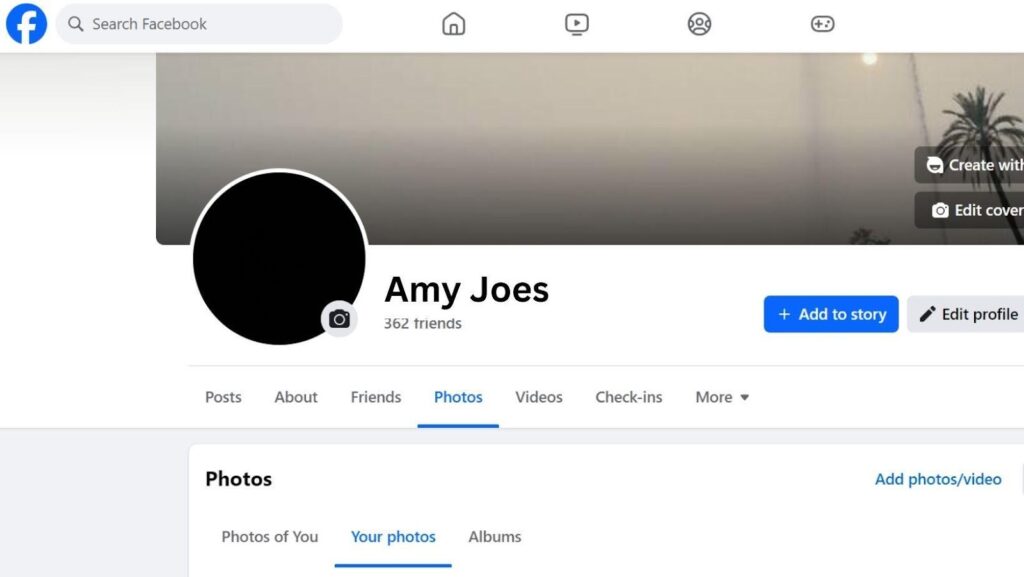
- Click on the photo to open it.
- Look for the options menu, represented by three dots in the corner of the photo.
- Click on it and select ‘Delete Photo’.
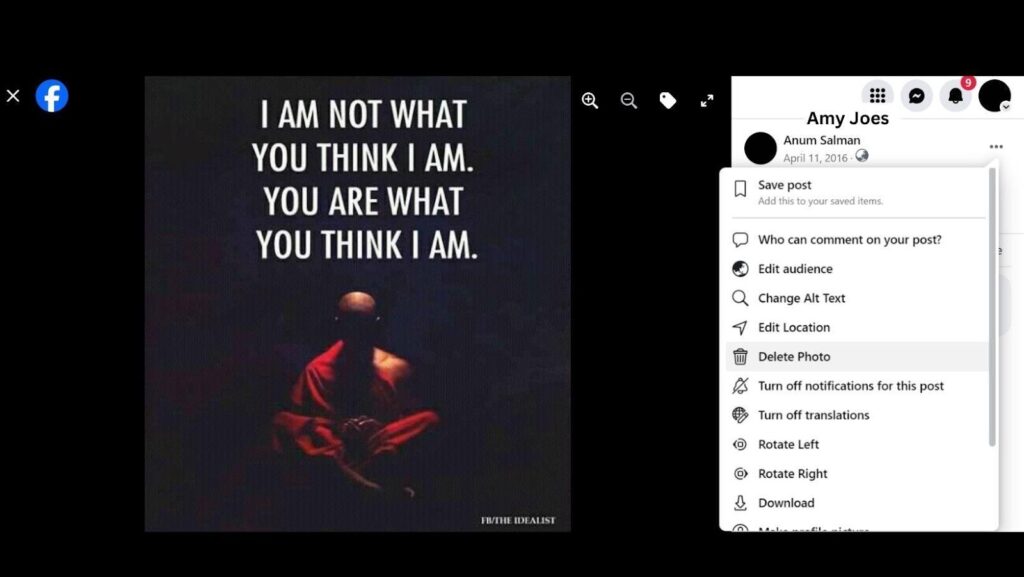
- Confirm the deletion when prompted.
– Deleting a Photo You’re Tagged In
- If you didn’t upload the photo, you can only remove the tag or ask the person who posted it to delete it.
- Open the photo and select the option to remove your tag.
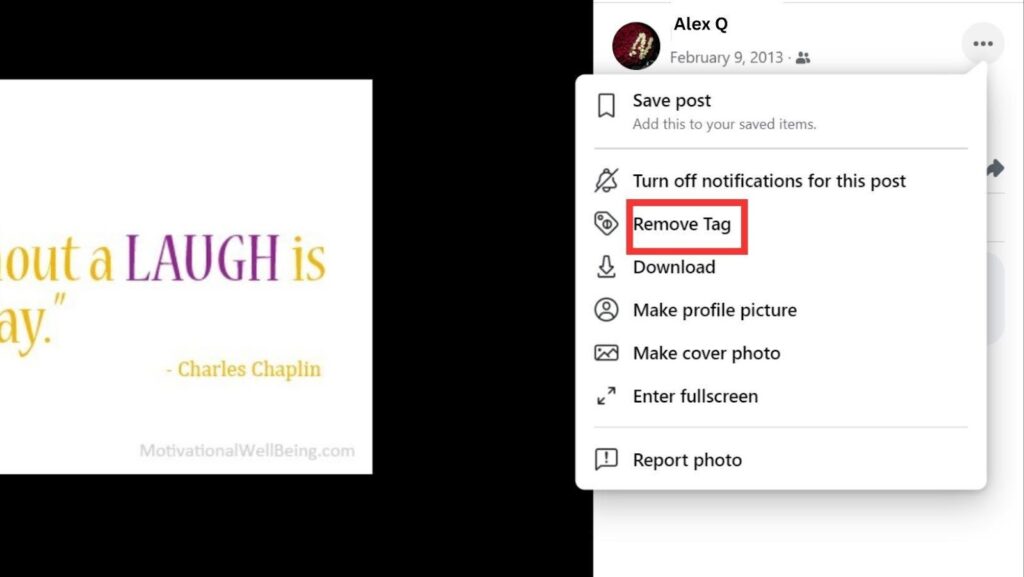
- If you want the photo removed entirely, message the uploader and kindly ask them to take it down.
3- Dealing with Albums
- Go to your profile and click on ‘Photos,’ then ‘Albums’.
- Open the album containing the photo you want to delete.
- Click on the photo, then select the delete option as described above.
4- Troubleshooting Deletion Issues
- If the delete option is not available, check if you’re the one who uploaded the photo. Only the uploader can delete a photo.
- Refresh the page or clear your browser’s cache and cookies, then try again.
- Try using a different browser or device.
5- Contacting Facebook Support
- If none of the above steps work, it might be a technical issue with Facebook.
- Report the problem to Facebook through the ‘Help & Support’ section in the settings menu.
6- Privacy and Reporting
If the photo is inappropriate or you believe it violates Facebook’s community standards, you can report the photo directly to Facebook for review.
Prevention Tips:
- Regularly review your photos and albums to manage your content.
- Adjust your privacy settings to control who can tag you in photos and who can see your photos.
- Be cautious about the photos you upload and share.
Remember, deleting a photo from Facebook removes it from the platform, but copies may still exist elsewhere if others have downloaded or shared the photo.
Key Takeaway
Navigating the process of deleting pictures on Facebook that won’t delete can be challenging, but it’s certainly manageable with the right steps and understanding. This guide has walked you through various scenarios, from deleting your own photos to handling those you are tagged in, and offered solutions for typical issues that might arise. Remember, the key lies in knowing the type of photo you’re dealing with, understanding Facebook’s privacy settings, and utilizing the platform’s support features when necessary.