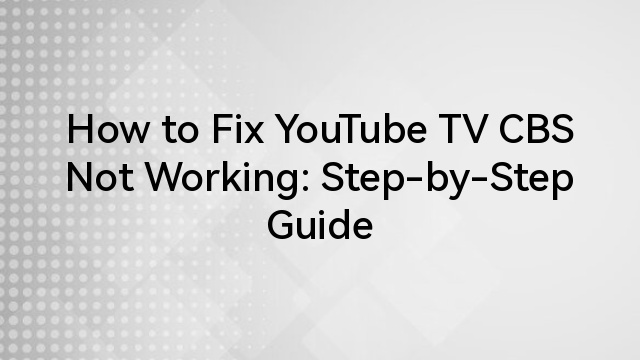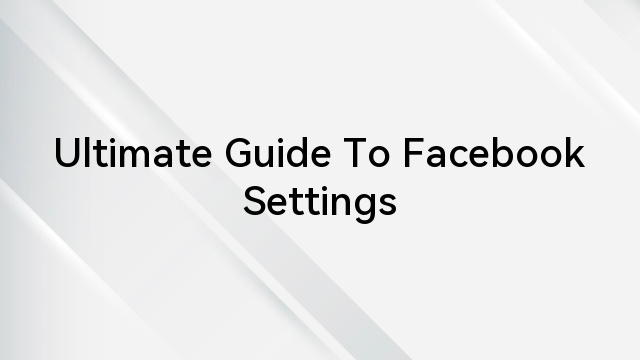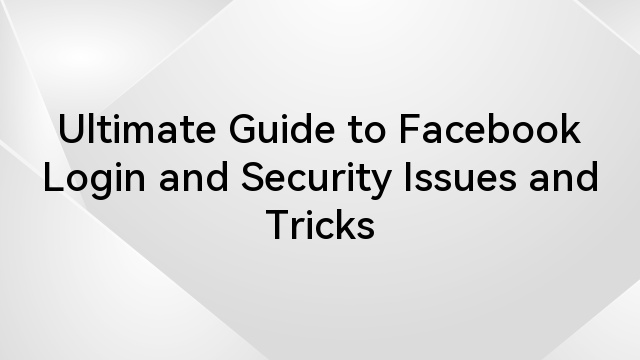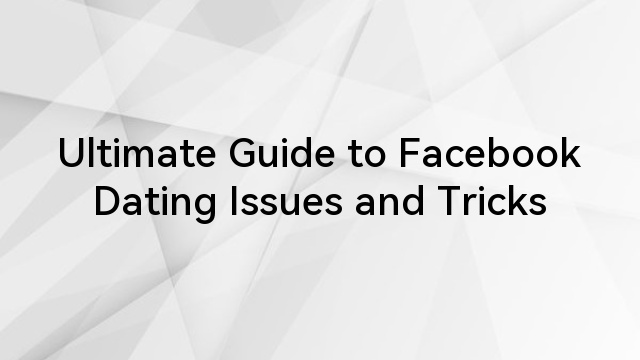Along with digital marketplaces, Facebook provides an invaluable and ideal platform for buying and selling items. Facebook’s Buy and Sell groups have the potential to facilitate global commerce by contacting consumers or sellers directly. Furthermore, it ensures product smooth and seamless selling, and sellers are divided according to their quality.
However, when encountering issues, the posts become invisible, or unable to sell the items in groups results in frustration. The problems are common, and understanding the possible reasons and solutions will resolve the issue efficiently.
Table of Contents
Why is Facebook’s Buy and Sell group not working?
The Buyer and Seller groups are the virtual marketplaces for connecting and trading with individuals globally. However, it becomes frustrating with its inability to share items, and it stops showing posts about different products. So, hereunder is the complete detail of the root causes that affect the smooth working of Facebook groups.
- Technical Errors
Sometimes, when users try to post about the product, it becomes unavailable, or an error message pops up. In addition, due to technical glitches, the posts changed from “What are you selling?” to “Write something.” With this, it limits the product uploading or disappears the posts from its database for buying and selling.
Furthermore, when posting about the products, it says, “Your listing has been shared to…” and it never appears in Buy and Sell groups. Also, bugs and glitches are the main problems when using the app on Android because it’s more prone to technical errors.
- Group Limitations
After creating the group, it will only allow you to add comments about the items because the buy and sell feature has not been added. Furthermore, Facebook limits group activity if it violates the product selling policies.
In addition, when trying to post products, the issue “Something isn’t working. This may be because of a technical error that we’re working to fix” pops up. It’s uncommon, resulting from compatibility issues or server downtime showing its inability to post about products.
- Corrupted Cache
The cache files and cookies are the storage of temporary memory houses for the smooth functioning of the groups. However, because of technical errors, cache files become corrupted, affecting the seamless functioning of groups. Moreover, it also results in users’ inability to post or incomplete features when buying or selling in the group.
- Outdated App Version
Facebook constantly updates its features; however, using an outdated version will limit the groups’ activity. Moreover, using an obsolete version will result in compatibility issues and the inability of the group to keep track of products. It’s essential to ensure that you are using the updated app to ensure the smooth running of the app.
- Account Issues
Facebook has provided a complete set of community standards and guidelines for users to use groups accordingly. It identifies the items for sale, and violating any policies will result in account restriction or suspension.
After this, Facebook will restrict the users’ group activity, and an error message pops up when trying to use the features. In addition, it will limit your group activity if there is incomplete identity verification and face identification is compulsory.
4 Fixes to Facebook buy and sell groups not working.
The issues vary with individuals, and after analyzing the reasons, it’s essential to understand the solution methods. After understanding the core problems of the “Buy and Sell Group is not working,” it becomes easy to implement solutions. The error can be resolved by implementing a step-by-step guide hereunder.
Method 1- Using Updated App
Updating the app is the simplest and most effective solution to resolve the Buy and Sell Groups error. Using the latest version enhances the functionality and removes the bugs or technical glitches for smoothness. In addition, it’s essential to check for the updates and set the feature to auto-update by the following method:
Step 1- Play Store or App Store
- From your Android phone, open “Play Store” or for iPhone “App Store” and click on the “profile icon” from the top-right corner.
Step 2- Updating the App
- Then select “Updates” for iOS and “Manage Apps and Devices” from Android, then click on the “Available Updates.”
- After that, navigate and search for the available Facebook updates.
Step 3- Turning on Auto-update
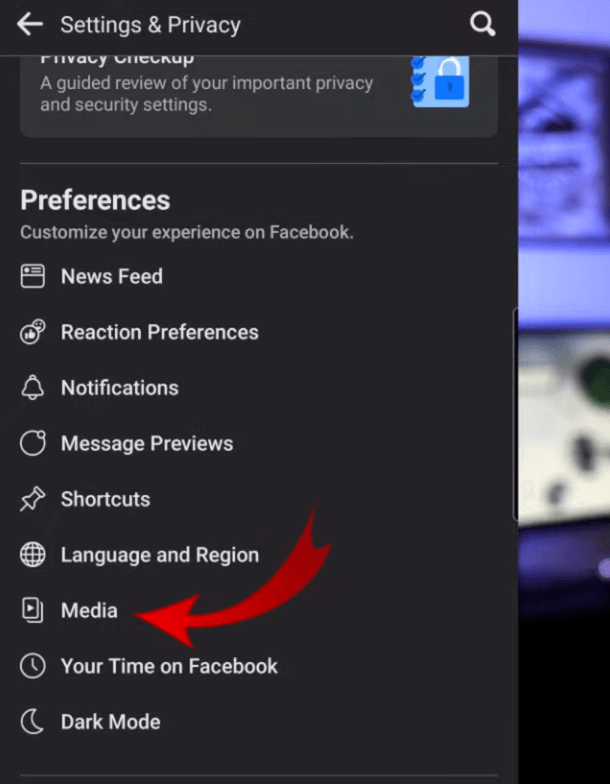
- Besides this, turn on the automatic updates by opening the app and selecting the “Bookmark” from the top-right corner.
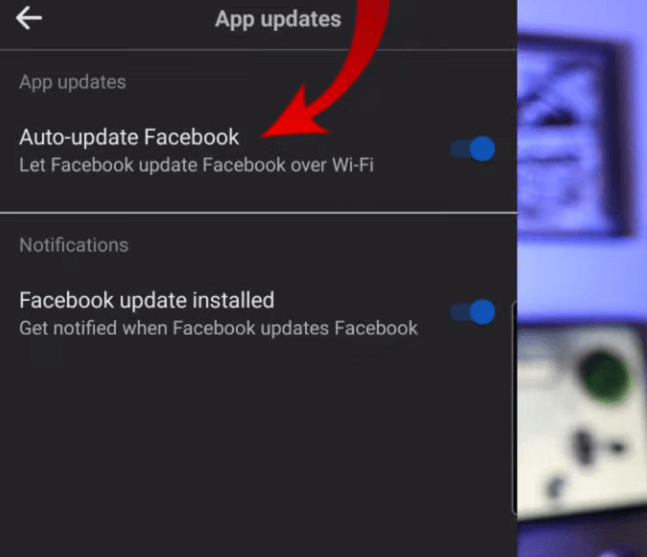
- Then select “Settings” and check for the available “Updates” or select to turn on or off the “Auto-Update” app feature.
Method 2- Removing the Group Limitation
The older Buy and Sell groups will work seamlessly, and newer accounts are more prone to problems. Because of the technical errors, it will convert the “What are you selling” feature to “Write something.” This issue only happens to individuals, and the groups will work smoothly with other members without any problem.
A few enlisted methods will help seamlessly change the current groups’ status to sell something.
- Converting the Group to Buy and Sell Group
Step 1- Open the Group
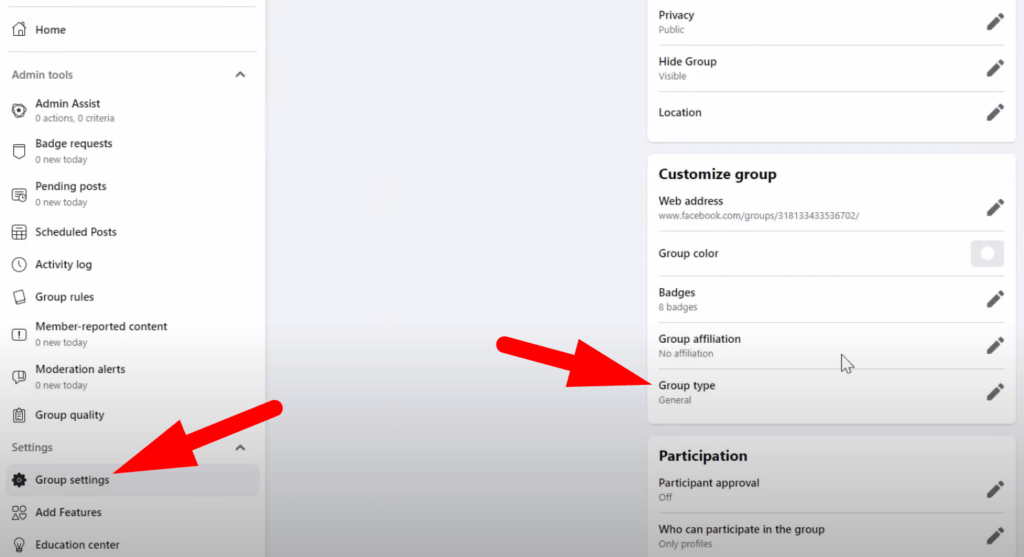
- First, click on the “dotted menu icon” from the top-right corner of the Facebook profile window.
- Then select “Groups” and click “Add Features” from the menu bar.
Step 2- Converting the Group formats
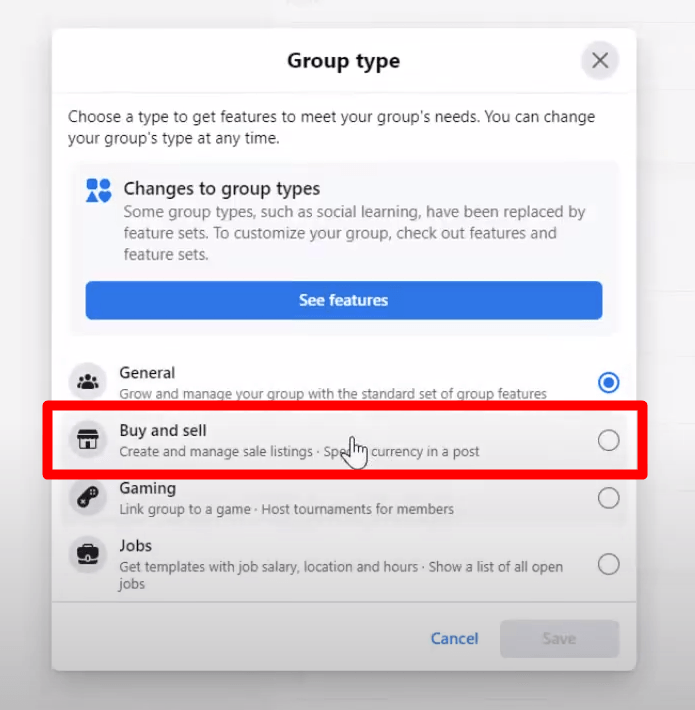
- From the available feature sets, click to select the “Buy and Sell feature” and tap on the “Box” to add the selected feature to the current group.
- After that, click on the “See All” from post formats and navigate to “Sell,” then select “Add.”
- It will change the regular group formats to Sell and Buy groups, ensuring it works seamlessly. Furthermore, the “Post something” status will automatically be updated to “Sell something” feature.
Note: After changing the formats, it will still show “write something,” you have to click buy-and-sell under the group and select “sell.”
- Editing the Listing Items
When trying to list the same items on the marketplace and selling groups, there will be an error in posting about this. The issue is that “Your listing has been shared to…” and never gets posted on the group. Therefore, to overcome this challenge, follow the guidelines:
- After posting about the same products on the marketplace and Buy and Sell Groups, click on the items posted on the group.
- Then, select to edit the listing descriptions or selling price, which can be published seamlessly.
- Furthermore, ensure your account did not violate the policies and click on notification to check for warnings.
- Creating a Private Group
The technical errors will stop the smooth group functionality and result in improper listings or reduced features. Therefore, to remove the issue, it’s essential to follow the enlisted guidelines that will help remove the errors.
- First, create a private Buy and Sell group, then set the limit to “Only Me.” After that, ensure that the group has been changed to selling or buying and works seamlessly.
- Then, while posting listings, there’s an option to cross-post or click on the share button and select “list in more places.”
- It will allow you to share the posts with 20 other connected groups simultaneously.
- Furthermore, creating private and separate selling groups will remove the errors and enhance the functionality.
Method 3- Removing the Corrupted Cache
When trying to troubleshoot technical errors, removing the cache files of the app and Chrome is essential. Therefore, follow the hereunder step-by-step guidelines that will be resolving the issue:
Step 1- Open Settings
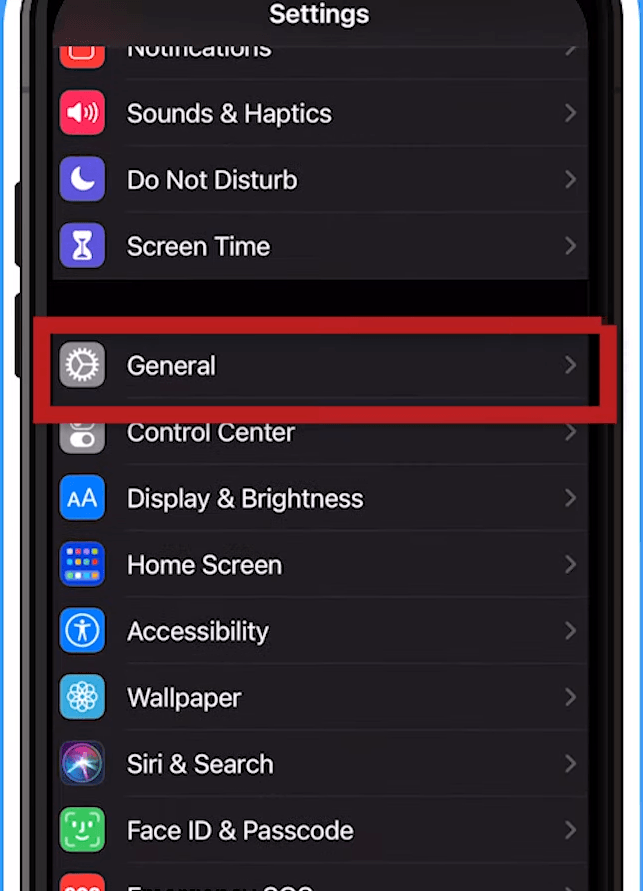
- Open your phone’s settings and click “App Storage” from the popup window.
- However, click on “General” after opening the locations for iPhone.
Step 2- Deleting the Cache Storage
- Then select “Apps” for Android and “iPhone Storage” from iPhones and navigate to click on the Facebook application.
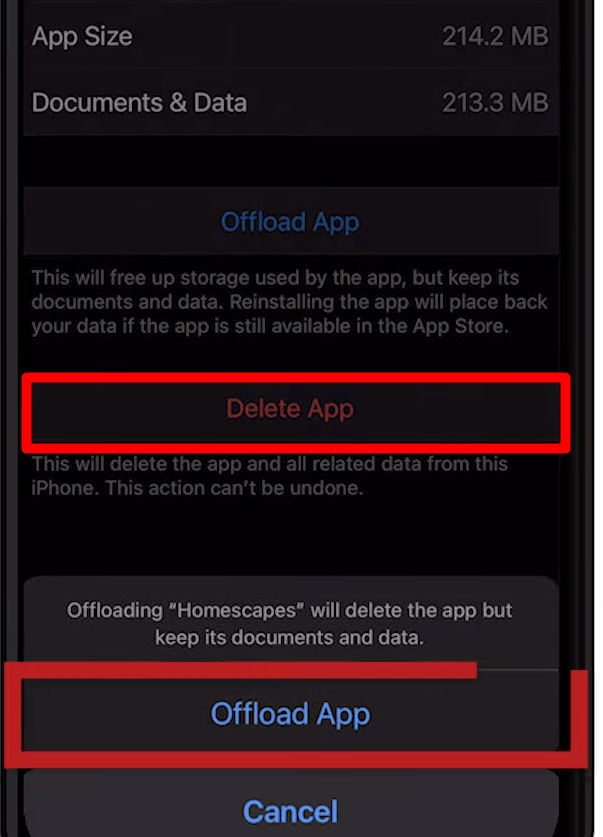
- Tap on the app, select “Cache,” then click “OK” to delete the cache memory files.
- Besides this, for iPhones, click to delete the app and reinstall the Facebook app from the App Store.
In addition, sometimes the Buy and Sell groups work smoothly on the app but stop working on computer browsers. Therefore, it’s necessary to delete the browser’s cache files by the following method:
Step 1- Open your Browser
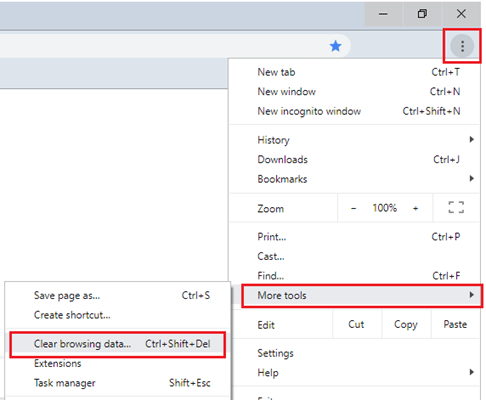
- Open your Chrome browser, click the “three-dot” icon from the top-right corner, then select “More Tools.”
Step 2- Clearing the Cache Files
- Select “Clear Browsing Data” and check the boxes you want to delete, then click “Clear Data” to permanently remove the files.
- In addition, “Ctrl-Shift-Delete (Windows) or Command-Shift-Delete (Mac)” are the shortcut keys to delete the corrupted docs.
Method 4- Contact Facebook Support Center
Facebook has limited the marketplace with different selling restrictions and can be sold seamlessly in groups. However, there are still other items that must be prohibited because Facebook will impose limitations when violated.
- If you are not the group admin, the admin has restricted your group activity because of terms and conditions.
If you receive extensive messages with links, Facebook will limit the movement and prevent you from selling or buying.
Therefore, check the warning notification from Facebook or Groups’ admin, then contact accordingly. Moreover, the bans are usually for a limited time and can be removed one week after getting the support center.
Conclusion
Facebook’s Buy and Sell groups provided a vibrant commerce platform to connect buyers and sellers worldwide. Besides this, these groups will stop working because of technical errors, account issues, or group limitations. These problems are common to every individual and can removed by following the above-mentioned simple solutions.
Furthermore, adhering to the group rules and contacting the support center is the key to overcoming the group challenges. So, for a seamless selling experience, following the guide to remove Buy and Sell group errors with perfection is essential.