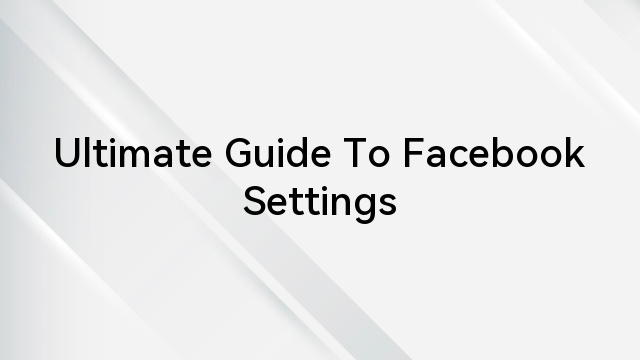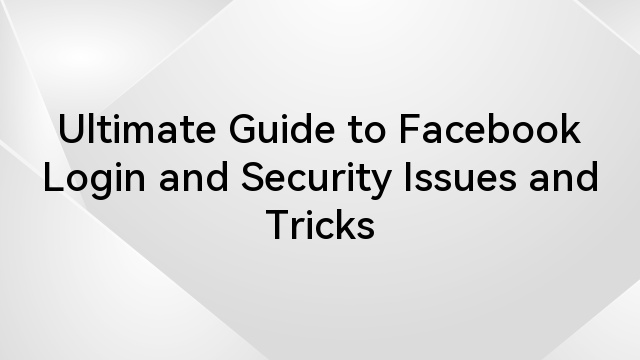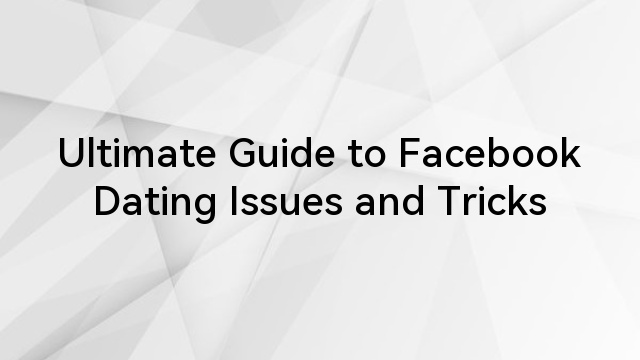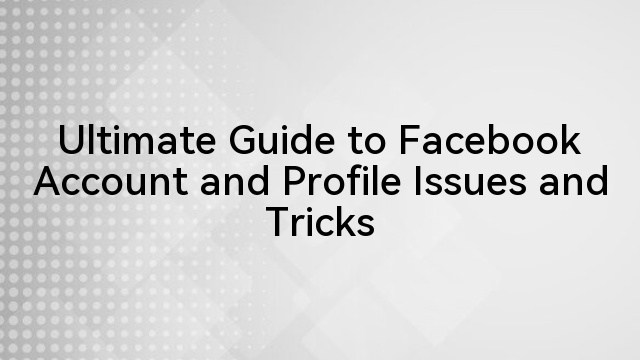Even in the digital age 2023, Facebook ran into problems where posts surprisingly vanished from the groups. Facebook significantly updates its algorithms for better community building, and compliance with recent changes is essential. With over two billion active users, Facebook Groups are primarily built with common and focused interests.
Therefore, post visibility is paramount to socialize and grow business communities seamlessly. This guide will help in understanding the reasons and applying the strategies to overcome this issue and enhance visibility.
Table of Contents
Why are Facebook group posts not showing up?
After changing the algorithms, Facebook keeps the newer posts at the bottom of the group or disappears from specific accounts. However, the reasons vary with individuals, and the most crucial issue is the corrupted cache files. In addition, it’s essential to analyze and understand the reasons enlisted below for efficient troubleshooting.
- Facebook Algorithm Changes
Facebook constantly updates its algorithms to filter out the content in user’s feeds and how the posts should be displayed. Therefore, the changes sometimes affect how relevant group posts should be visible to individuals.
It happens because the user experiences and interests vary from time to time, which is why it changes algorithms frequently. In addition, Facebook updates its settings to overcome challenges, but sometimes it adversely affects the posts.
- Group Settings
The group posts will be restricted after changing the settings, and mandatory approval is required. After the imposed restriction, only allowed group members will be able to see the posts, and members who are friends with you can see them.
In addition, posts disappear if the admin has changed the privacy settings to “Closed.” Group settings are essential for communicating and socializing with the community and ensuring it meets requirements.
- Technical Issues
Sometimes, technical glitches and bugs are the main reason the posts are not seen in the groups. It happens because the outdated app version, corrupted caches, and cookies are the main reason blocking the visibility.
Moreover, the issue is limited to your Facebook app, which works smoothly on the web browser. The glitches are temporary and only affect the new uploading posts and do not affect older posts.
- Group Violation
Facebook groups are created after setting specific rules and guidelines for every member. So, posting content that violates the group’s or Facebook’s policies will be restricted from posting in the group.
Along with the post restrictions, it will prevent users from commenting or seeing the comments if they violate the guidelines. Moreover, if the group strength is more significant, it will become difficult to compete and ensure your posts will come on top.
- Facebook Privacy Settings
The open groups are more prone to the issues because members can turn off the notifications. Moreover, the admin may have set the privacy settings, preventing them from seeing or adding the posts to the group.
How to fix Facebook group posts not being seen in 2023?
The groups are essential for socialization, and overcoming the challenges is vital to enhancing visibility. The persistent problem is that the posts will become unavailable because of the abovementioned issues. So, hereunder enlisted solutions that will help increase the visibility, and their careful implementation will remove the error.
Method 1- Understanding the Algorithms
With constantly evolving algorithms, it is essential to understand how they work and use the updated app. In addition, Facebook has a different set of algorithms for group posts; besides this, an important thing is creating engaging content. Also, it’s essential to change the algorithms to keep viewing the content from specific groups by following the enlisted method:
Step 1- Open Account Feed
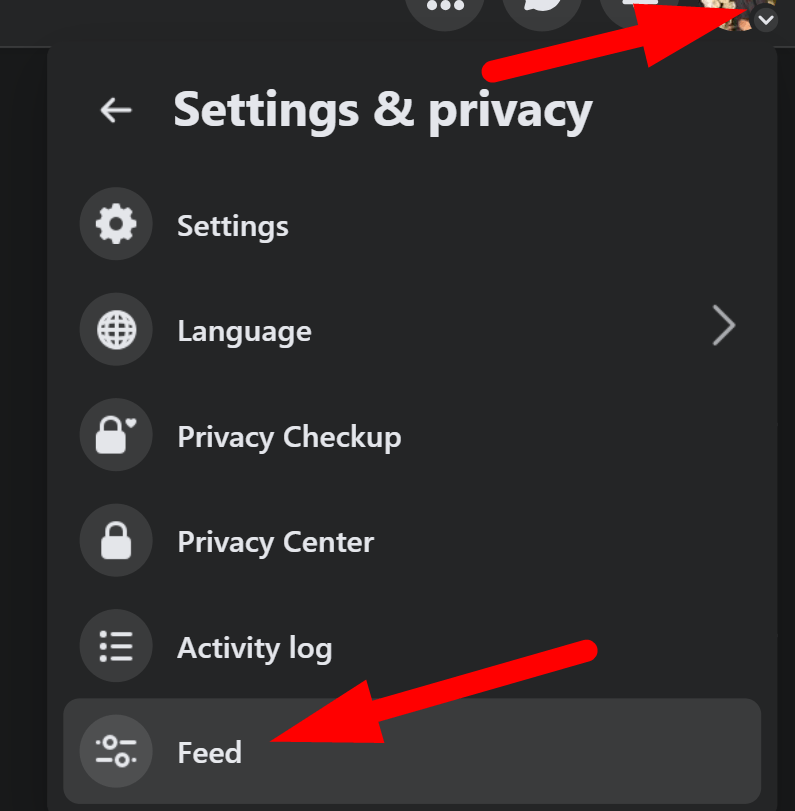
- Open your Facebook account and click the “profile icon” from the top-right corner.
- Then click “Settings and Privacy” and select “Feed.”
Step 2- Adding the Groups
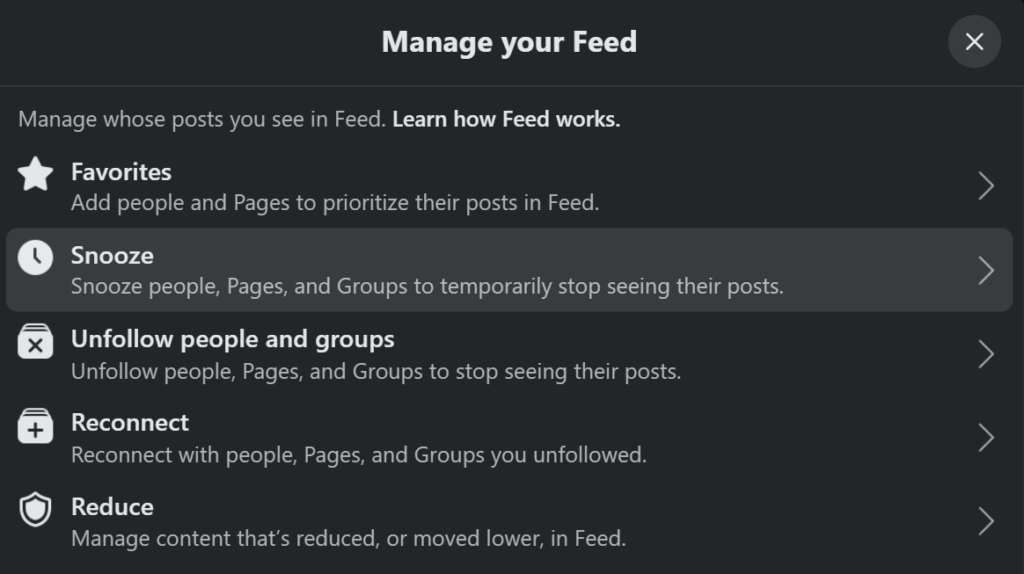
- After that, click on the specific group to see more detailed posts about it and ensure the snooze button is turned off.
- From there, you can reconnect or unfollow groups to view or remove their content from your feed.
Along with this, it allows to manage or control the content to view at the top of groups by following the hereunder method.
- Additionally, go back to click on the “Profile Icon” and then select “Settings and Privacy.”
- Then, click “Ads” from the popup menu and select “Ad Topics” to review the content preferences.
Furthermore, Facebook algorithms prioritize the content based on your activity and engagement with fellow group members. In addition, the feed preferences can be adjusted by clicking on the “three-dot” icon from the app’s top-right corner and selecting “News Feed Preferences.” From there, you can seamlessly adjust the group’s feed preferences and visibility of the posts.
Method 2- Group Notification
Group settings are essential because the admin might have changed it to private or requires approval before posting. In addition, it’s necessary to turn on the notifications for the group by the following method:
Step 1- Ensuring Notifications
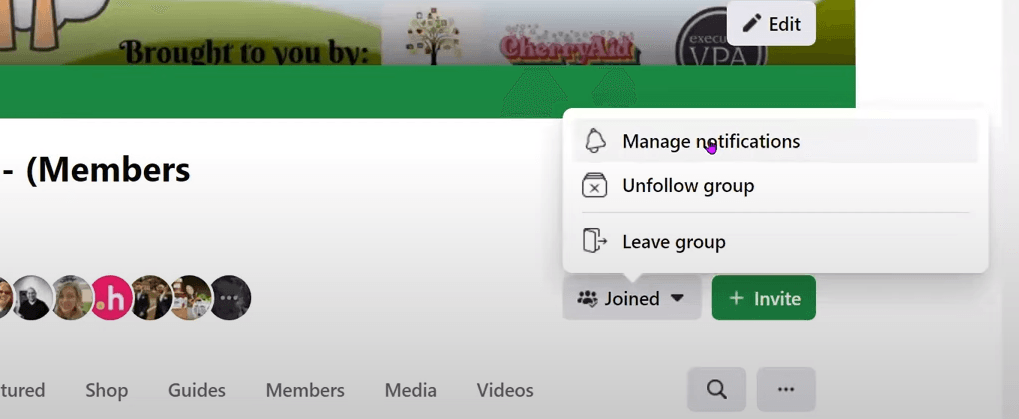
- Open your Facebook group and click on “Joined” from the right.
- Then click to receive the notifications of “All Posts” from “Friends,” or turn them off.
Step 2- Push Notifications
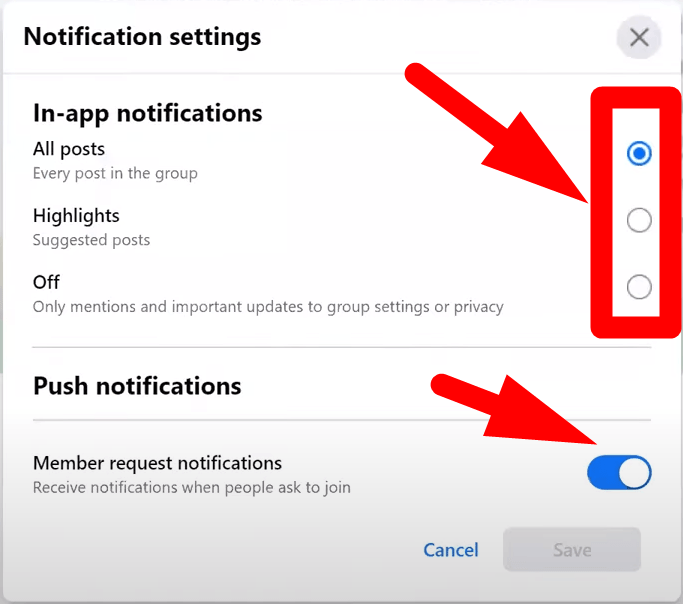
- From your mobile app, click the “three-dot” icon from the top-right corner and select “Notification Settings.”
- After that, select the notifications you want to turn on and ensure to click on the “Push Notifications” for instant post updates.
Besides this, it’s crucial to analyze the group size because, with larger groups, the post may be lost in the feed. Furthermore, creating high-quality and removing spam content will highlight the Facebook posts and ensure their visibility.
Method 3- Removing Cache and Cookies
The cache and cookies are essential in determining how posts must uploaded or viewed by storing the initial information. However, due to technical issues, these files become corrupted and affect the normal functioning of group posts. Therefore, it’s essential to remove the old and store new cache files by using the hereunder step-by-step guide:
- Removing from App
Step 1- Open the Settings
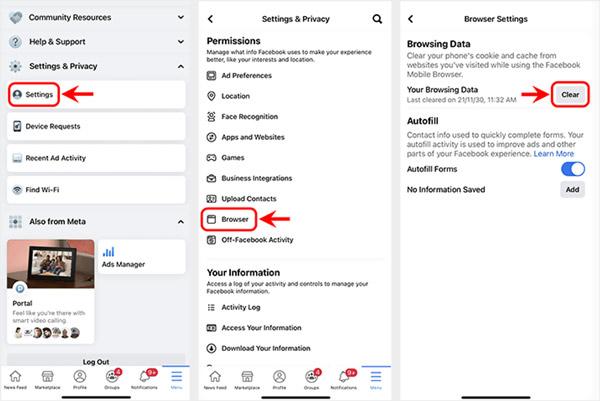
- Open the Facebook app and click on the “Menu Icon” from the top-right corner of the screen.
- Then click “Settings and Privacy” and select “Settings” from the popup window.
Step 2- Clearing Data
- Navigate and click on “Permissions,” then tap on “Browser.”
- Click the “Clear” button from the next window to clear the app’s cache data.
- Removing from the Browser
Step 1- Open Browser
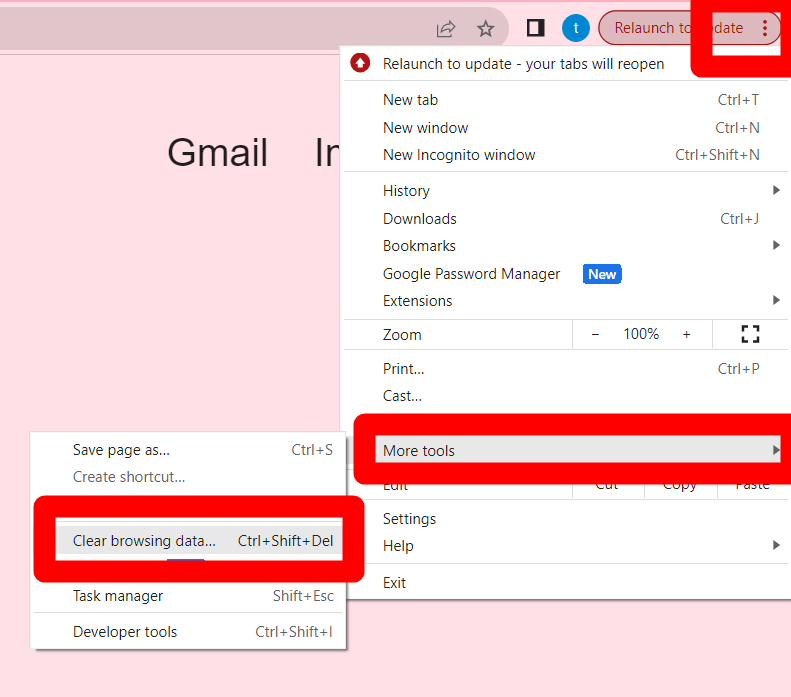
- Open your website browser and click the “three-dot” tab icon from the top-right corner.
Step 2- Clear Data
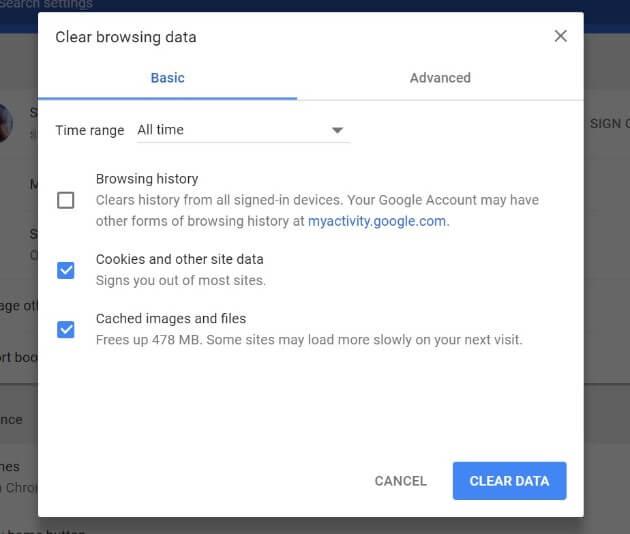
- Then, click “More tools” from the bottom and select “Clear Browsing Data.”
- From there, you can remove the browser’s “cookies and cache,” which will be renewed with fresh cookies.
Method 4- Group Settings
The posts will not be visible if the group admin has changed the settings to show recent posts to certain members. In private groups, the notification appears as “post has been published,” but it goes for admin approval to appear on the group.
The algorithms are constantly changing, and it’s essential to understand the statistics by following the group rules. Moreover, active engagement is crucial in increasing visibility, and post-sharing will remove the error. However, follow the guide to remove the posts disappearing issue:
Step 1- Open Feeds
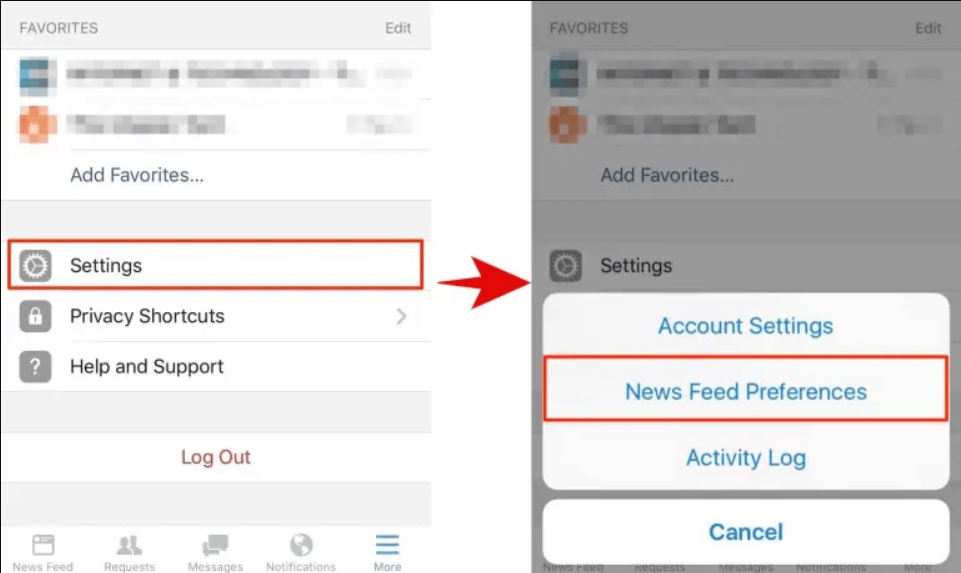
- Open the Facebook group, and from your left “Manage Groups” window, click on the “Settings.”
- Then select “News Feed Preferences” where “Feeds” are set to “New Posts.”
Step 2- Change Posts Activity
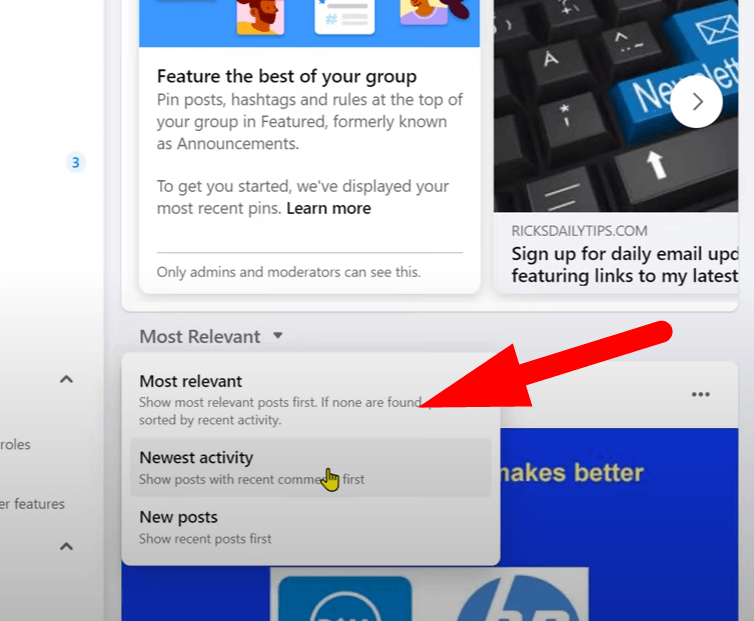
- Click to change it to “Recent Activity” and close the group or refresh the page.
Step 3- Reset the Feeds Activity
- After that, open news preferences again and click to reset the feed settings.
- Tap on “Feed” and change the “Recent Activity” to “New Posts.”
Close and reopen the group, and it will start showing recent posts. In addition, it will also enable you to view or post comments on Facebook posts without issues, and Facebook posts must be according to group guidelines.
Method 5- Forcing Facebook to Show Newer Posts
With this, Facebook will seamlessly show the newer posts regardless of the changing algorithms and with perfection. The settings can be implemented by the following method:
- For Browsers

- Open the Facebook group and scroll down the left-side column to click “Settings.”
- Navigate and click on “Manage Discussions,” then from the “Sort Posts” select “Pencil Icon.”
- Select “New Posts” and click to save the changes.
- For App
- Open the Group page and click on the “Manage” button, then scroll down to click on “Settings.”
- Tap on “Group Settings” and select “Group Discussion”
- Click on “Sort Posts” and choose “New Posts,” then save the settings.
Method 6- Contacting Support Center
Contacting the Facebook support center with detailed information about the issue will solve the problem. In addition, it’s recommended to the center regularly with technical issues to be solved. Before contacting support care, ensure that there is no warning notification, and it will restrict the account for a few weeks.
Also, contact the group’s admin about the issue and ensure you post the content according to group and Facebook guidelines.
Conclusion
In the digital era of 2023, group posts’ visibility is crucial to enhance engagement and keep updated about the changes. However, with constantly changing algorithms, the posts and comments will disappear from the group. So, this guide has crafted multiple solutions to remove the errors significantly, and Facebook posts will reappear.
Understanding the reasons and applying the solutions is essential because they vary with individual accounts.