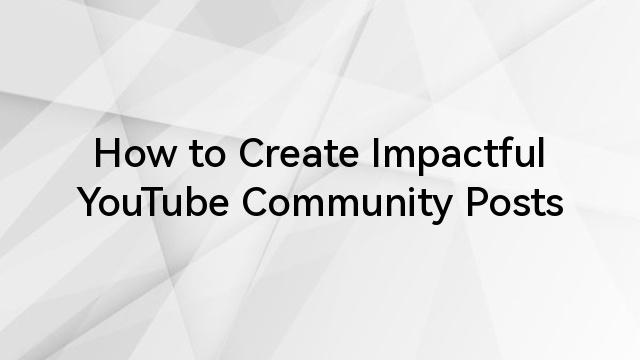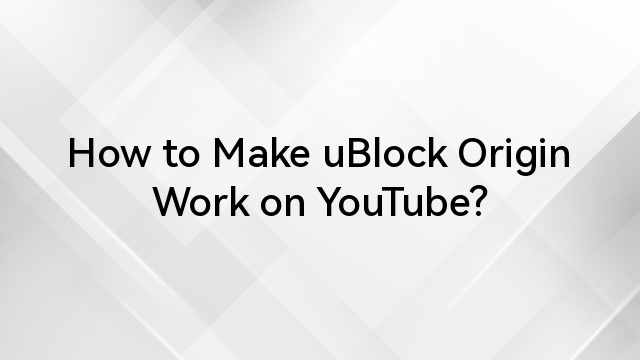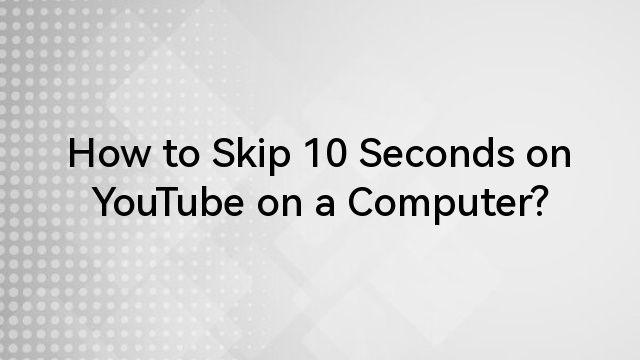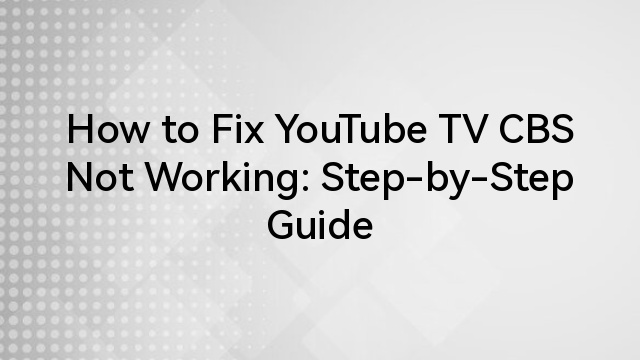YouTube TV is a go-to streaming choice for many viewers seeking live television, on-demand shows, and DVR capabilities all in one service. However, ads and commercials can interrupt your viewing experience, particularly on recorded shows.
Keep reading to explore methods to fast-forward through YouTube TV commercials and provide workarounds to make the most of your streaming time.
Understanding Commercials on YouTube TV
YouTube TV offers multiple types of content, including live TV, DVR recordings, and on-demand content. Each content type integrates ads differently, reflecting the ad-supported model of YouTube TV. Here’s a breakdown:
Live TV:
Like traditional cable, live broadcasts on YouTube come with unskippable commercials. While this aligns with the typical live TV experience, YouTube TV does allow you to pause the broadcast, which creates a slight workaround. After pausing, you can fast-forward through the ads until the broadcast catches up to real-time.
Recorded Content (DVR):
YouTube TV’s DVR feature lets users record and watch shows later. For most recorded content, you can fast-forward through commercials during playback, which provides a more seamless viewing experience. However, some network agreements restrict ad-skipping on certain recorded shows, especially if they were recently aired. Knowing which networks enforce these restrictions can help you manage your viewing expectations.
On-Demand Content:
For shows and movies available on-demand, ad-skipping is often more restricted. While you may still encounter ads you can’t skip, YouTube TV typically marks these with a yellow progress bar, signaling that these ads are part of the video-on-demand experience. Unfortunately, these ads generally can’t be skipped, even if you attempt to fast-forward.
What Are The Reasons for Fast Forwarding Limitations?
Several factors contribute to the limitations of fast-forwarding on YouTube TV:
1. Contractual Obligations
Content providers often have contracts with YouTube TV that restrict ad-skipping capabilities, ensuring ads reach viewers. These agreements help maintain network revenue, supporting the cost of producing content.
2. Ad-Supported Model
YouTube TV’s ad-based approach makes it possible to offer a variety of channels at a lower subscription cost. Still, it also means that some commercials must be shown to offset operational costs.
3. Technical Limitations
Different devices may have varying capabilities for ad-skipping. For example, some smart TVs or streaming devices might not support certain features, which can impact fast-forwarding functionality.
4. User Experience Considerations
YouTube TV aims to balance ad requirements with viewer enjoyment. By allowing fast-forwarding in certain content types (like DVR recordings), it provides some flexibility while still meeting ad commitments.
5. Device Compatibility Issues
Some fast-forwarding limitations arise from device-specific constraints. Older devices without recent updates may face glitches or limited control options.
6. Content Type Variability
As discussed above, whether you can fast-forward often depends on the content type. Live, recorded, and on-demand content have different rules for ad management, which are determined by agreements with networks and content providers.
How to Fast Forward Commercials on YouTube TV?
YouTube TV offers ways to manage commercials, especially when watching recorded content. However, fast-forwarding capabilities vary based on content type, device, and network agreements. Here’s how to fast-forward on YouTube TV and get the most out of this functionality.
Using the Fast Forward Button
For DVR-recorded content, YouTube TV provides a fast-forward button to skip through commercials. Here’s how:
- Open the YouTube TV app on your device.
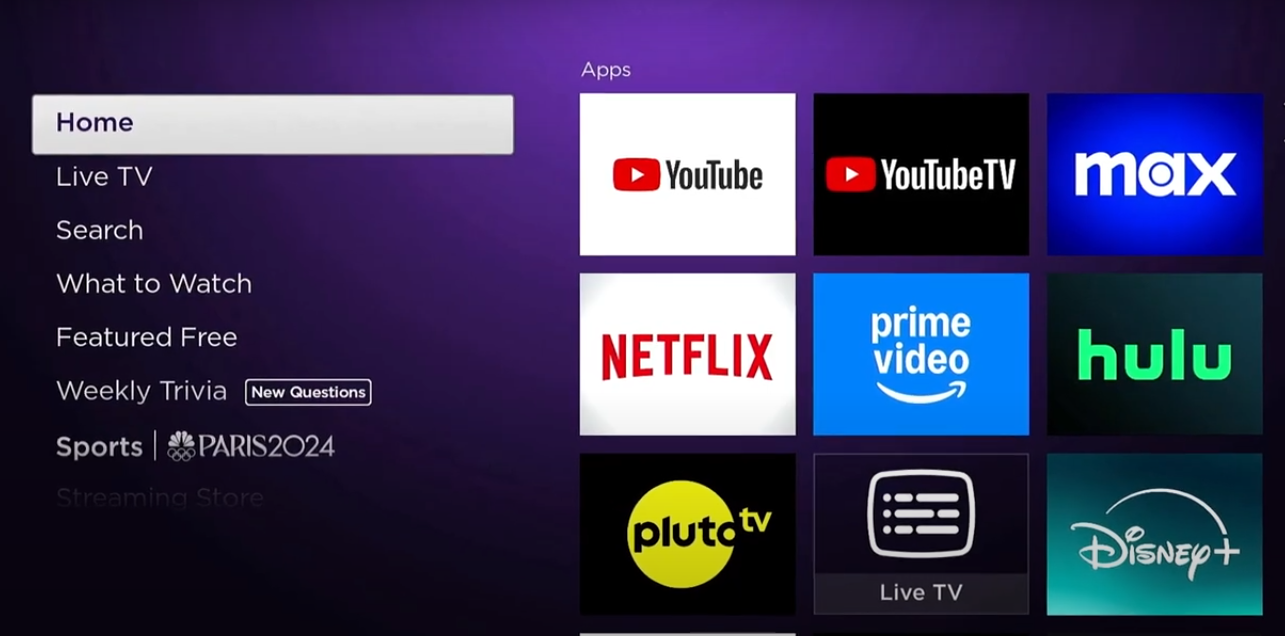
- Navigate to the Library and choose a recorded show you want to watch.
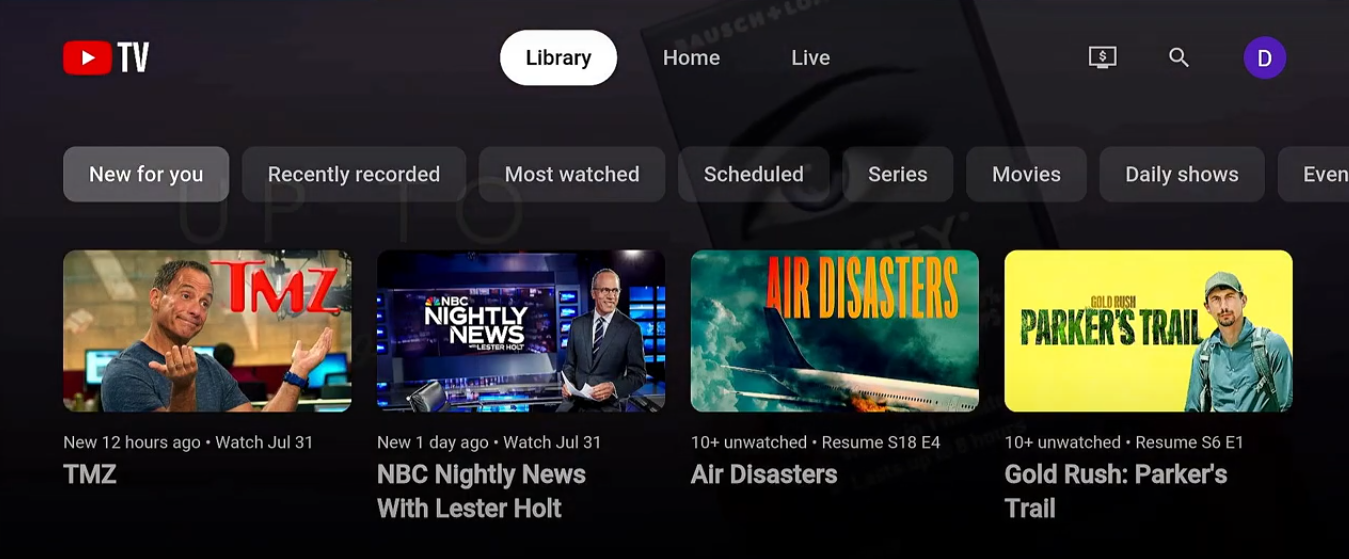
- Press the fast-forward button on your remote or screen controls to skip through commercials as they appear.
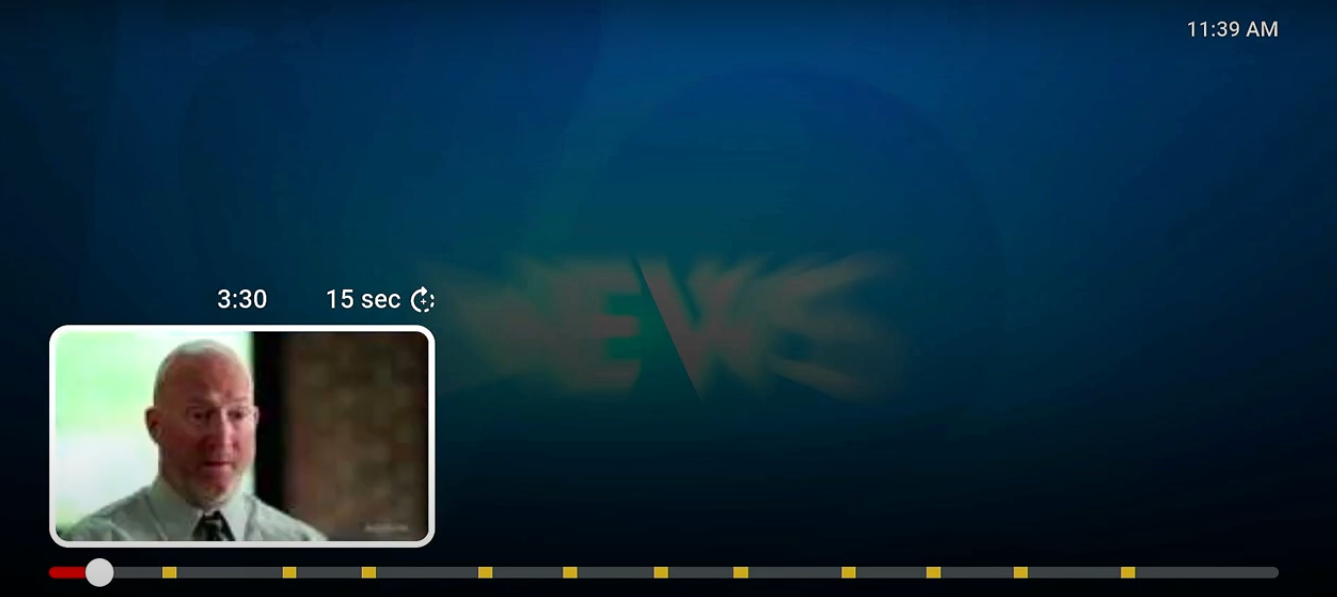
Note: Fast-forwarding may be limited in some recordings due to network agreements, meaning some commercials may still play even when using DVR.
Utilizing DVR Features
Recording shows to DVR gives you more control over commercials than live or on-demand content.
- Select a live show you’d like to record.

- Choose the option to record it. This will save the program in your Library, allowing you to watch it later and fast-forward through many (but not always all) ads.

- Access the recording from your Library to play the program without most interruptions.

Identifying Content Types
YouTube TV’s fast-forward abilities change depending on content type:
- Live TV: Fast-forwarding ads isn’t possible during live broadcasts, but you can pause live TV and fast-forward later until you catch up.
- DVR-Recorded Content: You generally can fast forward through recorded shows but may encounter unskippable ads on some network programming.
- On-Demand Content: Fast-forwarding in on-demand shows often has limits, especially when yellow bars signal unskippable ads.
Checking Subscription Plan
Verify your subscription plan to ensure DVR and fast-forwarding features are included:
- Go to Settings within the YouTube TV app.

- Under Membership, confirm your plan details to check if DVR features are available.

Troubleshooting Fast Forward Issues
If you encounter problems while fast-forwarding commercials, try these troubleshooting tips:
- Restart Your Device: A simple restart often resolves minor playback glitches.
- Update Your App or Device: Ensure the YouTube TV app and your streaming device are up-to-date. Go to your device’s settings or app store for updates.
- Contact Support: If fast-forward issues persist, contact YouTube TV Support for help. They can provide guidance based on specific content or device compatibility.

Wrap Up
Navigating YouTube TV’s fast-forward capabilities can enhance your viewing experience by minimizing commercial interruptions. While limitations exist due to contracts, ad-supported models, and device variations, knowing how to leverage DVR features and troubleshoot issues can make a difference. Understanding these limitations lets you enjoy smoother, more efficient viewing on YouTube TV.
FAQS
Q: Can I fast forward during live broadcasts on YouTube TV?
No, fast-forwarding isn’t available during live broadcasts. You can pause live TV, then fast-forward after resuming until you catch up to live.
Q: How can I fast forward a recorded show?
Most DVR-recorded content allows fast-forwarding, but some shows may have unskippable ads based on network agreements.
Q: Why can’t I fast forward through commercials?
Some commercials are unskippable due to YouTube TV’s ad-supported model and network agreements, especially in live or on-demand content.
Q: What should I do if my fast-forward function isn’t working?
First, try restarting your device or updating the YouTube TV app. If issues persist, contact YouTube TV support.
Q: Are there differences in fast-forwarding capabilities between devices?
Yes, some devices may have technical limitations affecting the fast-forward function. Always check for app and device updates.
Q: How does the ad-supported model affect my viewing experience?
The ad-supported model means YouTube TV must show commercials for revenue, which limits fast-forwarding in certain content, particularly live and on-demand shows.