Facebook ads have modernized the way to enhance the growth of businesses by targeting relevant and interested audiences. The ad’s importance shatters when the “go to your page to edit this 1860014” error pops up. It will not allow Facebook to post and stop ads because of the ad setup error.
The issue arises for several reasons, and the most important is keeping the app updated and not accepting changing terms and conditions. Besides this, this guide will help better understand these reasons and implement solutions accordingly.
Table of Contents
5 Fixes to go to your page to edit this 1860014
With continuous improvements, Facebook provides unique and diverse business growth opportunities with practical engagement. Therefore, running ads is essential in enhancing growth by targeting the right users.
However, the common problem of rejecting the ad is the setup error, which will affect its functioning. The solution guide will help remove the error and restore the lost functionality.
Method 1- Accept terms of service
The terms of services are mandatory and must be accepted for every ad account to generate long-term audiences. Even after getting the terms of service, the error reappears and can be removed by accepting terms for individuals and business accounts.
- Accepting Terms of Service for personal ad account
- From your Facebook menu, click “Ads Management,” which will divert you to the new window with the complete ad date.
- Then click on “Audiences” from the left side column, and it will provide audience data. Moreover, the terms will immediately pop up, and click the “Accept” button.
- For Business Accounts
- After opening the Facebook business account, click on the account settings and scroll down to the “Business Tools Menu.” Then, from the shortcuts section, click on “Audiences” and select “Custom audiences” after selecting the “Create audience” option.
- Select the list type from available lists and click “Next,” it will prompt you to accept the terms of service.
The TOS is essential for new ad managers or publishing ads because there will be an error message to edit the page without it.
Method 2- Changing the names of the ad set
After editing specific advertisement details, the “go to your page to edit” or setup error will be removed. The editing will not impact the number of people, likes, or comments, so it only solves the ad publishing issue. So, to change the ad from ads manager, it’s recommended to follow the step-by-step guide:
Step 1- Open Ads Settings
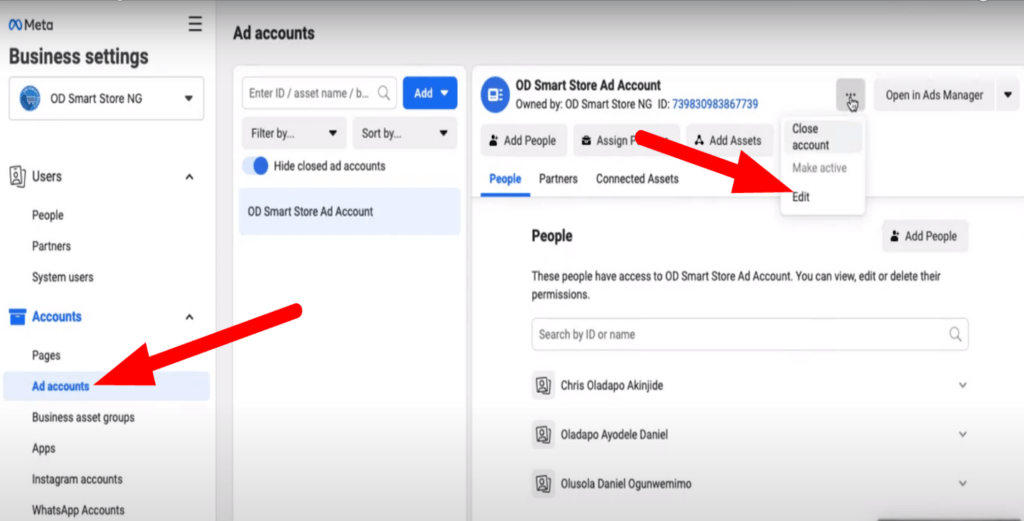
- Open your Facebook account, log in to your ads account, and from the top-left corner, click on the “Ads Manager.”
- Then select “Ads” and tap “Edit” after clicking on the boxes you want to edit.
Step 2- Changing the Names
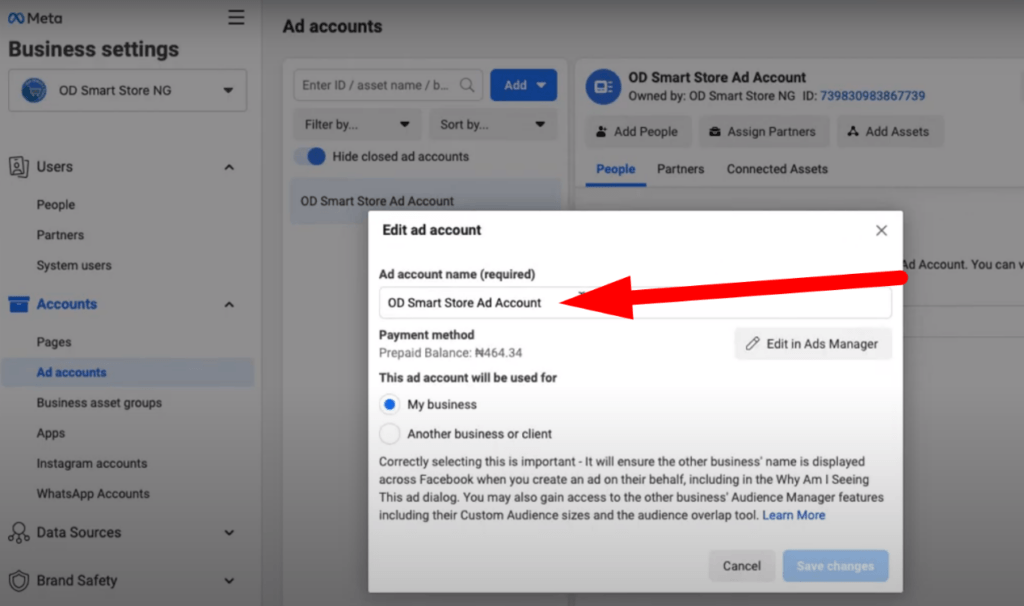
- Delete the current ad name and type a new name of the ad. From there, you can also change the current page name and open it with a new name.
Step 3- Change the account name.
- From the ads manager window, click on the settings, and from the top-left corner, click to change the Facebook ad account name.
- After that, click to save the changes, and the ads will start running smoothly.
Note: Facebook has limited the accounts by applying strict rules and requires manual approval of the changes. Besides solving the error, changing the names is essential to organize and re-name the brands according to current trends.
Method 3- Duplicating the ad campaign
By duplicating the Facebook ad campaigns, you can increase engagement and performance by efficiently enhancing its range. The duplication is essential to re-run previous high-engagement ads and effectively remove the errors.
The issue arises when trying to show the same ad to different audiences and disappears, affecting engagement. Therefore, Facebook ad manager allows duplication of ad sets, campaigns, and ads by following the simple method.
Step 1- Ad Account
- Open the Facebook ad account and click “Ads Manager” from the window’s top-left corner.
Step 2- Selecting Ads
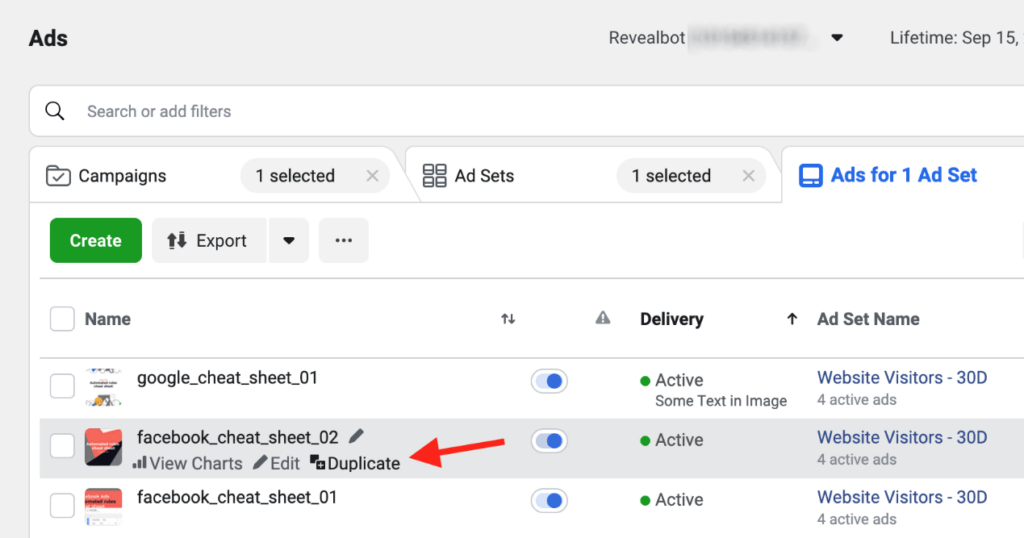
- After that, select “Campaigns” and choose the ad you want to duplicate, then click on the “Duplicate” button.
Step 3- Making the required changes
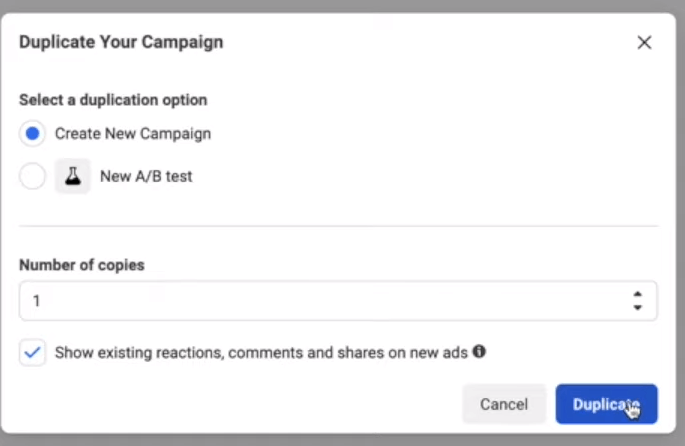
- In addition, choose the number of copies you want to duplicate and check the boxes to maintain the existing ad engagement.
- After making the required changes, save it by clicking the duplicating button.
After duplicating the ad, it will retain the original metrics of the ad and ensure its reach to larger audiences. Besides this, turning on the ad set and the duplication will remove the errors, providing enhanced space.
Method 4- Using Facebook Creative
During the ad campaign, if you copy the ad but switch the media, for instance, change from image to video, it will stop the ad with placement issues. Also, changing the ad campaigns will reduce engagement and impact the post’s visibility.
- The issue can be resolved using a different creative according to the placements or removing it altogether.
- When copying the ad, it’s important to analyze that ad placements or maximum reach fits best the copied ad.
- With this, the ad will appear seamlessly in specific areas with perfection and without any errors.
Note: If the ad delivery status shows “Creative Fatigue,” it’s best to add new creative to expand the audience.
Method 5- Starting the ad from scratch
The essential and most effective solution is starting the advertisements with all the attributes from scratch. After applying the abovementioned solutions, if the problem continues, it’s perfect to delete the problematic ad.
With this, it will build a more robust and efficient ad without issues with enhanced reach to specific audiences. When creating new ads, ensure compliance with the terms of service and follow the method:
Step 1- Ad Manager
- From your business page, open the ad management account and click on the “Ad Center” from the left side.
- Then click Ad Manager, which will prompt you to the Ad Accounts page for a quick overview of the accounts to run the ads.
Step 2- Creating a new ad
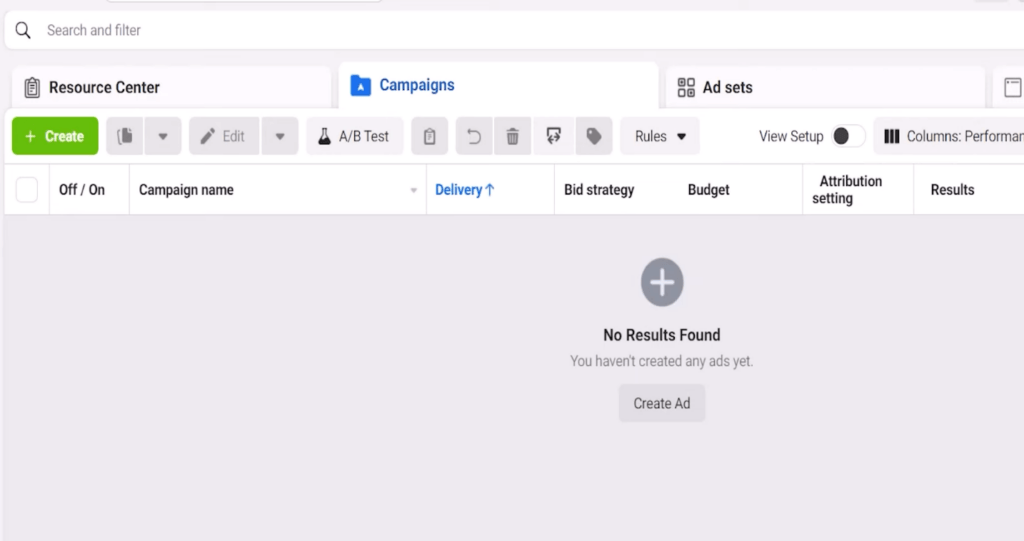
- Tap on “Create Ad,” then define your target audience based on the audiences’ interests, behaviors, and demographics.
Step 3- Setting the placement
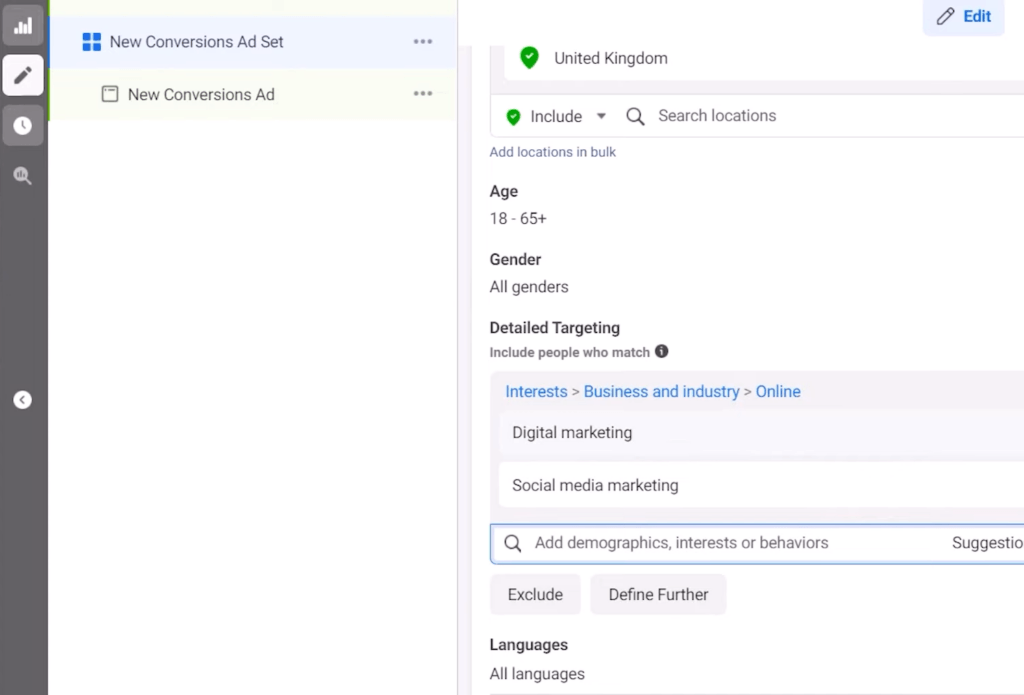
- Then, generate the audience by choosing the placements, such as increasing the maximum reach and deciding where ads will appear.
- It will start running smoothly after setting the ad budget or campaign budget.
Moreover, crafting the ads from scratch will generate more audience and remove possible errors. Facebook ads are difficult to manage because minor issues can resist the regular posting of the ad. Furthermore, before publishing the ads, ensure to turn on the message button for smooth work, or it will remain grey afterward.
Why does the “go to your page to edit this 1860014” error appear?
When running the ads, Facebook provides complete insights to target specific audiences and enhance engagement. However, the primary reason for the ad setup error “go to your page to edit this” is improper ad settings, which will shatter the average page growth. So, hereunder are the reasons why this error pops up:
- Ad targeting Mismatch
The standard and primary issue of “ad setup error” is ad targeting mismatching, affecting average engagement. It happens when copied or newer ads’ location and language settings do not match the original posts.
However, the error message reappears after matching the current ads with your existing posts. In addition, comparing the ad format to the existing monetization settings will solve the mismatch error, ensuring smoothness.
- Switching of the Media in copied ads
When copying ads, switching media posts seems a better option for enhanced growth and better reach. However, changing the files, such as switching from image posts to videos, will result in placement issues, causing the ad to stop working instantly.
The error message will reappear on the screen, showing that it can be removed by turning off the placements or setting a different creative. Moreover, it’s essential to understand that copying ads is a common issue that can be removed with precision.
- Change in the Settings
The primary and essential reason when the issue pops up is improper settings that will affect the usual functioning. The error will appear after changing the account settings, such as two-step verification and wrong AdSense settings.
Also, improper ad optimization will disturb the ads, and the problem will arise again if it needs to be solved effectively. The issue pops up when using specific events or discounts, and because of this, the ad has expired.
Note: The important thing is to check the dimensions of Facebook Creative and ensure that it’s according to the size of Facebook. Besides the abovementioned issues, other reasons are behind the ad setup errors.
- The ad managers’ blue screen of death (BSOD) also pops up the error, which can be eliminated by drafting the ads from scratch.
- Facebook understands the changing trends and keeps users updated about the specific requirements. Therefore, it’s required to accept the terms of service (TOS) to keep using the services without errors.
Conclusion
Facebook’s “go to your page to edit this 1860014” error pops up when using improper ad settings and unaccepting the terms. The issues are specific to individual business pages that affect the ad campaign for various reasons. However, after applying the abovementioned solutions, the ads will start working smoothly without errors.
The Facebook ad campaigns, when utilized successfully, provide exceptional business growth with the relevant audience. So, following the current trends, knowing the market, and applying with precision will bring value to your channels.




























![Why is my Character AI Voice Not Working? [10 Fixes Revealed]](https://www.hollyland.com/wp-content/uploads/2024/10/why-is-my-character-ai-voice-not-working-10-fixes-revealed.jpg)
![My Discord Crashes when I Screen Share [These 7 Fixes to Try]](https://www.hollyland.com/wp-content/uploads/2024/09/my-discord-crashes-when-i-screen-share-these-7-fixes-to-try.jpg)