An easy-to-access built-in voice recorder is a feature many iPhone users would love to have. Good thing that the Voice Memos app lets the users record and save voice files on their gadget, which makes it ideal for capturing important conversations, interviews, and lectures.
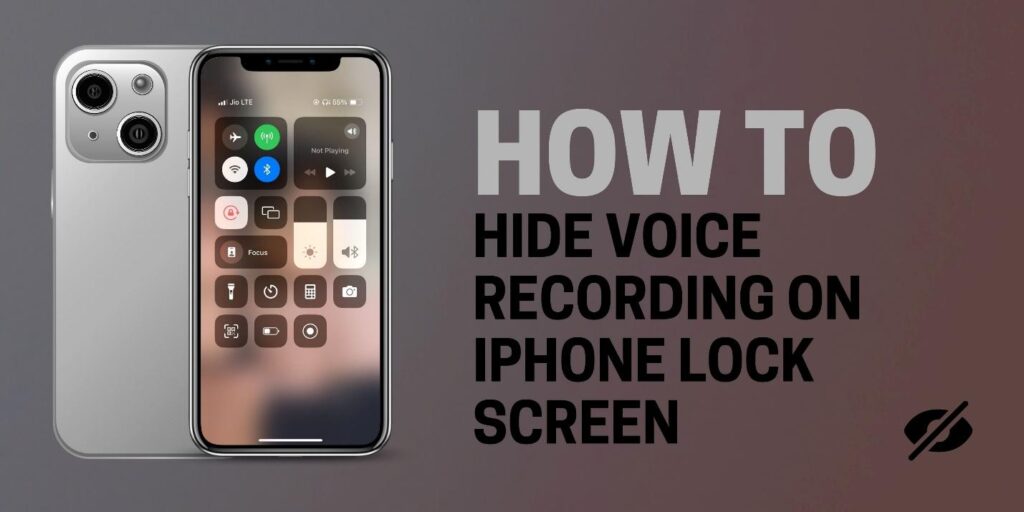
Just like the many benefits it offers, it also comes with risks. The Voice Memos app is easily accessible from your iPhone’s lock screen, which can pose a threat to your privacy. Anyone can access the app and record audio even without your consent; this is very dangerous. Your personal life can be compromised.
If this makes you worry a lot, read this post. You can actually hide the voice recorder on your iPhone’s lock screen. By doing this, you can ensure that only authorized individuals can access the app. We have collected various methods on how you can keep your voice recordings safe and secure.
Table of Contents
3 Methods to Hide Voice Recording
If you search Google on how to hide voice recordings on your iPhone, you will find many ways to hide the audio recordings on your iPhone. Unfortunately, not all of them work. We have collected some of the best methods for removing or hiding the audio recording. Choose the one that will work best for you.
1. Remove Voice Memos from Control Center
Removing the voice memos from your iPhone’s control center is easy. All you need to do is follow the steps below, and you will be worry-free:
Open Settings App. You can find the iPhone settings app in two locations – on the home screen and in the app library. Navigate between pages by swiping left or right on your phone pages. It is usually a grey icon labeled settings.
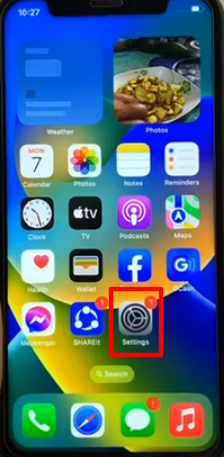
Navigate to the Control Center. After clicking the settings icon, look for the control center icon. Scroll to find the icon and tap on it to open.
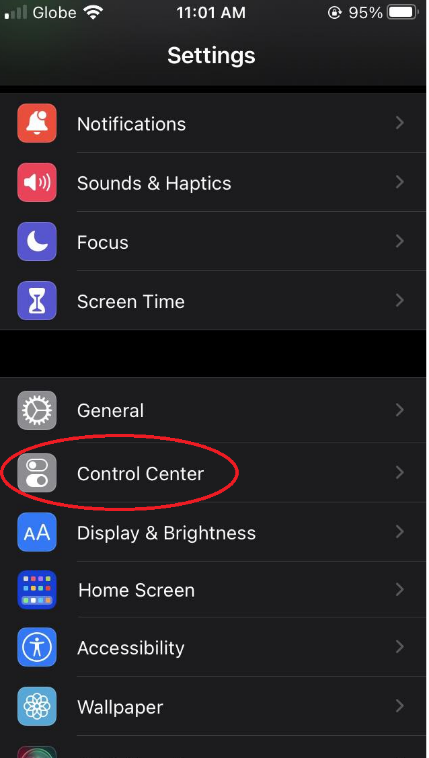
Tap Customize Controls. Upon opening the control center, scroll and look for Customize Controls, but this will depend on the type of your iPhone.
Locate the Voice Memos. In the Control Center locate the Voice Memos. It is usually found in the included controls. You will see the red minus button beside its name; click that to remove it.
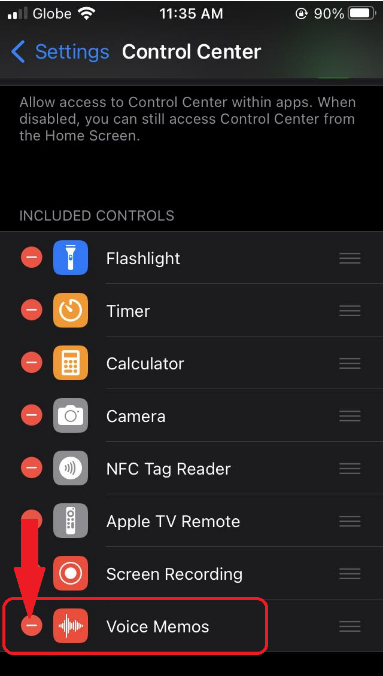
Once the voice memos are removed, it will prevent the recording interface from showing on the lock screen when opening it from control center.
If you are a frequent user of the Voice Memos app, removing it from the Control Center is the best way to prevent the recording interface from showing on the lock screen. This will prevent the accidental opening of a recording.
2. Change the Auto-Lock Setting
Another method of removing voice memos from the control center is by changing the auto-lock setting. Here’s the step-by-step method on how to do it:
Open the settings app. On your iPhone home screen, tap the Settings.
Navigate to Display & Brightness. Scroll down and choose display and brightness.
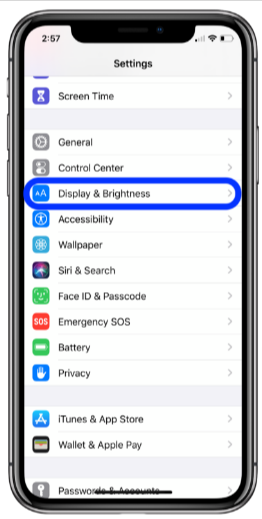
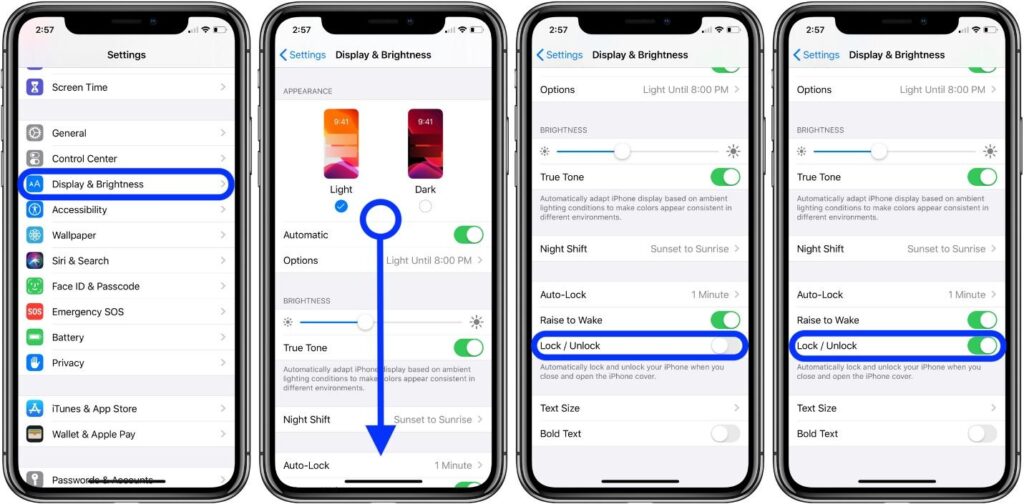
- Tap Auto Lock. Click auto lock and choose a longer duration.
This way, you can continue recording even when the screen goes to sleep. Then, place the iPhone face down to hide the recording interface.
By changing the auto-lock setting, you can be flexible when recording using the voice memos app. You can record discreetly without the screen going dark and showing the recording interface.
3. Use Third-Party Apps
Using third-party apps to hide voice recordings on your phone involves a few steps. Here’s a guide to help you navigate this:
Explore alternative voice recording apps that offer privacy features.
Check the App Store for apps that specialize in voice recording with enhanced privacy features. Some of the features you can look for include password protection, hidden recording modes, and encrypted file storage.
Search for apps with lock screen recording controls or discreet recording interfaces.
If you’re looking for iPhone apps that offer discreet voice recording, especially with lock screen recording controls, there are several options you can consider:
- Riverside.fm: This third-party app will let you record both audio and video. It offers up to 4K video resolution and audio quality of 48kHz WAV. Your recordings will be saved automatically on the cloud, and it is known to have an easy-to-use interface.
- Call Recorder for iPhone: This app will let you record unlimited outgoing and incoming calls discreetly. It has a sound and voice recorder, trimmer, player, and audio editor, with calls you can save on the device and free on cloud storage.
- Call Recorder Lite for iPhone: This simple phone recording app allows you to secretly record, save, and analyze both incoming and outgoing calls. It offers excellent replay functions and control over playback speed.
- Voice Recorder – Audio Record: This app allows users to record live sounds in excellent quality, working in the background for discreet recording. It supports multiple audio formats and quality options.
- Hi-Q MP3 Voice Recorder: Designed for long-term, high-quality sound recording, this app offers a variety of settings, including sound amplification parameters, automatic stop of recording, and quality format adjustments.
- Parrot: Known for its customizability, Parrot can record simple voice files or telephone conversations without the other party knowing. It also offers editing features like removing background noise and echo.
- Secret Recorder Plus: This professional voice recorder offers password protection, background recording or playing, and lock screen recording controls. It also includes features for file sharing and transfer.
Each of these apps offers unique features tailored for discreet voice recording, making them suitable for various recording needs while ensuring privacy. You have to consider several factors when choosing third-party apps, some of which are listed below:
- Privacy and Legality: Always respect privacy laws in your jurisdiction when recording conversations. In many places, it’s illegal to record someone without their consent.
- App Reliability: Choose an app with good reviews and a strong reputation for security and privacy.
- Data Security: Be aware of where your data is being stored and who has access to it, especially if using cloud storage features.
Third-party voice recording applications enhance the functionality beyond what’s available in the standard Voice Memos app on iPhone. They bring a range of extra features and personalization options. Some of these apps include innovative functionalities like recording controls accessible from the lock screen or interfaces that allow for covert recording, ideal for circumstances where discreet recording is necessary.
Additional Tips
When hiding voice recordings on your iPhone, consider these additional tips for added discretion and security:
Use Headphones During Recording
Utilizing headphones can be a strategic move when recording discreetly. It prevents audio feedback from the speaker, which can be a giveaway that a recording is happening. Headphones, especially those with built-in microphones, can also improve audio quality and reduce ambient noise.
When talking about the right microphone, there is one option that would suit your iPhone best. Although it is only a microphone, it is not one of those extended and long microphones that you have to connect with. Instead, the Hollyland Lark M2 is merely a simple microphone that provides the finest results when recording voices. Not only can it connect with your iPhone, but its extremely light structure makes it easy to carry.

2-Person Wireless Mini Button Microphone.
Learn MoreHollyland Lark M2 is only 9 grams, while it provides a 48kHz/24-bit high-fidelity noise, regardless of its extremely low weight. With the help of Lark M2, you are able to record your high-quality audio on your iPhone, which allows you to avoid all sorts of glitches in voice recording.
All in all, you can effectively make your operations better with Lark M2 when it comes to recording voices. However, you can look for good headphones alongside this device to aid your hearing requirements.
Implement a Password or Screen Lock
To enhance the security of your recordings, always use a password, PIN, Face ID, or Touch ID for your iPhone. This step ensures that even if someone accesses your phone, they won’t easily find or listen to your confidential voice recordings. It adds an essential layer of security to protect sensitive information.
Adhere to Local Laws and Regulations
This is crucial. Be aware of and comply with local laws regarding recording conversations. The legality of recording audio without consent varies by location. In some places, it’s legal as long as one party (which can be the recorder) consents, while in others, all parties must consent. Violating these laws can lead to legal consequences, so it’s essential to understand and adhere to these regulations in your area.
Store Recordings Securely
If your recordings are sensitive, consider storing them in a secure location. Some recording apps offer encrypted storage or the ability to upload recordings to a secure cloud service. This practice prevents unauthorized access to your recordings.
Regularly Update Your Apps and iOS
Keep your recording apps and iOS updated. Developers continuously update apps to fix bugs and improve security features. Using the latest versions ensures you have the best protection against unauthorized access.
Be Discreet in Public Settings
When recording in public, be mindful of your surroundings. People may notice if you’re holding your phone in a way that suggests recording. In such cases, using inconspicuous methods like a recording app that works in the background or a remote start feature can be helpful.
By following these tips, you can effectively hide your voice recordings on your iPhone, ensuring they remain confidential and secure. Remember, the ethical implications and legalities of recording conversations without consent should always be considered.
Are There Any Drawbacks To Removing Voice Memos From The Control Center?
Removing Voice Memos from the Control Center on your iPhone doesn’t have significant drawbacks, but you have to keep in mind some considerations:
Reduced Convenience
The primary purpose of having Voice Memos in the Control Center is for quick access. If you remove it, you lose the ability to start a new recording directly from the Control Center, which might be less convenient if you frequently use the app for spontaneous recordings.
No Direct Impact on App Functionality
Removing the Voice Memos shortcut from the Control Center doesn’t affect the functionality of the Voice Memos app itself. You can still use all its features by opening the app from your home screen or App Library.
Other Methods Of Access
If you remove Voice Memos from the Control Center, consider other quick access methods like Siri commands or creating shortcuts on your home screen for easy access to the app.
Customization Flexibility
Remember, the Control Center on your iPhone is customizable, so you can always add or remove controls based on your current needs or preferences. This flexibility allows you to tailor your Control Center to fit your usage patterns better.
What Other Privacy Features Are Available In Third-Party Voice Recording Apps?
There are various privacy features in third-party voice recording apps that will help enhance security and discretion in recording. Some of these are as follows:
- Password Protection: There are apps that allow you to set a password when accessing the app or any recording. This ensures that only authorized users can access them.
- Discreet Recording Modes: Some apps have modes that will let you record without obvious visual indicators, which makes it less noticeable you are recording.
- Encrypted File Storage: For an added layer of security against unauthorized opening of the recordings, some apps offer encryption for stored recordings.
- Hidden Folders: This feature allows users to store recordings in hidden folders within the app, making them less accessible to others browsing your phone.
- Automatic Deletion: Certain apps can be set to automatically delete recordings after a set period, ensuring that sensitive recordings do not remain on the device longer than necessary.
- Cloud Storage Integration: Secure cloud storage options allow users to backup recordings off-device, reducing the risk of loss or unauthorized access on the phone itself.
How Can I Ensure The Security And Privacy Of My Recordings When Using Third-Party Apps?
There are things that you can do to ensure the security and privacy of your recordings. You can do the following:
- Choose Reputable Apps: Search for apps with strong user reviews and a proven track record for security.
- Use Password Protection: If the app offers password protection for access or individual recordings, use it.
- Enable Encryption: Opt for apps that provide encryption for your recordings.
- Regularly Update the App: Ensure the app is updated to the latest version for security patches.
- Secure Cloud Storage: Use secure cloud services for backups and ensure they have good privacy policies.
- Be Cautious with Sharing: Be mindful when sharing recordings and use secure methods for transfer.
- Check App Permissions: Regularly review and manage the app’s permissions on your device.
- Awareness of Legal and Ethical Considerations: Understand the legal implications of recording conversations, especially without consent.
By following these guidelines, you can better safeguard your recordings against unauthorized access or privacy breaches.































