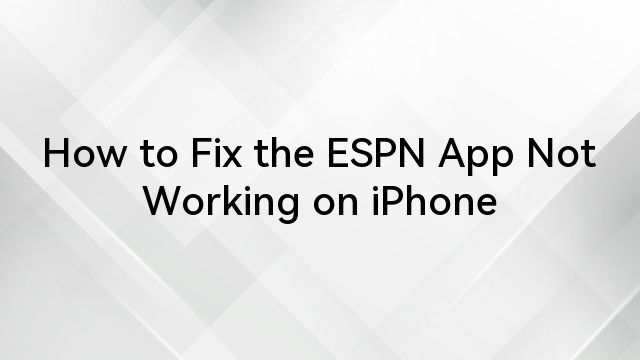Have you ever opened the Find My app or tried to share your location on an iPhone, only to be greeted by the frustrating “Location Expired” message? So what exactly does ‘Location Expired’ mean? In simple terms, it occurs when your iPhone is unable to maintain accurate location data, leading to a failure in sharing or updating your whereabouts. While it may sound like a complicated problem, the good news is that it’s often an easy fix.
In this article, we’ll walk you through the common causes of this issue and provide step-by-step solutions to resolve it quickly and efficiently. By the end, you’ll be able to restore your iPhone’s location-sharing abilities and avoid similar problems in the future.
What Causes the “Location Expired” Error?
Let’s explore the common factors that can trigger this error and how to tackle each effectively.
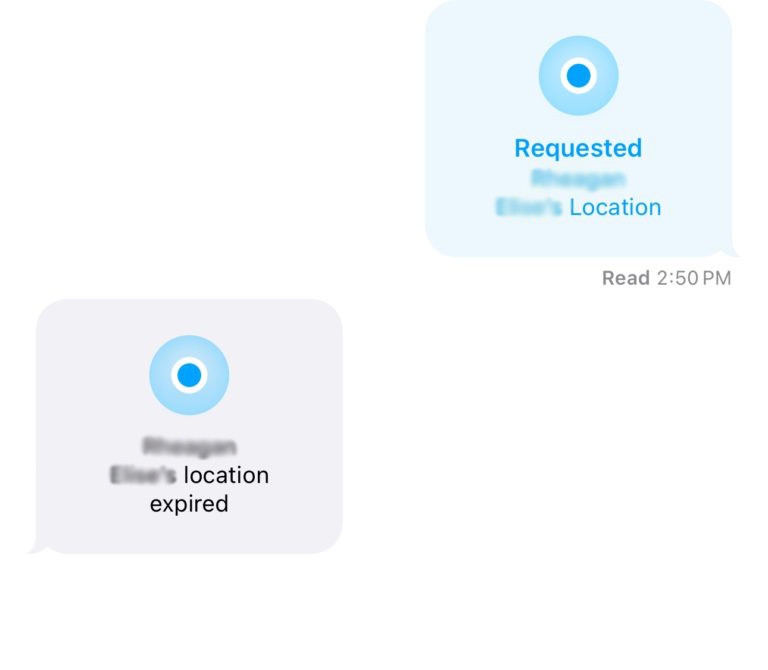
- Weak GPS Signal
A weak GPS signal is one of the most common causes of the ‘Location Expired’ error. Your iPhone relies on strong GPS connectivity to update and share location data, and when you’re in places with poor reception—such as indoors, surrounded by tall buildings, or in rural areas—the signal can weaken or fail altogether. As a result, the device struggles to maintain accurate location information, leading to the ‘Location Expired’ message.
- Outdated iOS Version

Like any complex electronic device, your iPhone isn’t immune to occasional software glitches. These bugs can interfere with the functionality of location services, causing the ‘Location Expired’ message to appear even when GPS signal strength is adequate. Often, such glitches arise after a system update or prolonged usage without restarting the phone, but fortunately, they are usually temporary.
- Software Glitches
Running an outdated version of iOS can also lead to compatibility issues with location services, causing the ‘Location Expired’ message to pop up. As new updates roll out, they often include patches that fix GPS and location sharing bugs. If your device hasn’t been updated in a while, this could be the root of the problem. Keeping your iPhone’s software up to date prevents unnecessary errors like this.
- Privacy Settings
Your iPhone’s privacy settings play a significant role in sharing location data. If configured too strictly, these settings may prevent certain apps or contacts from accessing your location, resulting in the ‘Location Expired’ message. Sometimes, a simple review and adjustment of these settings can solve the issue, allowing location services to function as expected.
How to Troubleshoot and Fix the Issue?
Whether you need to restart your iPhone or adjust its location settings, these troubleshooting methods will help restore its location-sharing functionality.
- Check Location Services

Make sure your location services are turned on.
- Restart Your Phone
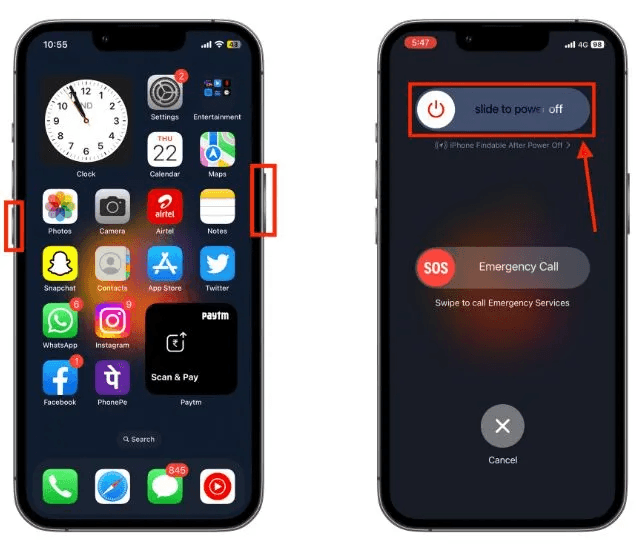
Sometimes, a simple restart can resolve temporary glitches causing the ‘Location Expired’ error. Restarting your iPhone clears minor software issues and refreshes its system processes, including those related to location services. To restart, press and hold the power button until the ‘slide to power off’ slider appears. Power off your device, wait a few seconds, and then turn it back on by holding the power button again.
- Update iOS Version
Keeping your iPhone’s operating system up to date is crucial for maintaining optimal performance, especially when it comes to location services. Outdated software often contains bugs or compatibility issues that trigger the ‘Location Expired’ error. To check for updates, go to Settings > General > Software Update and install any available updates. Keeping your iOS up to date helps ensure that your device runs smoothly and without errors.
- Toggle the Airplane Mode
Another quick and easy fix for the ‘Location Expired’ error is toggling Airplane Mode. Doing this resets your iPhone’s network connection and can help restore GPS functionality. Simply swipe down to access the Control Center, tap the airplane icon to turn on Airplane Mode, wait a few seconds, and then tap it again to turn it off. This refreshes your network connections and may resolve location-sharing issues.
- Reset Location and Privacy Settings
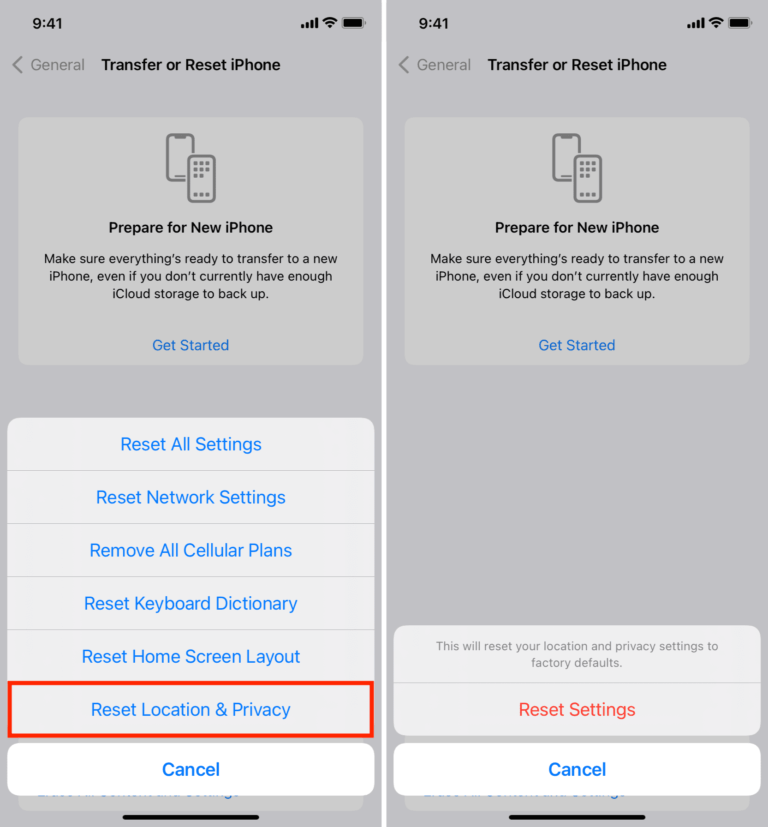
Resetting your location and privacy settings can often resolve more complex problems if the issue persists. This will restore your iPhone’s location services to their default state, potentially clearing any bugs or misconfigurations causing the ‘Location Expired’ error. To do this, go to Settings > General > Reset > Reset Location & Privacy. Keep in mind that you’ll need to reconfigure your settings afterwards.
Additional Fixes
If the primary troubleshooting steps don’t resolve the ‘Location Expired’ issue, there are a few more strategies worth trying. These fixes address less common causes and can help resolve any lingering issues with your iPhone’s location services.
- Location Sharing Settings in Find My App
The ‘Location Expired’ issue can sometimes be traced back to how location-sharing settings are configured in the Find My app. By default, location sharing might be set for only a limited time—like an hour or until the end of the day—which could result in the location expiring sooner than expected. To prevent this, check your settings and ensure location sharing is set to ‘Share Indefinitely’ for any important contacts. This simple adjustment can help prevent the error from occurring in the future, keeping your location visible as long as needed.
Additionally, it’s essential to confirm that the person you’re sharing your location with hasn’t toggled their own settings in a way that might interfere with the sharing duration. Regularly reviewing these settings in the Find My app can save you from unnecessary frustration.
- Check for Blocked Contacts
Believe it or not, blocking on iCloud or iMessage can interfere with location sharing, causing the ‘Location Expired’ error. If location sharing isn’t working with a specific person, verify that neither of you is blocked. Sometimes, a simple block—whether intentional or accidental—can disrupt the connection. Unblocking the contact and restarting location sharing can instantly resolve the issue. In many cases, this small fix can restore your location-sharing functionality and clear the error.
It’s worth checking your blocked list periodically to avoid unexpected issues, especially if location services suddenly stop working.
- Check Network Connection
The ‘Location Expired’ error might also occur due to poor network connectivity. Location services rely heavily on a stable internet connection, whether through Wi-Fi or cellular data. If your iPhone is in an area with weak signal strength or if Airplane Mode has been accidentally left on, it can block location sharing and cause this error to appear. Make sure you’re connected to a reliable network, and try toggling Airplane Mode on and off to reset your connections.
- Reset Network Settings
If all else fails, resetting your iPhone’s network settings can often resolve persistent connection issues that may be causing the ‘Location Expired’ error. This process will reset your Wi-Fi, Bluetooth, and cellular settings back to default without affecting your data, which could refresh your location-sharing capabilities. To reset, go to Settings > General > Reset > Reset Network Settings.
Keep in mind you’ll need to reconnect to Wi-Fi networks afterward, so be sure to have your passwords handy.
Why the “Location Expired” Error is Common After Updating Your iPhone
It’s not uncommon for the ‘Location Expired’ error to become more frequent after iOS updates. Updates, while meant to improve the functionality and security of your iPhone, can sometimes introduce new bugs, including issues with location services. Users often report seeing this error after major iOS releases, such as iOS 17, due to temporary glitches in the system or newly introduced privacy settings.
Apple typically resolves these bugs in subsequent updates, so staying up to date is crucial for maintaining smooth location-sharing services.
How to Prevent the Issue in the Future?
One of the most important practices is regularly checking your iPhone’s location and privacy settings to ensure that the right apps and contacts can access your location data.
Additionally, keeping your iPhone’s software up to date is critical. Network stability is another key factor—ensuring that you have a solid Wi-Fi or cellular connection is essential for accurate location services.
Lastly, restarting your device occasionally clears minor glitches and keeps your iPhone running smoothly, reducing the risk of errors in location sharing.
Conclusion
Encountering the ‘Location Expired’ error on your iPhone can be frustrating, but as we’ve explored, the causes are often easy to identify and resolve. From weak GPS signals and outdated software to privacy settings and network issues, this error typically arises due to a simple misconfiguration or temporary glitch. Fortunately, with the troubleshooting steps outlined here, you can quickly restore your iPhone’s location-sharing capabilities and prevent future occurrences
By staying current with software updates, regularly checking your privacy settings, and maintaining a stable network connection, you can avoid most of the common causes of this error and ensure that your location services work smoothly when you need them most.
FAQs
- What does ‘Location Expired’ mean on my iPhone?
The ‘Location Expired’ message appears when your iPhone is unable to share or update its location data. This typically happens when the location data becomes outdated or inaccessible, often due to weak GPS signals, software issues, or privacy settings.
- How can I fix the ‘Location Expired’ error?
You can fix the ‘Location Expired’ error by trying the following steps:
- Restart your iPhone.
- Toggle Location Services off and on in Settings.
- Ensure that your iOS and apps are updated to the latest version.
- Reset your Location & Privacy settings.
- Why is ‘Location Expired’ happening more after iOS updates?
After a major iOS update, temporary bugs or newly introduced privacy settings can sometimes interfere with location-sharing services. These bugs are typically resolved in follow-up updates, so it’s important to keep your iPhone updated to the latest iOS version.
- Does low battery affect location-sharing on iPhone?
Yes, a low battery can disrupt GPS signals and affect location sharing, which might lead to the ‘Location Expired’ error. Charging your phone can help maintain stable connections to GPS and other services.