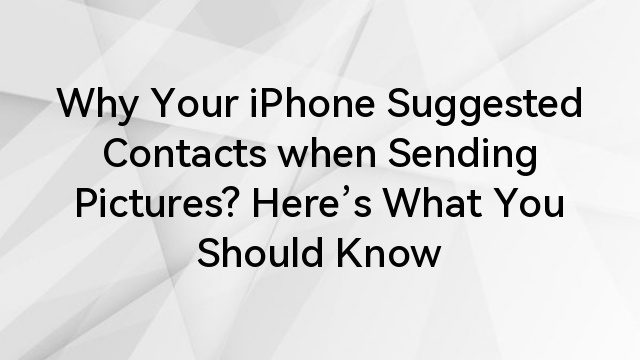You are on the right page if you have Beats Solo 3 headphones and want to drive the volume up a notch. Most users feel that there is little volume coming out of them, especially when using them with an iPhone. Fortunately, there are several easy ways to increase your volume and enjoy your music completely.
You don’t require technical expertise; maybe just a couple of tweaks will change your listening experience. Whether listening to your favorite music, watching a video, or taking a call, get the right volume to enhance everything.
Understand Beats Solo 3 Sound Limitations
Although the Beats Solo 3 headphones are great, there remain limitations. Most users experience a problem where the volume might not go as high as it can from other brands. This is frustrating if you like to listen to something louder.
Another limitation is that it may not work from one sound device to another. Some iPhones or other devices do not increase their volumes as much as you feel, so learning all these limitations can help you control expectations and find the best ways to enjoy your music.
Adjust iPhone Volume Settings
You can conveniently regulate the volume of your iPhone using the control button on the left side of your iPhone. Tap up to make it louder; tap down to make it softer. This will quickly cause your iPhone screen to adjust those volumes as you tap the control buttons.
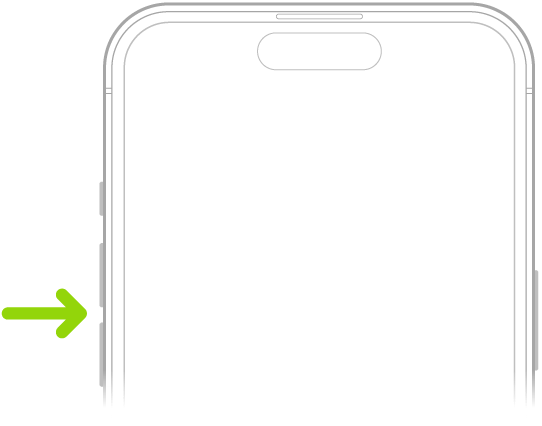
You can also change the volume through the Settings app. Under Sounds & Haptics, you tap from the screen. This section has ringer and alert sounds, which allow you to configure their volume. This way, you will achieve the best sound quality while playing music with Beats Solo 3 headphones.
Raise the Volume Limit on iPhone
Sometimes, your iPhone has a volume limit to keep the sound at a non-harmful level in case you want to avoid damaging your ears. To increase the volume, you just need to change this setting.
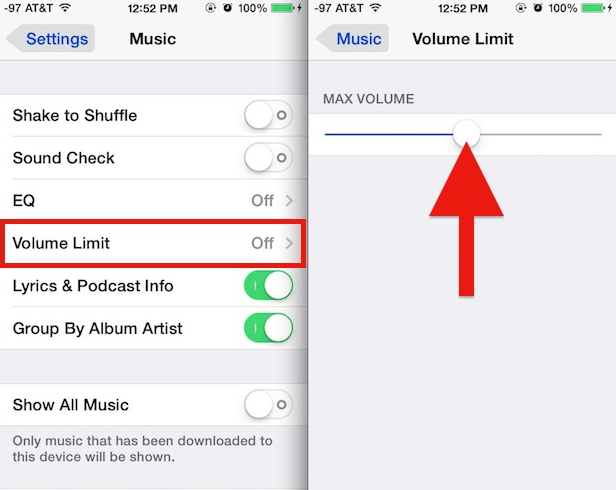
Open the Settings app on your iPhone. Then select Music, go through it, and look for a Volume Limit option. Dial the slider higher up. Then, you will be able to listen to your music louder. Now that you have increased the volume limit, try it out on your Beats Solo 3 headphones. Play some music and check if it sounds more melodious. Be careful since high volume can harm your ear.
Use EQ Settings to Boost Audio
The use of iPhone EQ settings will improve the quality of your music and keep it louder. EQ stands for equalizer; it allows you to change the sound balance for different types of music. Adjusting your EQ settings may improve your listening experience with your Beats Solo 3.
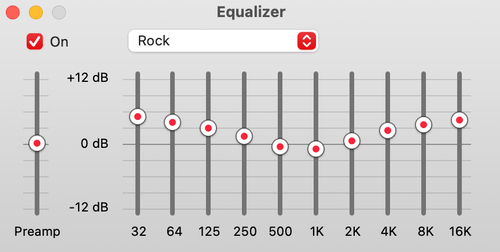
Access the iPhone’s EQ Settings
Open the Settings app on your iPhone and scroll down to tap on Music. Here, you find the option called EQ. Tap on it to see various equalizer settings that you can use.
Select the ‘Late Night’ EQ for a Higher Volume
One of the best settings for boosting volume is the Late Night EQ. This option makes quiet sounds louder, improving your overall listening experience. Select Late Night from the list, and your music will sound better and more powerful through your Beats Solo 3 headphones.
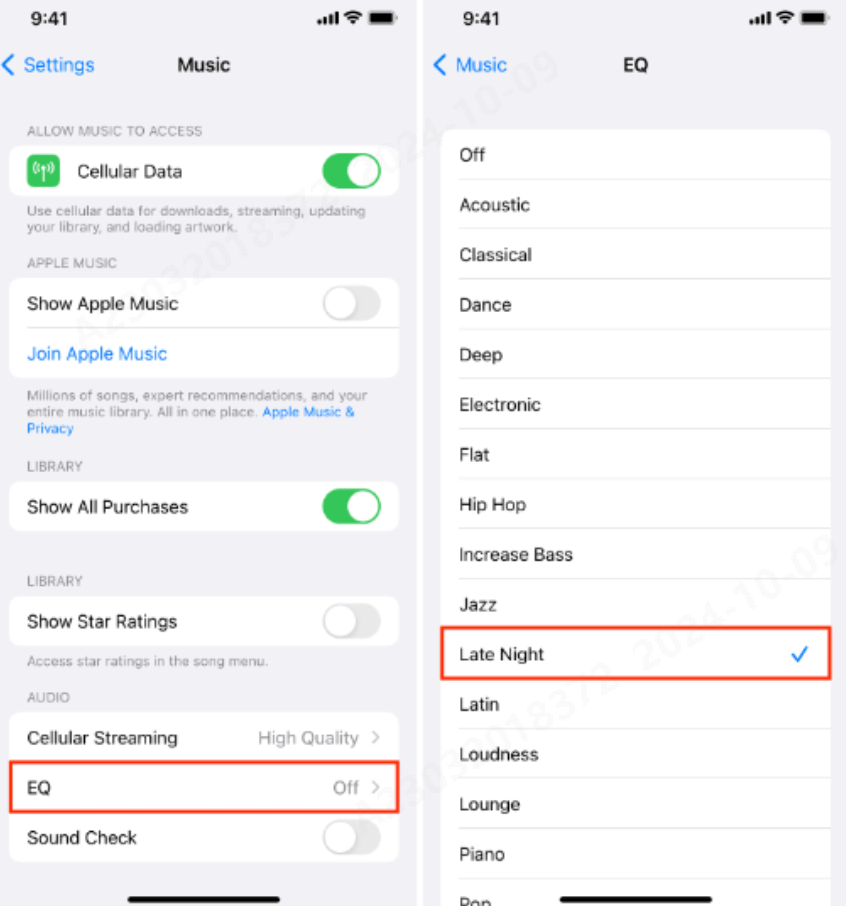
Use Third-Party Apps to Enhance Volume
If the Beats Solo 3 is still too quiet, you can even use third-party apps that are specifically made to amplify your sound beyond the natural limit of your iPhone. These third-party applications will naturally have your audio streams appear louder without much of a fight.
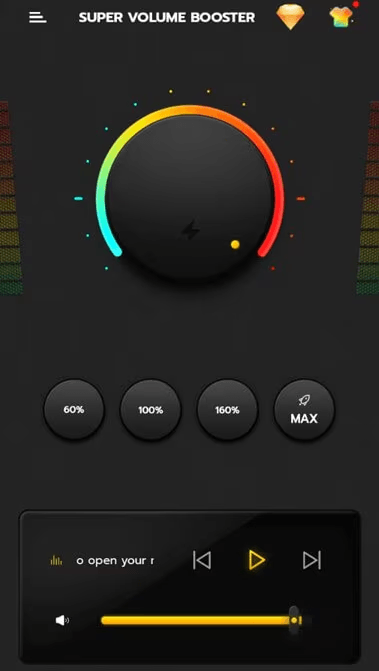
Download Volume Booster Apps
There are volume-boosting applications available in the App Store that can supercharge your iPhone’s audio. Browse for “volume boosters” in the App Store to find quite a few varieties, free and commercial, and an additional paid version.
Once you download one of these apps, you may be able to control the volume of music, videos, and more. Make sure to read up on the instructions for each app, as they’ll be slightly different. Check your Beats Solo 3 headphones with this app to see if that makes an audible difference.
Pros and cons of using third-party apps for volume enhancement
Pros
- Easy to set up and use.
- Increase the volume beyond iPhone limits.
- Some apps offer extra features like sound customization.
Cons
- It is not compatible with all media applications.
- Most free apps show advertisements or limited functionality.
- Overuse can distort the sound quality or harm your ears.
Step-by-Step Guide to Install and Use Volume Booster Apps
- Open the App Store on your iPhone.
- Type Volume Booster in the search bar.
- Browse through the list and select an app that has received good reviews.
- Tap Download or Get to download the app.
- After you install the app, open it from your home screen.
- Follow the instructions to set up the app and allow necessary permissions.
- Adjust your volume controls within the app to enhance the audio.
- Try the application with music or videos using your Beats Solo 3 headphones.
Check for Hardware Issues
If your Beats Solo 3 headphones are facing some issues, there might be a hardware problem. Check your headphones for any visible damage, like loose wires or cracks. Also, make sure the charging port and the audio jack are clean and free from dust.

Sometimes, the problem is really within the iPhone itself. See if your headphones work better on another device, playing audio at a louder volume. If the issue persists, it might be time to reach out to support or consider a repair.
Ensure Proper Bluetooth Connectivity
Sometimes, the low volume is because your Beats Solo 3 isn’t connected properly via Bluetooth. Make sure Bluetooth is enabled in the Settings of your iPhone, and even check if your headphones are fully connected by looking at Bluetooth to see if your Beats Solo 3 appears. If it doesn’t, try disconnecting and reconnecting your headphones.
If you also have this problem, you can try to restore the Bluetooth connection. Go to your iPhone, switch off Bluetooth, wait for some seconds, and switch it on. This can refresh the connecting link and solve the problem that leads to low sound.

Firmware Updates for Beats Solo 3
Headphones on Beats Solo 3 require updates to function properly. An iPhone must automatically upgrade the firmware of your headphones. If you are operating another device with these headphones, you can check and download Beats Updater. Firmware updates might even improve the sound quality in your headphones or fix bugs affecting your volume.
Clean and Maintain Your Beats Solo 3 for Better Sound
One of the better ways of improving the quality of sound from your Beats Solo 3 headphones is to keep them clean. Dust and dirt might stick around the ear cups and the speakers, thereby blocking the sound pathways. Clean the ear cups with soft, dry cloths by gently wiping away any dirty substances. Be careful not to let water seep inside the headphones since this can damage the electronics.

Check also the audio jack and charging port for debris. Clean these areas using a soft brush or a small air blower so that dust won’t accumulate. Usually, regular cleaning can help keep the sound clear and prolong the use of your headphones.
Additional Tips for Improving Sound Quality
- Ensure that your headphones are fully charged before using them.
- Keep your iPhone’s software updated to avoid any compatibility issues.
- Different positions of the ear cup should be used for maximum fit and seal to sound.
- Use the ‘Late Night’ EQ setting on your iPhone to raise the audio volume.
- Avoid loud listening for long durations because they might result in hearing damage.
- Check the Bluetooth connection regularly to ensure it’s stable.
- Clean your headphones regularly so the dirt cannot plug up the sound.
Conclusion
If you wish to raise the Beats Solo 3 headphones volume for your iPhone, there are plenty of simple actions that can be taken. First, you must regulate the iPhone volume settings and utilize the equalizer to amplify the audio levels. You can check third-party apps designed exclusively for increasing sound volume. Based on these recommendations, you will realize you can enjoy your music even if you change their volume.
Remember that the louder, the better, but always be careful about your hearing. Only listen at high volumes for a short time, as this may damage your ears. With little care and these easy changes, you can enjoy your Beats Solo 3 headphones to the fullest.
Frequently Asked Questions
- How do I reset my Beats headphones for better sound?
Resetting the Beats headphones: Press and hold the volume down and the power button simultaneously for 10 seconds to reset. LED lights flash to indicate a reset. Sometimes, this fixes issues with the sounds or volume.
- Why are my Beats so quiet even when they are set at full volume?
If the sound is still low, check on your iPhone. Turn off Sound Check and ensure “Reduce Loud Sounds” is off. Also, ensure that the Beats are fully charged and that the Bluetooth connection is stable. Cleaning the ear cups and ports might help boost the sound, too.
- How do I check the battery of my Beats headphones?
You can check the battery level by opening the case near your iPhone. If you have a wireless model, a pop-up will show you the battery percentage. The second method is to add the Batteries widget to your home screen and use it with an iPhone. This widget will display the battery level of your Beats headsets at the time.
- Can you use the Beats headphones as they charge?
Yes, it is possible, even if the Beats headphones are charging. You can keep listening to your music or taking calls while plugged into the charging cable. This way, charging will take longer to power the headphones fully. The best way is to charge them when not in use.
- What should I do with Beats headphones if they do not connect to my iPhone?
If Beats headphones won’t connect, try turning off Bluetooth on your iPhone and then turn it back on. Make sure your headphones are charged and put them in pairing mode. It might be necessary to reset your headphones by holding the power and the volume down keys at the same time. Check whether the iPhone requires an update.