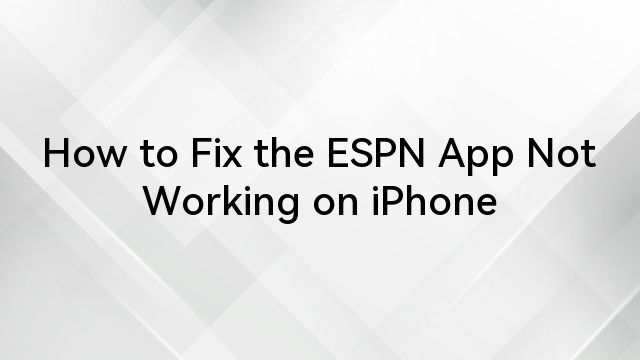In today’s world, the phone has become an essential tool for communication. But what happens when your device starts to have problems, ringing for calls but failing to deliver messages? You may become utterly perplexed at this very situation.
It’s a puzzling situation that can leave you wondering if it’s a glitch, a setting, or something else entirely. Whether you’re waiting for an important text or trying to connect with friends, this issue can be a real headache.
To overcome this problem, let’s explore this common issue with the iPhone in detail by examining its causes. Also, this article will give you effective solutions to get your messages flowing again.
Understanding the Problem
When your iPhone rings, but your messages aren’t coming through, it can be confusing and frustrating. This issue often stems from the way iPhone messaging works, relying on both iMessage and SMS/MMS to send texts.
Understanding how these systems operate will help you pinpoint the problem and find a solution, ensuring you stay connected without missing important messages. Let’s explore how iPhone messaging functions and what might be going wrong.
How iPhone Messaging Works?
iPhones use two primary methods for sending text messages:
- iMessage: This is Apple’s own messaging platform that operates through an internet connection. Whenever you text another Apple device user, your iPhone sends iMessage, which is usually marked with blue ticked messages.
- SMS/MMS: If you are using the iPhone but texting a non-Apple device, it will automatically default to SMS/MMS on your iPhone. This also occurs with iMessage issues. It displays with green message bubbles.
Every system uses different networks:
- iMessage sends over your internet connection (Wi-Fi or cellular data).
- SMS/MMS over your cellular network.
When you write a message, your iPhone will first look to see if the recipient is an iMessage user. If he is, then it will send it via iMessage. If not, or if it can’t send the message via iMessage, it defaults to SMS/MMS.
This dual system normally functions properly, but sometimes there’s a hitch, and this becomes the situation where your phone is ringing for calls but not for messages, which may be testing to use iMessage.
Reasons Why Phone Rings but Messages are not being delivered on iPhone
There can be a number of reasons why you are facing this problem; let us talk about these issues in detail.
1. Network Issues
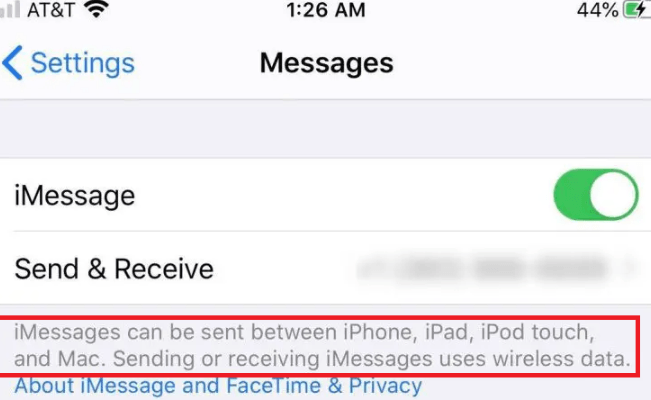
The most common reason that messages do not get delivered as intended is always a problem with the network. Your cellular network could be good for voice but poor for data services like iMessage or FaceTime. This may be a result of weak cellular data, a weak Wi-Fi signal, or interruption by the carrier, among others.
When it is a problem of networks, they may not be very clear-cut, as is often the case with other elements. For example, you may have a full set of lights for the cellular signal, but this does not mean that the data transfer rate will be high.
It is possible that at some hours of the day or in some zones, the network will prefer the voice connections based on the data transmission. At other times, you may be in a location that affects your phone service, and the data services will barely be able to work.
2. Do Not Disturb (DND) Mode
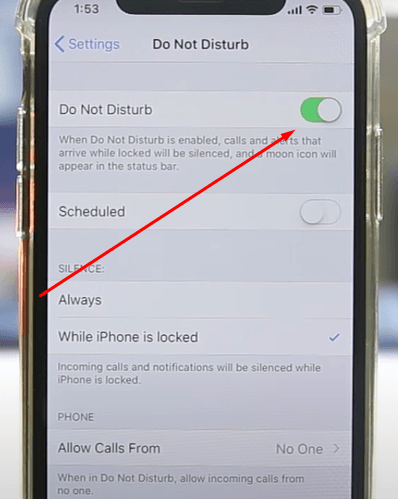
While Apple’s DND is helpful in avoiding distraction, it is on the flip side because people will hardly ever know that one cannot be reached.
However, message notifications are usually turned off. Some can make a call through, while others show no message receipt, making you tend towards the conclusion that messages are not being delivered.
DND has changed over the years and has provided better control over the action. If someone is one of your favorites, the phone will ring even if Do Not Disturb is ON. It will also ring if the caller tries to call twice within three minutes.
For example, focus modes that came with iOS 15 give you even more specific Do Not Disturb profiles about particular situations. These are some of the additional options that are helpful, but a touch of which might unknowingly be embarked on, resulting in poor message delivery.
3. Blocked Contact on iMessage
If you have accidentally blocked someone in iMessage, you will be able to take their call while their message is not delivered. This can happen if you have blocked the contact in your iPhone directly through settings. It occurs if the contact was blocked during an iOS upgrade or restore or if your iPhone has flaws in the contacts or messaging service section.
What has to be mentioned is that blocking is defined differently on iPhones, depending on the services. Blocked calls directly go to voice mail, messages from a blocked contact never even get delivered, and FaceTime calls from blocked contacts are never received.
Such blocking is incongruent and can confuse the users when one of his/her contacts is blocked inadvertently.
4. Illegal Content
Sometimes, messages fail to get through. This is because of content restrictions on messages. Many of these communication technologies are designed with architectures that stop Apple from receiving illegal or objectionable content.
When these systems recognize a message, they may refuse to pass it along. This would be an improbable explanation, but merits mention in the interest of completeness.
As for iMessage, Apple filters the content sent by other users in order to protect them, especially children, from learning undesirable things. It is a system where the ML is deployed on-device. It processes the image attachment of at least one message without processing the text of the message itself.
It can also be set up by a parent for her/his child’s device. While generally effective, this system can occasionally flag innocent content, leading to delivery issues.
How to Solve This Issue?
Now that we’ve identified the potential causes, let’s look at some solutions to restore your messaging functionality:
1. Check Your Internet Connection
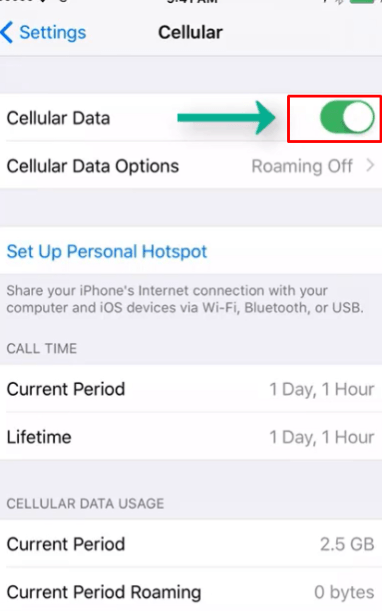
Since iMessage operates over the internet, this should be the first thing you must check. Free Wi-Fi usage can be tested by launching any website on the World Wide Web or any application that requires the Internet.
If you use cellular phones, navigate to the iPhone setting under the Messages to iMessage option. If you have a problem with network connections, flip over the Airplane mode on and off for 10 to 15 seconds.
You might want to reset network settings if you are already on a more technical level with the network. This will also delete all previously saved Wi-Fi passwords and cellular settings, which might solve many complicated network issues.
Carrier settings updates should also be checked as they help fix known problems with a network connection and similarly help enhance the carrier settings.
2. Restart iMessage and Your iPhone
When troubleshooting messaging problems on your iPhone, one of the simplest yet often overlooked solutions is to restart iMessage and your device. This quick reset can clear minor glitches and restore proper functionality.
Restart iMessage:
- Go to Settings > Messages.
- Toggle iMessage off.
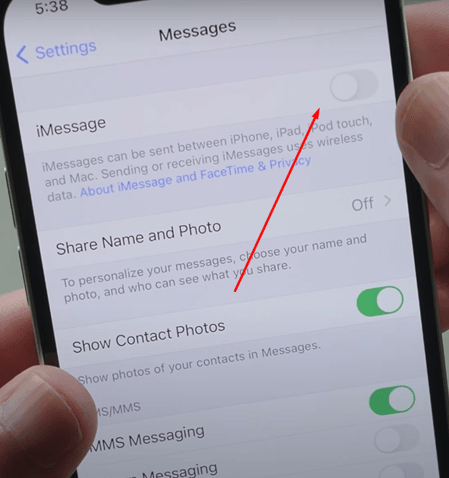
- Wait a few seconds, then toggle it back on.
Restart your iPhone:
- For iPhone X and later: Hold and press the side button and one of the volume buttons until you see the slider indicating power off.
- For iPhone SE (2nd generation) and earlier: For these models, hold and press the side or top button to power it off.
- Drag the slider to turn off your device.
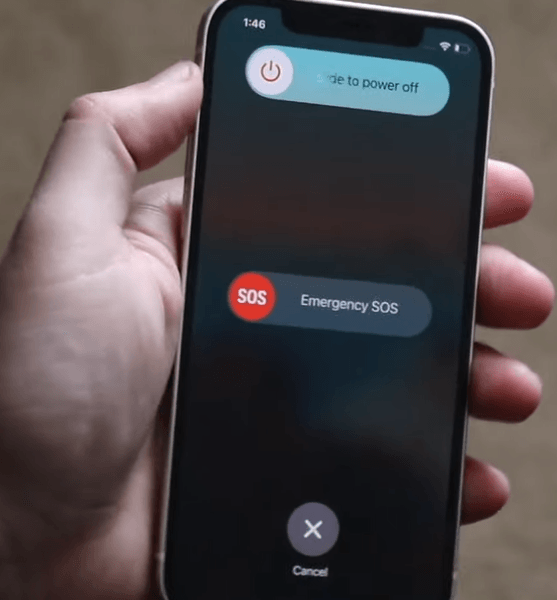
- After your device turns off, press the side or top button again until you see the Apple logo.
3. Search For and Install Updates
This is crucial for ensuring the iPhone’s software runs smoothly throughout use. iOS updates can be checked in Settings – General – Software Update section. If an update is available, download it and proceed to install it.
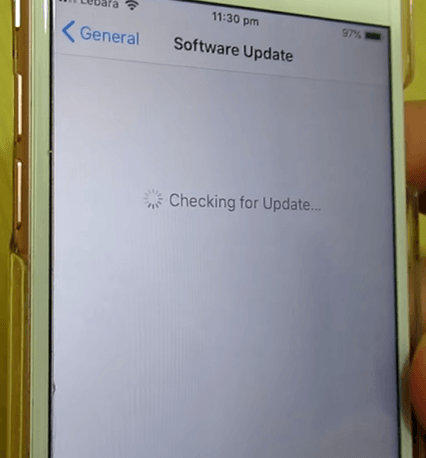
You also need to look for carrier settings By going to Settings > General > About while connected to Wi-Fi or cell data. If there is such an update, a message will ask for the carrier settings to be updated.
Frequency is important because updates can address small changes. This includes fixing already identified bugs like messaging bugs and improving a device’s security. Also, making changes may not be in the form of an actual enhancement to the messaging experience.
4. Reset Network Settings
If none of the above techniques prove effective, altering something in your network environment is the last resort. Go to Settings – General – and press “Reset Network Settings.”
You will be asked to enter your passcode; if not, you must erase and reset the entire network setting. Important to know that this will delete all Wi-Fi passwords that were previously stored, so it is recommended to have them in mind or on paper.
Conclusion
A seemingly simple problem like “Phone Ringing but Messages Not Delivering on iPhone” can arise from various causes. Network issues, Do Not Disturb mode, accidental blocking, or even content restrictions can disrupt your messaging functionality. Now that you have the information from this article, you’re ready to tackle the problem.
Going through the possible causes we have explained above and the possible solutions should help you return to normalcy and clear your communication channels. Finally, if none of the above steps fits your situation, don’t hesitate to contact Apple Support or your carrier. Here’s to clear lines of communication and hassle-free messaging on your iPhone!
FAQs
Am I blocked if the phone rings but messages are not being delivered on the iPhone?
If your calls ring but messages aren’t being delivered, it could mean you’re not blocked. The person might have turned off notifications, or you might have a network issue. It’s best to check with them directly if possible.
Does the iPhone still ring if blocked?
No, if you’re blocked on an iPhone, your calls often go directly to voicemail without ringing. The individual won’t, however, be notified of any of your calls.
Why can I call someone, but my messages won’t be delivered?
If you can call someone but your messages won’t deliver, it might mean they’ve blocked your messages specifically or turned off their messaging service. It could also be due to network issues or their phone settings.