Creating great content forms the backbone of a successful YouTube channel, but its visibility and impact depend greatly on how it’s presented to your audience. Think of your channel as a storefront; rearranging videos strategically is akin to arranging your products attractively to entice visitors. It’s about curating an experience that draws viewers in, keeps them engaged, and encourages them to explore more. This deliberate curation can fundamentally alter your channel’s trajectory, impacting metrics like watch time, audience retention, and ultimately, the overall growth trajectory of your channel.
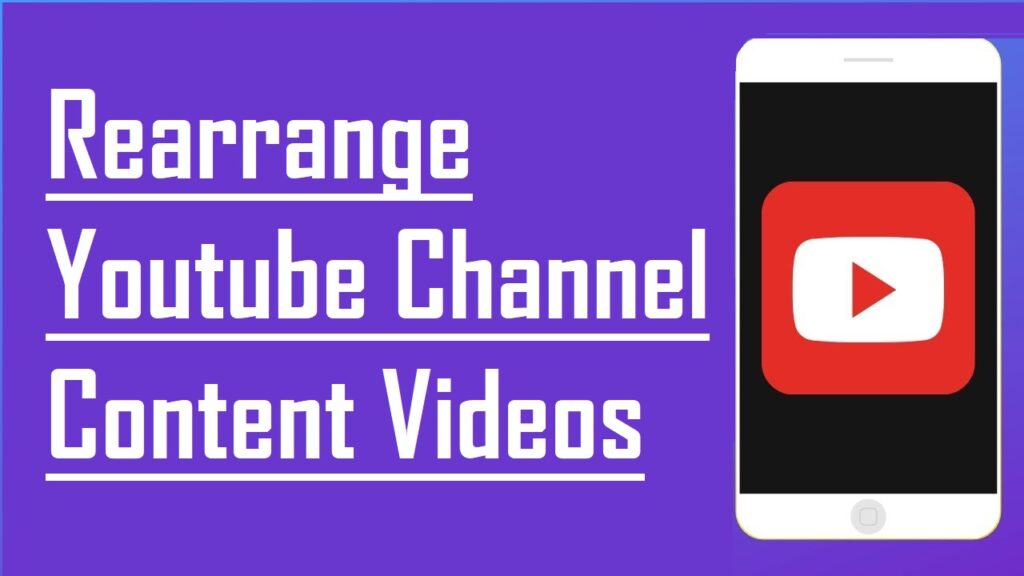
Within this guide, we’ll delve into the intricate art of video arrangement. We’ll not only explore the ‘what’—the significance of rearranging videos—but also the ‘how’—detailing various proven strategies and methods. This isn’t just a one-size-fits-all approach; it’s a comprehensive toolkit designed to empower you to optimize your channel’s performance. Whether you’re a seasoned content creator looking to revamp your channel or a beginner seeking to establish a solid foundation, these insights will serve as a compass, guiding you toward a more impactful and strategically aligned YouTube presence.
Table of Contents
Understanding the Importance of Video Arrangement
Videos act as the storefront of your channel. Their arrangement influences how visitors engage with your content and channel. By strategically rearranging videos, you can:
- Enhance Viewer Experience: Proper arrangement can guide viewers through a logical progression of content, encouraging them to watch more.
- Improve Engagement and Retention: Placing high-engagement videos upfront can hook new viewers, increasing watch time and retention.
- Optimize Content Discovery: Strategic placement of related videos can encourage viewers to explore more of your content, boosting overall views.
Managing Your Uploaded Videos
After you upload videos, access them any time to edit their descriptions, add filters, and more. Managing uploaded videos on your channel involves a streamlined process:
- Access your videos via the dashboard’s ‘Videos’ section on the left-hand menu.
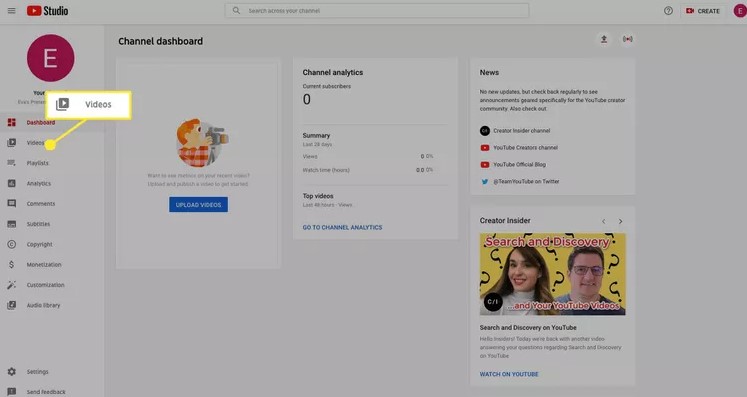
- Locate your uploaded videos under the ‘Uploads’ category.
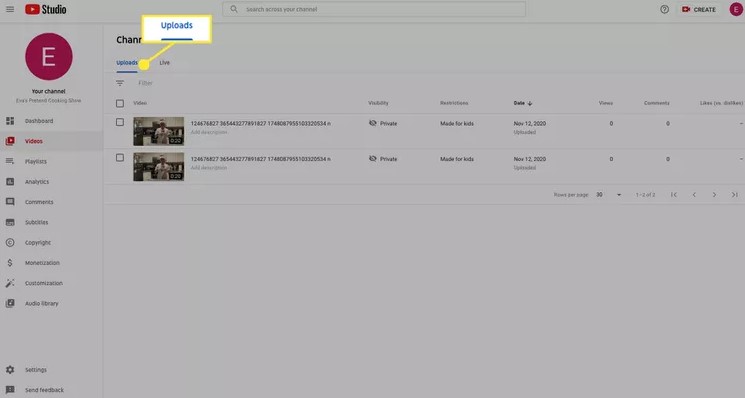
- Select a video by checking its box and opt for ‘Edit’ from the menu.
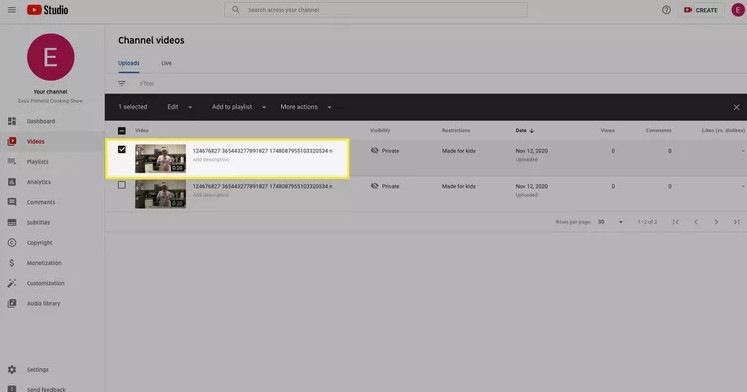
- Customize titles, tags, descriptions, and visibility under relevant categories.
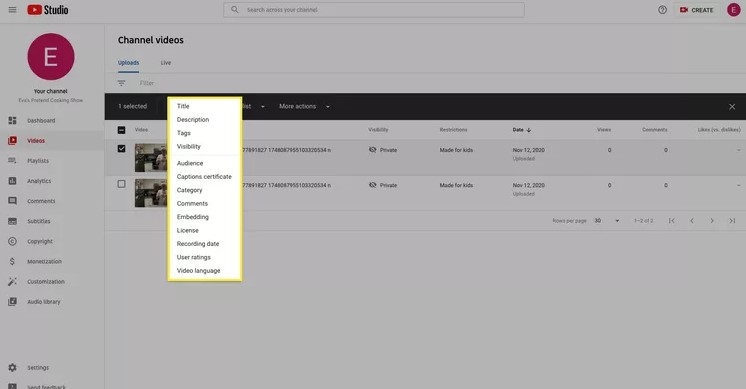
- Include the video in a playlist by choosing ‘Add to Playlist.’
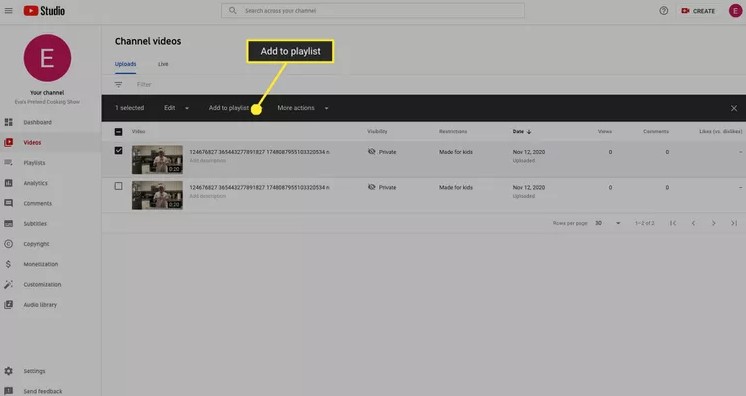
- Perform additional actions like downloading or deleting through ‘More Actions.’
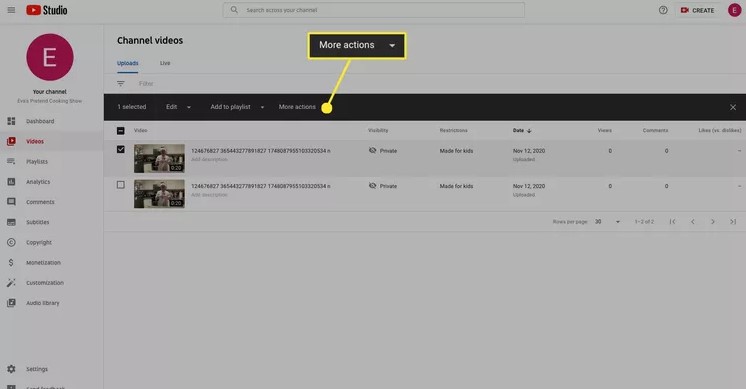
- Access specific details by clicking the ‘Details’ icon beside the chosen video.
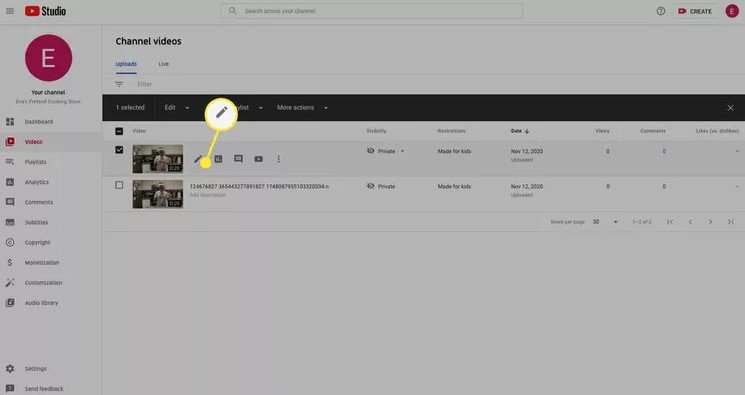
- Effectively manage video specifics by adjusting titles, descriptions, thumbnails, playlists, audience settings, and visibility.
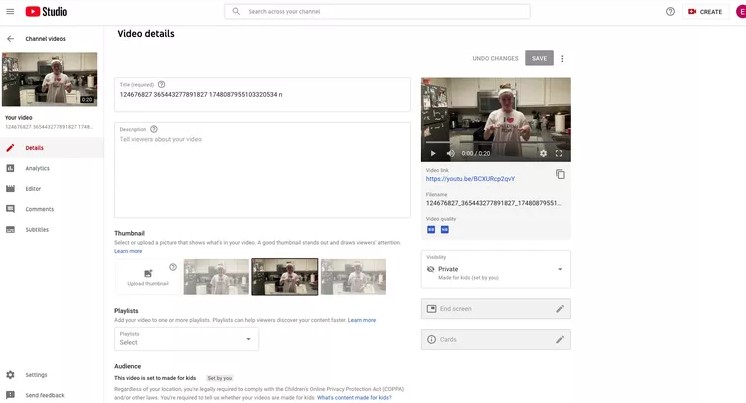
- Rearrange the video order by using the ‘Options’ feature to drag and position the videos as needed.
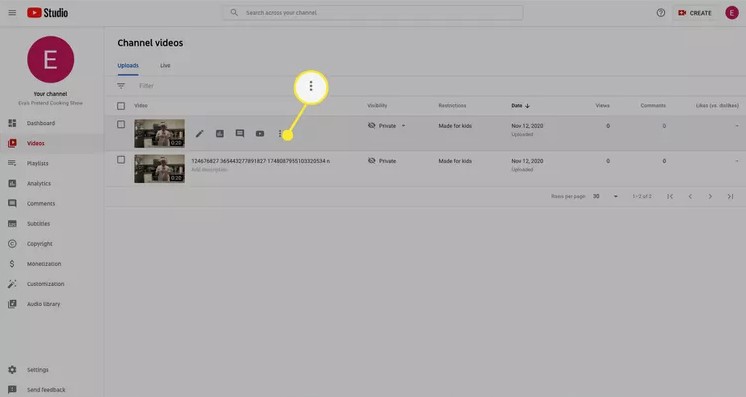
- Utilize ‘Options’ for tasks such as modifying titles/descriptions, obtaining shareable links, or executing actions like downloading or deleting the video.
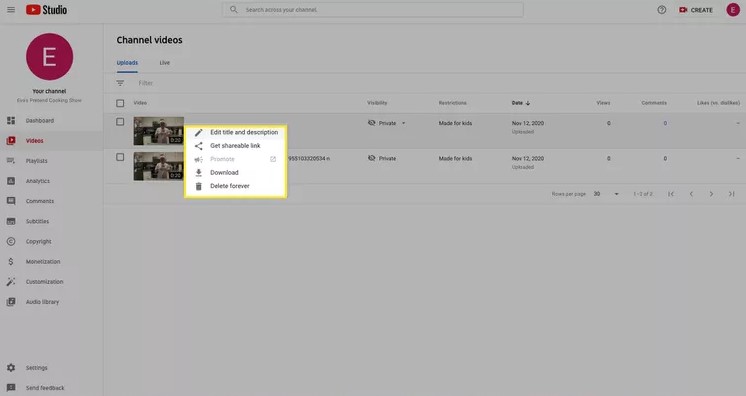
Managing Playback Order of Videos in a Playlist
Setting the playback order of videos in your playlist is a straightforward process. Here’s a step-by-step guide:
- Access Video Manager: Log in to your channel and click on “Video Manager” from the options on the left.
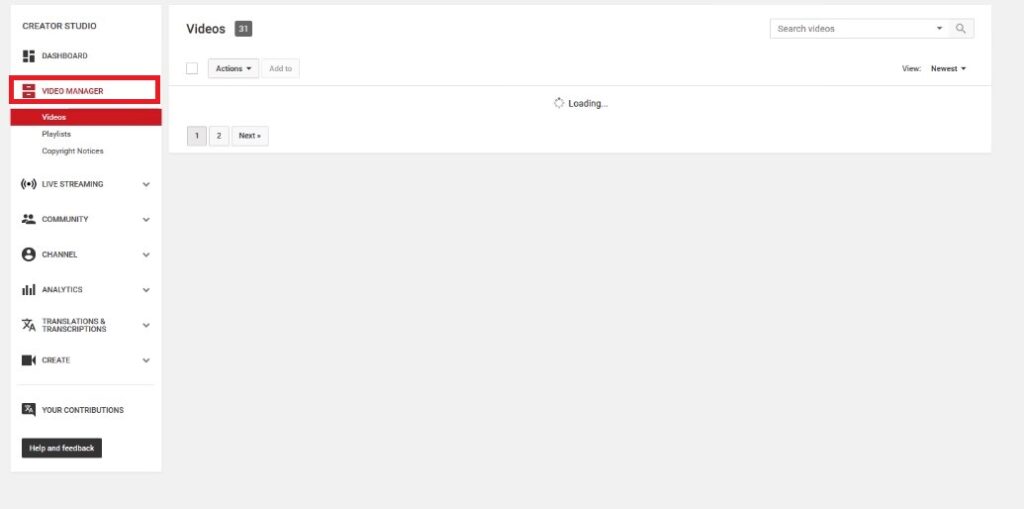
- Navigate to Playlists: Next, select “Playlists” to locate the playlist you want to modify, like the “taco trucks” playlist.
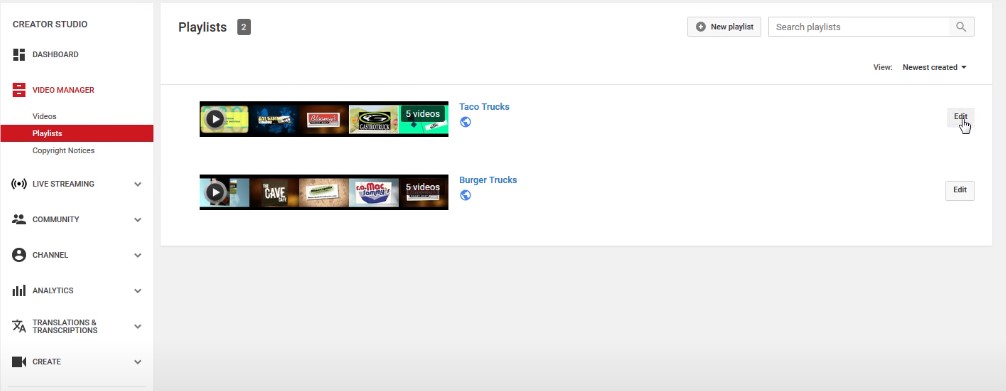
- Access Playlist Editing: Click on the “Edit” button positioned next to the chosen playlist.
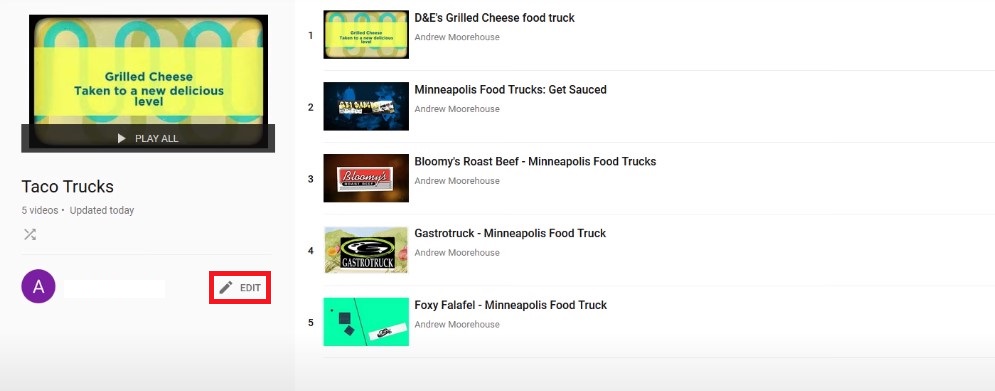
- Reposition Videos: Hover over the videos in the playlist, noticing the appearance of three dots beside each video number.
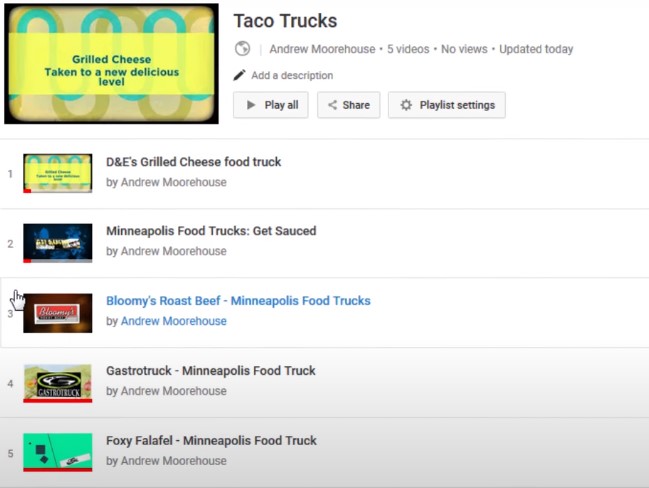
- As you hover over these dots, your cursor will transform into a cross.
- Click and drag the dots to reposition the video within the list.
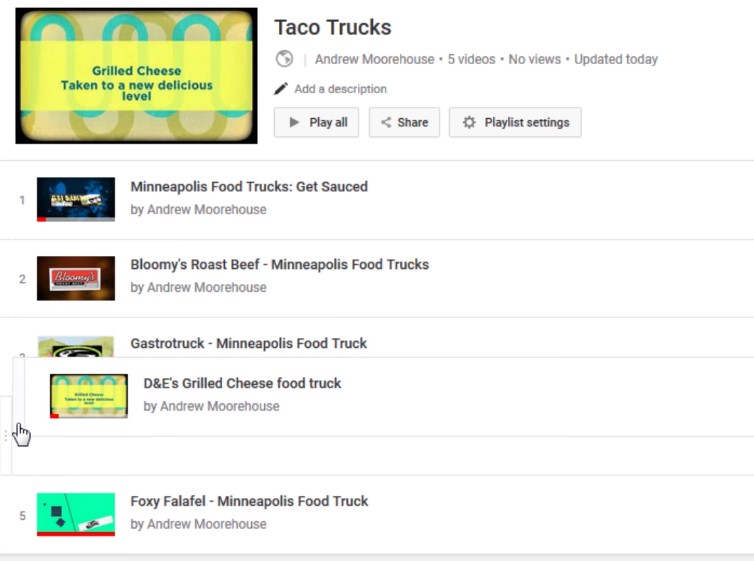
- Finalize Changes: Drop the video in its new position within the list to confirm the updated playback order.
This process proves particularly beneficial when you require a specific sequence for a series of videos in your playlist.
Streamlining YouTube Channel Organization
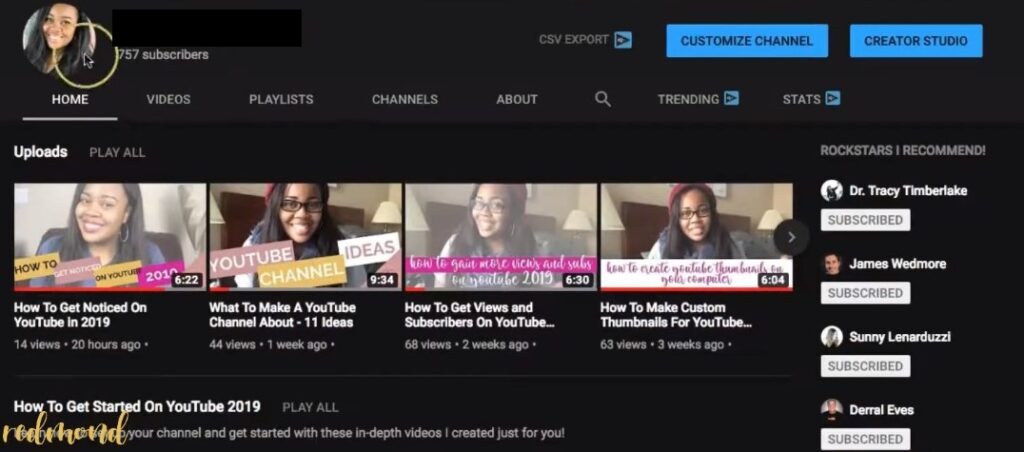
Organizing your channel plays a crucial role in attracting and retaining viewers. Examining successful channels underscores the importance of a well-structured layout in boosting watch time and audience engagement.
Start with Structure
- Create distinct sections: ‘Recent Uploads’ at the top, followed by relevant playlists like ‘Learning Everything about YouTube’ or ‘Building Your Business around YouTube.’
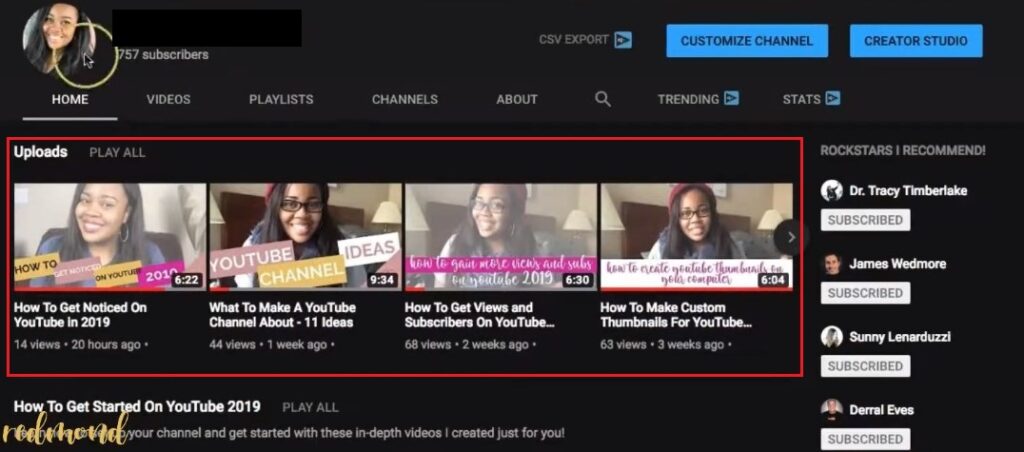
- Place ‘Most Popular Uploads’ at the bottom for continued engagement.
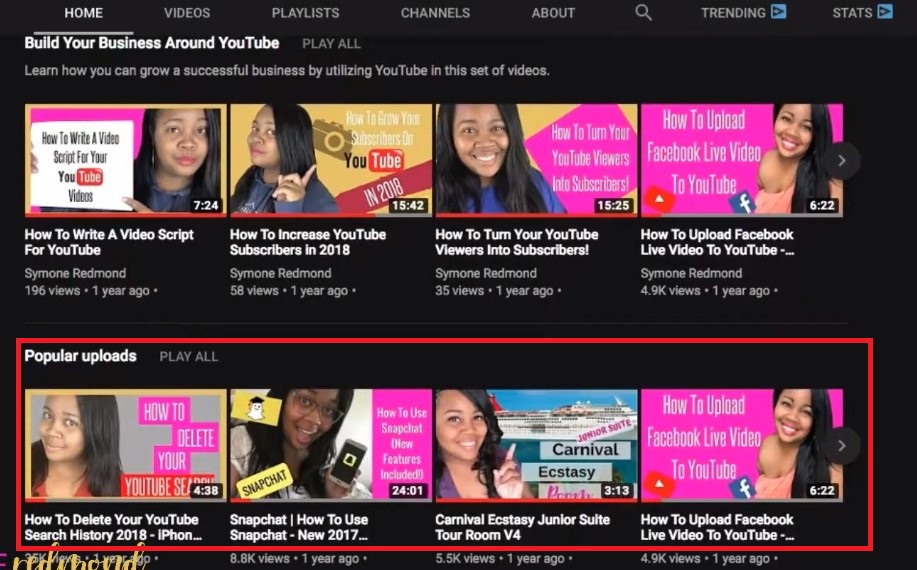
Customize Your Channel
- Access ‘Customize Channel’ and designate sections for returning subscribers and new visitors.
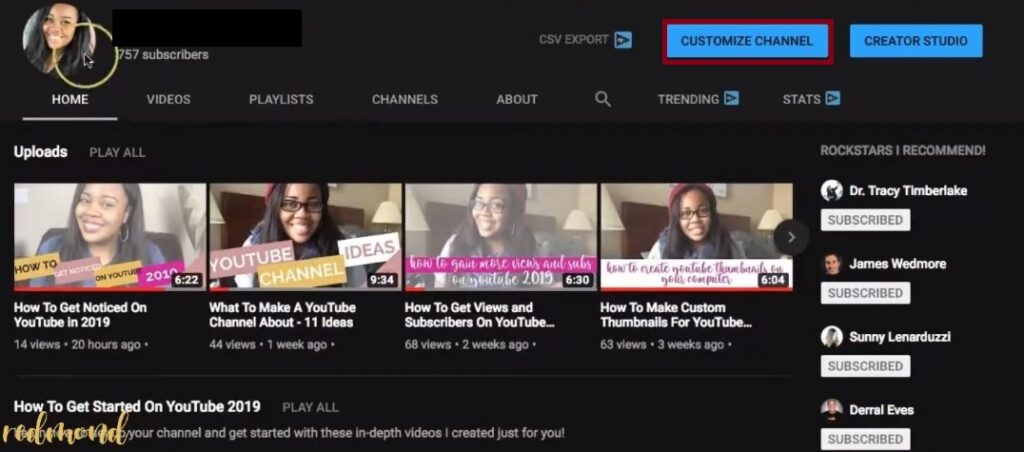
- Prioritize a captivating channel trailer to engage new viewers.

Optimize Section Arrangement
Utilize customization tools to rearrange sections like ‘Uploads’ and ‘Playlists’ as preferred.
Enhance Visibility and Engagement
Structuring your channel boosts visibility, encourages exploration, and drives increased viewership and interaction.
Customizing Channel Settings on YouTube
Effortlessly modify and enhance your YouTube channel settings with these steps:
- Navigate to the left menu and choose “Settings.”
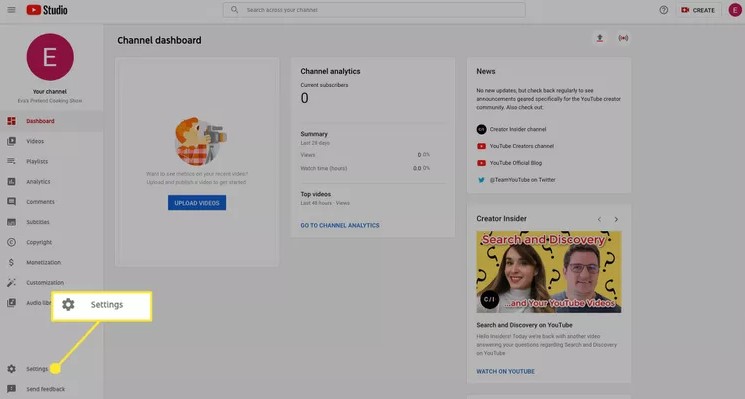
- Click on “Channel” and access the “Basic Info” tab.
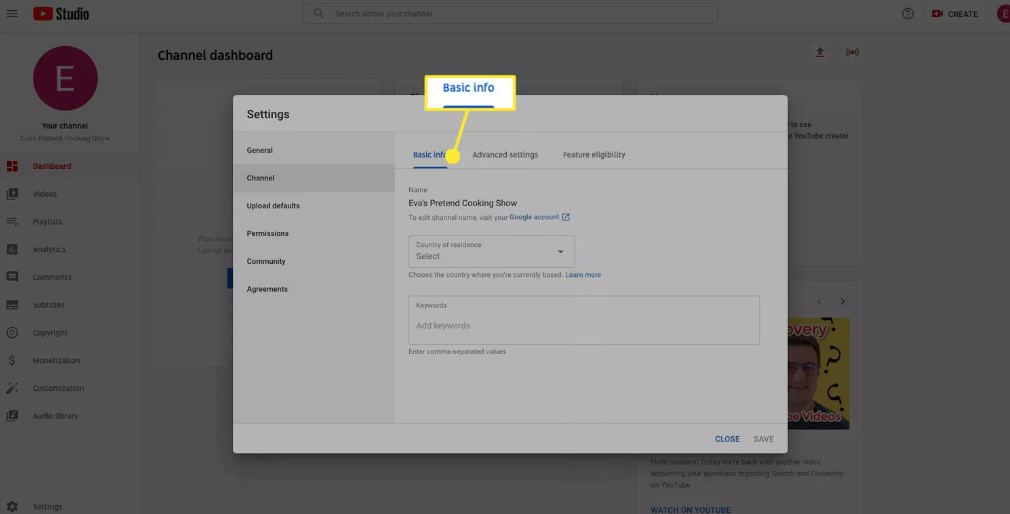
- Specify your country of residence and include fundamental keywords for your channel.
- Explore “Advanced Settings” to set your channel’s appropriateness for children.
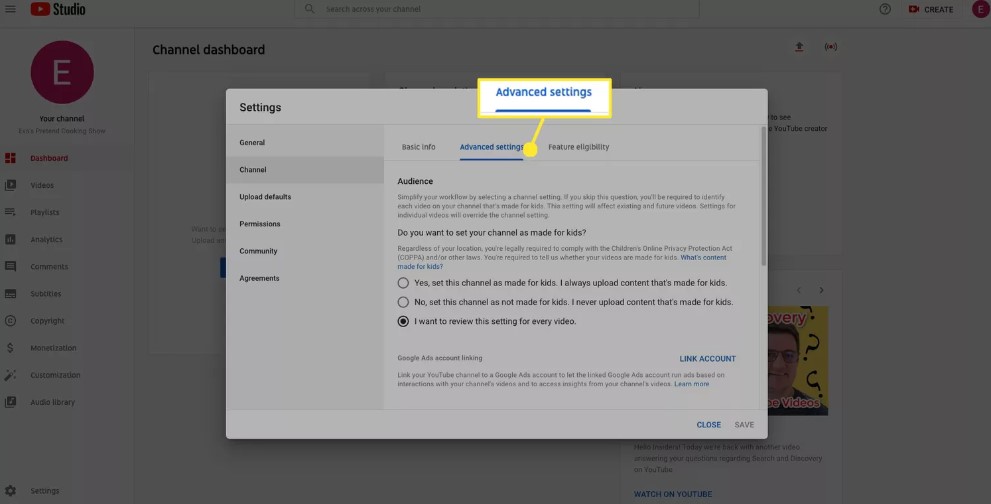
- Opt to categorize content as suitable for kids or review videos individually for child-friendliness.
- Scroll down to link a Google account, enable the option to exclude potentially inappropriate words from auto-generated captions, and disable interest-based ads.

- Check “Feature Eligibility” to explore additional functionalities supported by your channel.
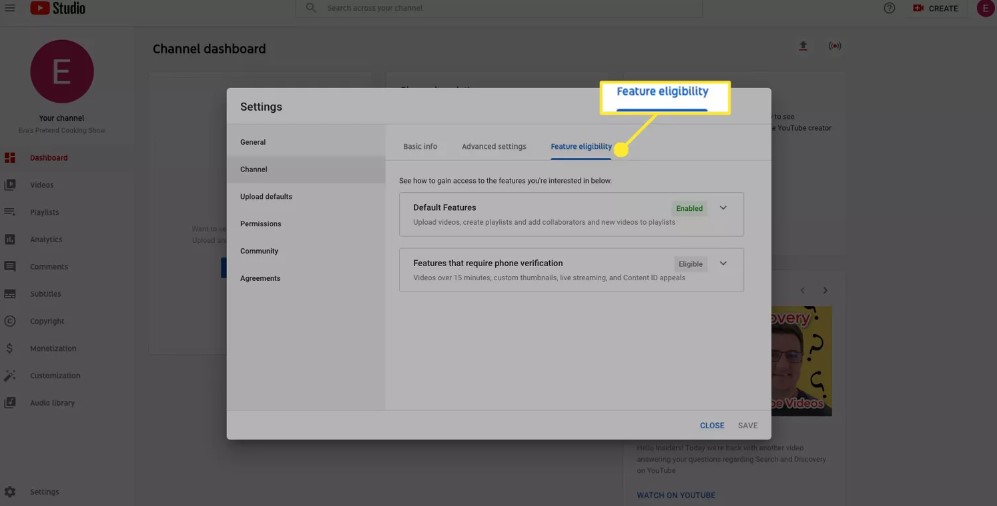
This comprehensive approach allows you to fine-tune settings, ensuring better customization and control over your channel’s functionalities.
Bonus Tip Changing YouTube Videos Category
Adjusting your video category on YouTube is a straightforward process, especially once you’ve familiarized yourself with the platform’s menus. Here’s a step-by-step guide to changing a video’s category:
- Video Selection
Start by choosing the specific video you want to reclassify. Although it’s possible to modify categories for multiple videos simultaneously, adjusting one at a time ensures accurate representation.
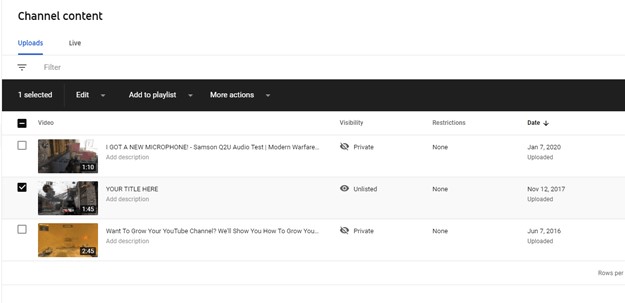
- Accessing Edit Option
While in YouTube Studio, select a video, and then locate the Edit option from the dropdown menu, activated by clicking the checkbox beside the video.
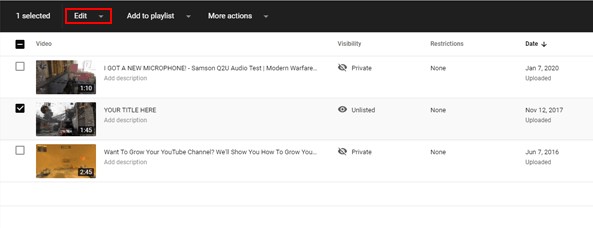
- Choosing Category
Upon clicking Edit, a menu will appear offering various options. Look for and select the Category option among these choices.
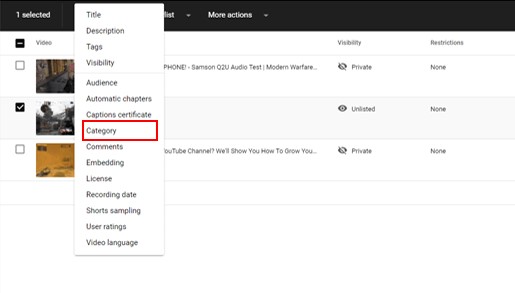
- Selecting a New Category
After clicking Category, another dropdown menu will display all available YouTube categories. Pick the appropriate category for your video from this list.

- Finalizing Changes
To complete the process, click the Update button. This action saves the modifications made to your video, assigning it to the chosen category within YouTube.

Mastering this process allows precise categorization of your videos, ensuring they align accurately with their content for better visibility and audience targeting.
Conclusion
In the quest for a successful YouTube channel, the importance of strategic organization, thoughtful customization, and precise categorization cannot be overstated. By structuring sections, refining settings, and reclassifying content, creators can significantly enhance visibility, engagement, and audience interaction. These foundational steps lay the groundwork for an enriched viewer experience and sustained channel growth. Your YouTube journey benefits immensely from these optimization techniques, shaping a platform that captivates and resonates with your audience.
Managing a YouTube channel effectively involves several key steps, from organizing content to customizing settings and fine-tuning categories. These actions collectively contribute to improved visibility, engagement, and a better viewer experience.
Your feedback matters! Share your thoughts on this guide to channel optimization. Did it provide valuable insights? Is there anything you’d like to explore further or any additional tips you’d find helpful? Your comments help us tailor content to better suit your needs and aspirations for your YouTube journey. Your input is greatly appreciated!
Frequently Asked Questions
Why is organizing my YouTube channel important?
Organizing your channel enhances user experience, boosts visibility, and encourages continued viewership.
Can I change the category for multiple videos at once?
Yes, it’s possible to change categories for multiple videos simultaneously within YouTube Studio.
How do I access the ‘Edit’ option in YouTube Studio?
To access the ‘Edit’ option, select a video, then click the dropdown menu and choose ‘Edit.’
What are the benefits of customizing my channel settings?
Customized settings allow tailored content presentation, better audience targeting, and improved channel functionality.
Does categorizing videos impact viewer engagement?
Yes, proper categorization aligns content accurately, enhancing engagement and attracting the right audience.
Can I undo changes made to a video’s category?
Yes, it’s possible to revert changes by following the same steps to modify the video’s category.
What happens if I don’t select a category for my videos?
Videos without categories might not be as discoverable or targeted to the right audience.
Are there specific settings that enhance audience interaction?
Settings related to playlist organization and content visibility often boost audience interaction.
Should I prioritize recent uploads or popular videos on my channel?
Prioritizing recent uploads helps maintain viewer engagement, while featuring popular videos can attract new subscribers.
Will adjusting settings affect my channel’s performance metrics?
Changes in settings might influence metrics like watch time, views, and audience retention, depending on the adjustments made.
Can I upload the same video on two YouTube channels?
Yes, technically, you can upload the same video from different YouTube accounts. However, it’s not recommended due to potential copyright issues and duplication concerns.
Is there an app for organizing YouTube channels?
PocketTube offers functionalities to organize videos using custom tags, filter by length, and manage subscriptions in bulk, enabling better channel organization.
What’s the best way to manage a YouTube channel?
Start by defining objectives and craft a strategy. Maintain a consistent posting schedule, use management tools, optimize videos for SEO, and incorporate end screens for engagement.
What should be the first video on a YouTube channel?
A self-introduction video is ideal as an initial upload to establish a personal connection. It’s advisable to start with content that involves fewer risks.
How can I change my channel layout?
To customize your channel layout:
- Sign in to YouTube Studio.
- Navigate to Customization from the left menu.
- Use the tabs available to customize various aspects of your channel.
How do I personalize my YouTube algorithm?
Creating series and playlists focused on a specific topic can influence the algorithm, pushing those suggestions to the sidebar, enhancing visibility.



























