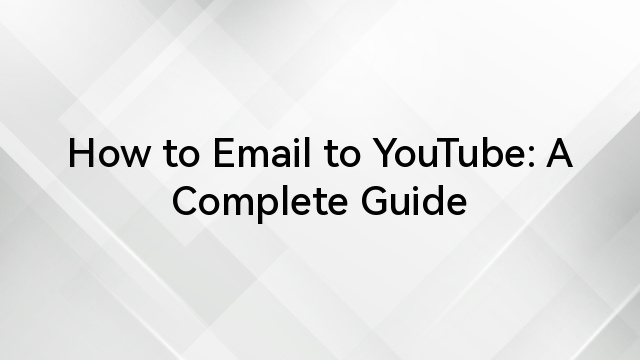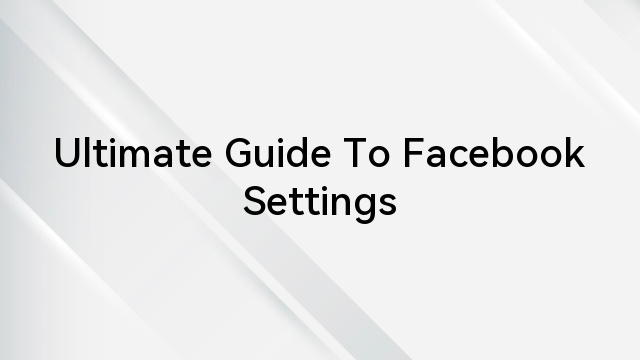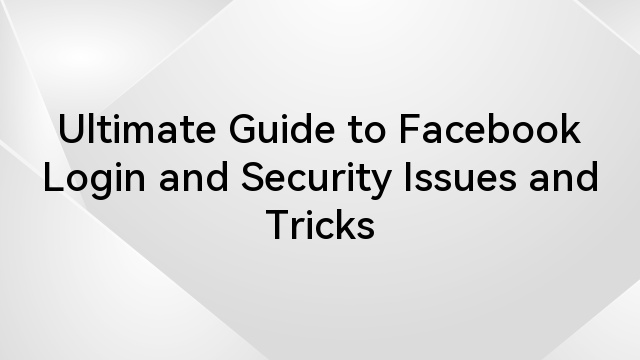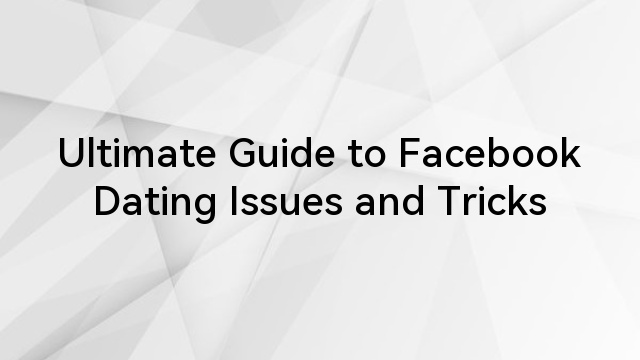One of the first steps in creating a Facebook account is to verify your account through a valid email address. Of course, you also have the option of verifying it through your mobile phone number.
The reason for this requirement is to prevent possible future hacks into your account. It is also to secure your account.

Connecting your email ID to your Facebook account ensures you receive prompt notification for unauthorized access. You also get updates on the latest upgrades and product upgrades.
Additionally, you get email notifications on different activities occurring among your contact list. In other words, you get email notifications for your friends’ birthdays, comments, post shares, and lots more.
Why Would You Want to Remove Your Email from Facebook?
Well, the answer to this is pretty obvious. Email notifications from Facebook can become extremely annoying and unbearable.
Imagine your phone beeping every other minute with email notifications from Facebook on irrelevant stuffs. It can get more frustrating if you’re expecting an important message.
You’ll spend the whole day checking your phone, thinking the notification is for your expected email. While you can mute the notifications, you’ll still have the task of clearing the numerous notifications from your inbox.

That’s a lot of precious time wasted on avoidable chores. So, if you’re uncomfortable with the plethora of email notifications from Facebook, the best solution is to stop receiving them entirely.
How do you do this? That’s what this post is all about. Walk with us as we share the step-by-step guide on how to remove an email from Facebook.
Step-by-Step Guide to Remove an Email Address from Facebook
So, you have decided to remove your email ID from your Facebook account. Congratulations! That’s a good step towards achieving a peaceful life. Here are the steps to yank off your email from Facebook right now:
Step #1: Go to your Facebook profile and click on the hamburger menu icon at the top right side of the page.

Step #2: Go to the Settings tab and click Contact Info under the personal info section.

Step #3: Select the email ID you want to remove from Facebook.
Step #4: Click on Remove. Input your password to verify the action, and click on Remove Email.

Here’s the caveat. You can’t remove an email ID from your Facebook account without replacing it. In other words, you must have an email ID attached to your account. This sounds like a spoiler, right?
Well, we found a clever way to resolve this. Open a new email you’ll never use for anything meaningful and replace it with your primary email in your account.
With this, you never have to worry about cluttering your primary email with meaningless email notifications from Facebook.
How Can I Change My Email on the Facebook Mobile App for iOS?
So, we mentioned that it’s impossible to entirely remove all emails from your Facebook account. You must have a working email associated with your account.
We went further to reveal a trick you can use, which is to create a new email and replace it with your primary email on the account. Let’s say you created the email already.
Well, it doesn’t matter whether it’s Yahoo or Gmail. You can create the email on any platform of your choice.
With the new email, the next step is to add it to your account to enable you to remove your other email. Let’s look at how to do this on iOS.
Step #1: Open the Facebook app on your iOS device.
Step #2: Sign in to the account with your login credentials.

Step #3: Click on the hamburger icon in the lower part of your screen and navigate to Settings. Click on Settings.
Step #4: Go to Personal Information and click on Contact Info.

Step #5: Click on Add Email Address and enter the new email ID you just created.
Step #6: Enter the correct password for your Facebook account and click on Add Email.
You’ll get an email validating the process. You have to confirm this by verifying your email. After this, Facebook will change the email and you can remove the one you want to remove.
How Do I Change My Email on the Android Facebook App?
So, what if you use an Android device? Of course, the process is a bit different. It’s all in the settings layout and tabs placement.
Let’s see how you can change your email on Facebook if you’re accessing it on the Android version of the Facebook app.
Step #1: Launch the Facebook app on your Android device and log in to your account.
Step #2: Go to the Menu tab at the upper right-hand corner of your screen and click on it.
Step #3: Click on Settings and then Account Settings.

Step #4: Tap on Personal and Account Information and then click on Contact Info.

Step #5: Add your new email ID in the Add Email Address box and enter your Facebook password.
This completes the process of adding a new email. You can proceed to remove your primary email from your Facebook account.
FAQs on How to Remove Email from Facebook
#1: Why can’t I update my Facebook email?
Although it’s not the norm, you can find it difficult to change your email ID on Facebook. First, you can’t use an email that is already associated with another Facebook account to update your Facebook email.
The best action is to use another email. If you can’t find the email verification email in your inbox after adding a new email, check your spam box or social tabs.
You can refresh your email and wait for a few minutes before you check again. You’ll get the verification or confirmation email.
#2: Why is Facebook asking me to add my contact number to my Facebook account?
The reason for this request is to ensure a smooth login process if you forget your password. Facebook lets you use your mobile phone number to retrieve and reset your password.
It is also used to protect your account. Whenever there’s a login attempt on your account, you get an SMS or email alert.
#3: Why am I not getting email notifications from Facebook?
It’s possible that you deactivated Facebook email notifications on your account. You may want to reactivate this to continue receiving email notifications.
Also, notifications sometimes find their way to your email’s spam folder. If this is the case, consider whitelisting facebook.com for your email.