The disappearing messages feature, which many social media apps (other than Snapchat) introduced a few years back, has been a part of iMessage features for over a decade. However, only a few people knew they could use iMessage to send disappearing photos, videos, and text messages.
So, did your friend recently send you a disappearing photo on iMessage that amazed you? Or do you also want to utilize this but are unaware of how to send a disappearing photo on iMessage?
Well, let us learn how to send a disappearing photo on iMessage in 2024 with this guide on iMessage’s disappearing photo feature.
What Does Disappearing Photo on iMessage Mean?
A disappearing photo on iMessage is a photo that can only be viewed once by the receiver. The sender sends the photo after specific settings, and the receiver gets it, but they can only see it once.
Once the receiver clicks on that message, they can see the picture. But as soon as they go back to the texting menu, the picture disappears. Both the sender and receiver of the photo must have a compatible iPhone to use disappearing photos.
Detailed Steps on Sending Disappearing Photos on iMessage
Here are the detailed steps on how to send disappearing photos on iMessage.
Step 1: Go to Your iMessage App
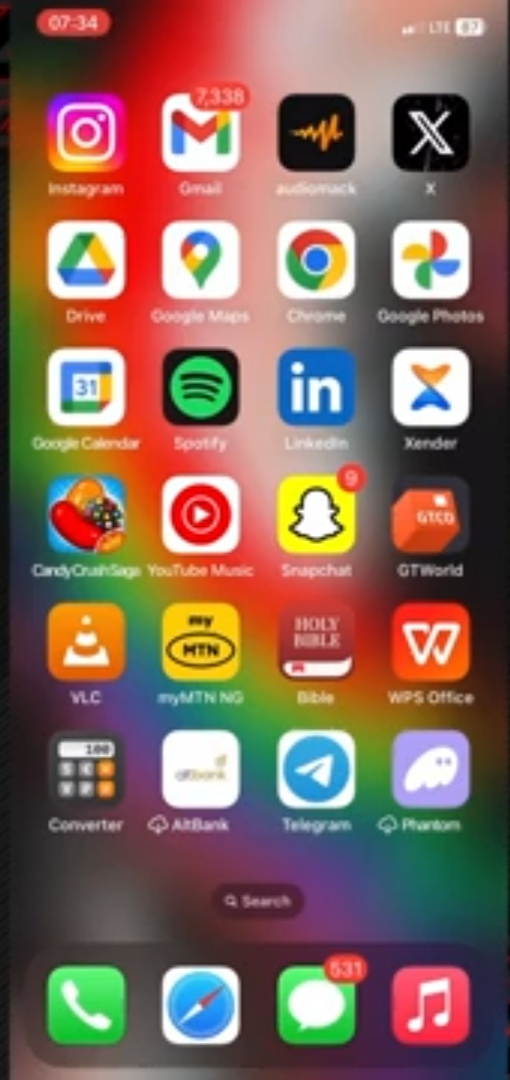
As the disappearing photo feature directly works through the built-in messages app of the iPhone, you simply have to open your iMessage to access it.
So, go to your iMessaging app and open the chat with the person you want to send the disappearing photo to.
Step 2: Upload the Photo You Want to Send
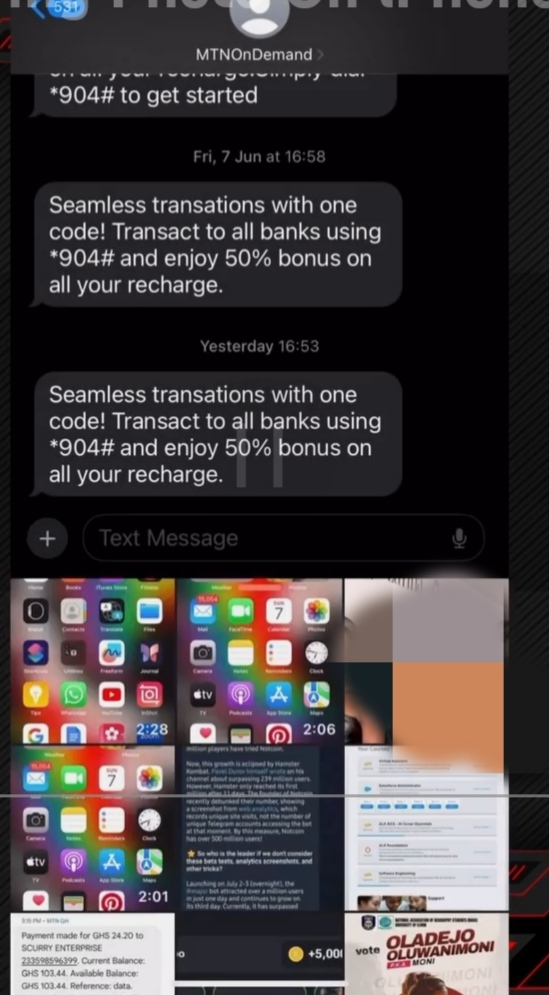
In the chat box, click on the “+” sign you see on the left lower corner of your iMessage app. Here, select the “Camera”’ or “Photos” icon, as it will direct you to the desired photo in your storage.
From the photos, scroll and find the picture you want to send. Click on the picture, and it will appear in the texting menu.
Step 3: Enable the Invisible Ink Option
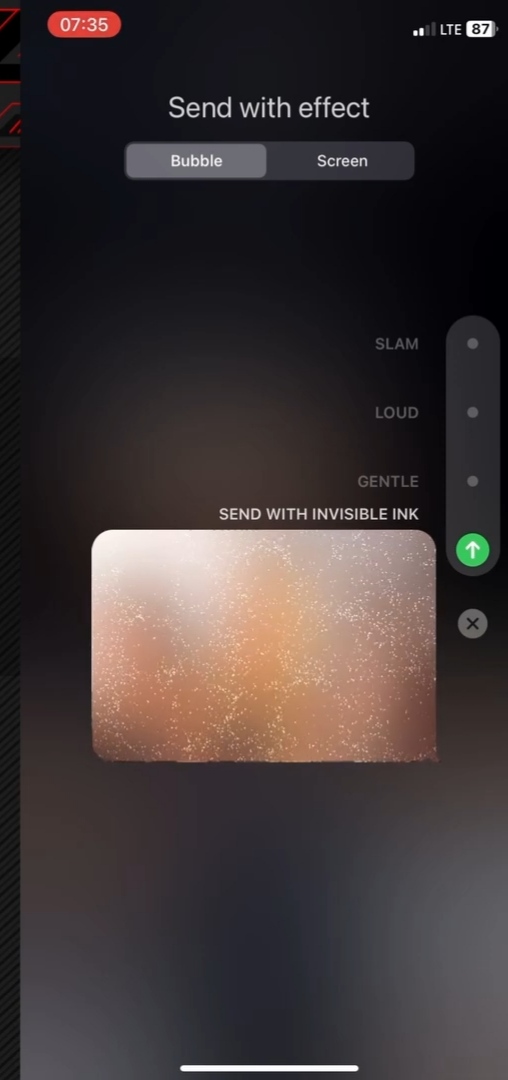
Long press the sending arrow sign present on the right side of the screen. A list of options will appear. You will see “Invisible Ink” at the bottom of this list.
Click on it and enable the invisible ink option. Also, you can send the photo with effects. On the top side of the screen, there are options for “Bubble/Screen,” from which you can choose the effects.
Step 4: Send Message
Lastly, click the arrow/send option with a single short press, and you will be done sending a disappearing photo. The receiver will get the picture with blurred effects and have to rub the blurriness off.
After a while, the photo disappears.
Reasons You Can’t Find Disappearing Photo Features on iMessage
Did you follow the step-by-step guide we mentioned above accurately but still could not send a disappearing photo to your friends?
Let us find out the reasons why you cannot find disappearing photo features on iMessage.
a. You Have an Old iOS
The disappearing messages or photos feature through iMessage was introduced in iOS 10. Therefore, it only works for iPhones with iOS 10 or above. If you have an old iPhone iOS, you won’t be able to access the disappearing messaging feature.
To access it, you have to update your iPhone to the latest iOS. Also, both the sender and receiver should have at least iOS 10 to interact with this feature.
b. Your Device isn’t Compatible
An iPhone that cannot update to the latest version of iOS does not have a disappearing messages feature. For example, the oldest version of the iPhone series, in which you can use the disappearing photos feature, is the iPhone 8 series.
c. Regional Restrictions and Roll Out
Although globally available, the disappearing photos feature of iMessage is not present in certain regions of the world. Some countries that can use iMessage’s disappearing photo effects include the USA, the UK, Canada, Germany, India, and Japan. Therefore, if you are living in any region with restrictions on disappearing photos, you may not use it, no matter which iPhone you have.
d. Featured Inactive on iMessage
The “Invisible Ink” option of iMessage is available in the “Send with effects” menu in your chat. In the cases where the “send with effects” option is turned off, the disappearing messages feature is also inactive.
To resolve this issue, you can simply activate the “send with effects” option from iMessage’s settings.
e. Issues With iCloud and Apple ID
Your iCloud should be synced to enable the disappearing photos feature. Syncing issues with iCloud and Apple ID can be one of the reasons why you cannot send disappearing photos to your contacts.
Additionally, some updates in the iPhone come with glitches and can interfere with the disappearing photos feature.
Pros of Disappearing Photos on iMessage
Here are some advantages of disappearing photos on iMessage that make it one of the most interesting features of an iPhone.
a. You Get Control Over Privacy
iMessage disappearing photos proved to be a sigh of relief for privacy-conscious people who always had to think multiple times before sending a picture to their contacts.
As the photo disappears in a short time, you can send sensitive or private photos using the invisible ink effect with no concerns of violation of your privacy.
b. Fewer Risks of Misuse
With the advancement in technology, the time has come when people cannot differentiate a fake photo from an original one. Anyone having access to your private pictures can misuse them.
With disappearing messages, the risk of misuse of sensitive photos is greatly reduced.
c. Cleaner Chat History
Sending photos often in the chat leads to a collection of unlimited messages that are no longer needed. This makes the chat history look messy. Using the disappearing messages feature on iMessage automatically deletes the picture from the chat box.
You do not have to delete every picture one by one. Consequently, you will have a cleaner chat history.
d. Ease of Sharing Sensitive Content
Considering that a photo can stay in the Message chat box of another person for a long time makes you paranoid about sharing personal or sensitive content.
However, you can rest at ease and share sensitive photos peacefully using the disappearing photos on iMessage.
e. Decreased Data Storage
Every photo sent or received on an iPhone has a size of several MBs which reduces the storage capacity of an iPhone.
If you have an iPhone with low storage or prefer to keep a lot of space free in your phone, disappearing photos can help you by decreasing data storage efficiently.
Cons of Disappearing Photos on iMessage
Every feature that comes with pros ought to have a few cons as well. So, below are the disadvantages of iMessage disappearing photos.
a. Can’t View Photos Repeatedly
At times, you want to cherish the memories by viewing photos again and again. With the iMessage disappearing photos feature, the picture is not only deleted from the chat box but is never saved in the library.
Thus, you cannot view photos repeatedly. Even the senders cannot see which picture they sent after some time.
b. No Recovery for a Missed Photo
A photo once disappeared through iMessage cannot be restored no matter how hard you try. Whether you look in the chat box or scroll down the photo library, you won’t be able to find the picture.
So, missing a photo accidentally with no chance of recovery can be a source of stress for iMessage users.
c. Unsuitable for Important Documents and Evidence
Now that most of our conversations, media files, and documents are transferred through mobile phones, it is a source to keep important documents and evidence.
However, if the sender has enabled the invisible ink option while sending documents and images that can be used as evidence, you cannot save it on your phone. As a result, this feature is unsuitable for sending important documents and evidence.
Conclusion
iOS has an amazing feature that allows iPhone users to mutually transfer disappearing photos among themselves. Sent through invisible ink, the photo appears blurry in the receiver’s chat box and disappears quickly.
To send disappearing photos, you must have iOS 10 or above. We mentioned the detailed steps of sending a disappearing photo in iMessage earlier. Also, it is important to understand the advantages, drawbacks, and ethical considerations of sending disappearing photos.
FAQs
Q1. Does iMessage Show Screenshots of Photos?
iMessage does not notify the senders of the photos that the receiver has taken a screenshot of the content they sent. For receivers, it is a relief that the sender does not know they have taken screenshots of the disappearing photos.
However, even if the sender is unaware, it is not ethical to keep the permanent screenshot of the picture that was intended to be transient.
Q2. Can you Unsend Photos on iMessage?
Yes, you can unsend the photos on iMessage. You can do so by long-pressing the photo and then choosing the unsend option from the menu that appears. Furthermore, here are a few things you should keep in mind while unsending the photos,
- You can only unsend a photo on iMessage within 2 minutes of sending it
- The receiver will receive a notification that you unsent a photo
- This feature is not available on older versions of iOS
Q3. Can I Use the Disappearing Effect on Text in iMessage?
Of course, you can use a disappearing effect on text in iMessage. Just like disappearing photos, you have to long-press the arrow and click on the invisible ink option from the effects menu.
Not only text and photos, you can make audio, videos, and other media disappear as well.
Q4. Is it Possible to Get Back the iMessage Disappearing Photos?
Unfortunately, there is no way to get back the disappearing photos in iMessage other than asking the sender to send the picture again without the disappearing photos effect this time.
iCloud does not save the photo immediately. Also, it is not saved in chat or photo libraries. Thus, one of the major cons of iMessage’s disappearing feature is that you cannot recover photos.
Q5. Can I Send a Disappearing Photo iMessage to Android Phones?
Disappearing photo images can only be sent from one iPhone compatible with iOS to another because it only works on the Apple ecosystem. Thus, you cannot send disappearing photos in iMessage from iPhones to Androids.
Also, note that you cannot even send disappearing photos from the latest iOS to an older one that does not support this feature.

































