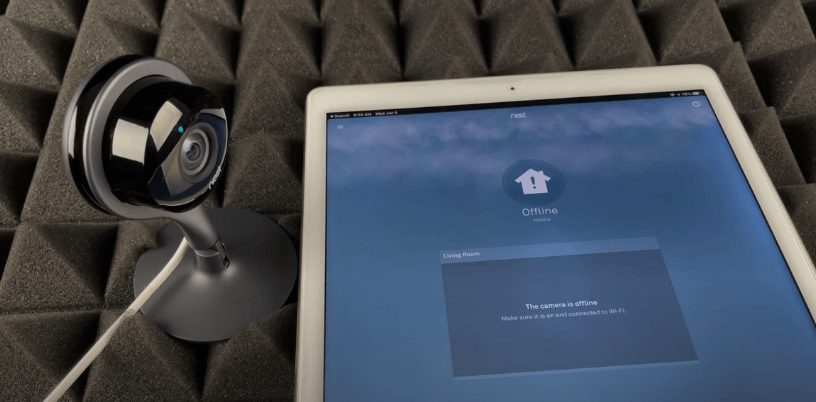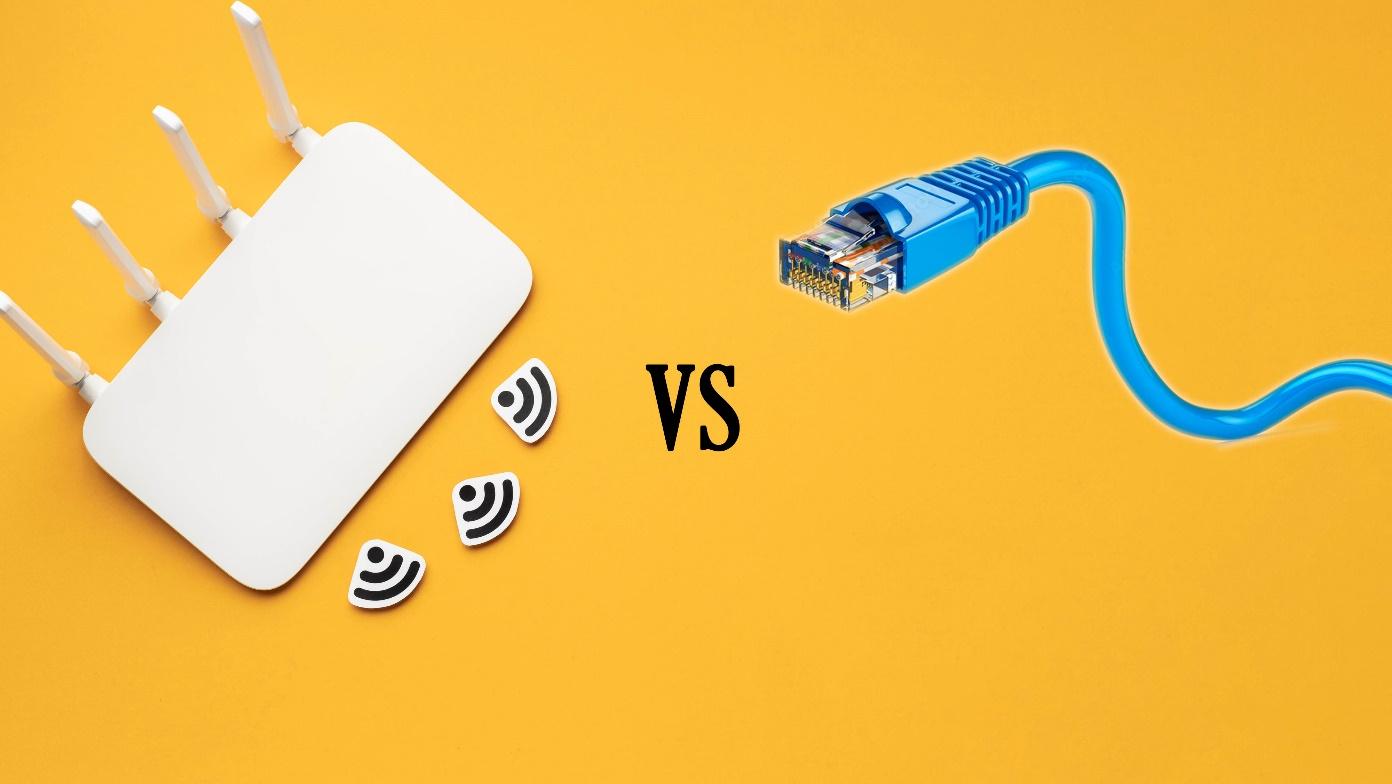Are you struggling to set up your Xfinity WiFi because you lack a coax cable connection? You’re not alone.
Many users find themselves in similar situations, whether because a coaxial outlet is absent in their desired setup location or they prefer a more streamlined, cable-free environment.
According to recent trends, more households opt for flexible internet solutions that don’t rely on traditional cabling. Fortunately, advancements in technology offer alternative methods to get your Xfinity WiFi up and running without a coax cable.
In this guide, we’ll explore practical alternatives like Ethernet or wireless connectivity and connecting xFi pods to set up Xfinity WiFi without coax cable, ensuring you can enjoy seamless internet access irrespective of your constraints.
How Does Xfinity Wifi Typically Work With A Coax Cable?
Xfinity WiFi typically relies on a coaxial cable to connect your modem to the internet service provider’s (ISP) network. Here’s a step-by-step breakdown of how it works:
- Coaxial Cable Connection: The coaxial cable acts as the primary link between your household and the ISP, transmitting data to and from the modem at high speeds.
- Modem Functionality: Once the coaxial cable is connected to the modem, it decodes the signals received from the ISP and translates them into data that your router can then process.
- Router Distribution: The modem is connected to a WiFi router via an Ethernet cable. The router then distributes the internet signal wirelessly throughout your home, enabling multiple devices to connect to the internet simultaneously.
- Internet Activation: To complete the setup, you typically need to activate your Xfinity service by visiting their online portal or using the Xfinity app.
This traditional setup ensures a stable and fast internet connection, which is why it is widely used. However, modern advancements now offer alternatives for those who cannot or prefer not to use a coaxial cable.
Reasons Why You Might Want To Set It Up Without A Coax Cable
Setting up Xfinity WiFi without a coax cable can be beneficial for several reasons:
- Flexibility of Placement: Without the need for a coaxial cable, you can place your modem and router in the most optimal locations for signal distribution. This flexibility can enhance WiFi coverage and reduce dead spots in your home.
- Aesthetics and Organization: A cable-free setup can contribute to a cleaner, more organized living space. There’s no need to worry about unsightly cables running along walls or across floors, improving your home’s overall aesthetics.

- Ease of Installation: Eliminating the need for a coaxial cable can simplify the installation process for those who are not tech-savvy. There’s no need to connect cables or find the right ports, making the setup more user-friendly.
- Portability: If you’re frequently moving or renting, a setup without a coaxial cable provides greater portability. You can easily disconnect and reconnect your internet service in a new location without the hassle of dealing with additional cabling.
- Lack of Existing Infrastructure: Some homes or apartments may not have existing coaxial outlets in convenient locations. By choosing an alternative setup method, you can avoid the need for professional installation or drilling to add new outlets.
- Alternative Internet Technologies: Nowadays, there are many advanced technologies, such as wireless gateways and powerline adapters, that can provide high-speed internet without the need for traditional wiring. These alternatives can offer comparable performance with added convenience.
Embracing these alternatives can make your home internet experience more adaptable, convenient, and aesthetically pleasing, meeting modern connectivity needs.
Method to Setting up Xfinity Wifi Without Coax Cable
Method#1 – Ethernet Or Wireless Connectivity
Setting up Xfinity WiFi without using a coax cable can be achieved by opting for either an Ethernet connection or wireless connectivity. This method is particularly useful if running a coaxial cable is impractical due to your home or office layout. Follow these steps to get your Xfinity WiFi up and running without a coax cable:
- Prepare Your Equipment:
- Ensure you have a compatible modem and router that supports Ethernet or wireless connections. Plug both devices into power outlets and turn them on. Allow a few minutes for the modem to boot up and establish a connection with your internet service provider (ISP).
- Connect Your Modem and Router:
- Using Ethernet: Connect one end of an Ethernet cable to your modem and the other end to the WAN or Internet port on your router. This will enable the router to receive the internet signal from the modem.
- Using Wireless: If your modem and router support wireless bridging, place them within range of each other, and ensure their wireless features are enabled. Consult the user manuals for details on enabling and configuring wireless bridging.
- Access Router Configuration:
- Access your router’s configuration page by entering its IP address into a web browser. You can usually find the IP address printed on the router itself or in the user manual.
- Configure Network Settings:
- Navigate to the wireless settings section on the router’s configuration page. Set up your WiFi network by choosing a network name (SSID) and creating a strong password for security.
- Save and Apply Settings:
- Save the configured settings and reboot the router to ensure all changes take effect.
- Connect Your Devices:
- Search for the newly created WiFi network on your devices, such as smartphones, tablets, or laptops. Connect by entering the SSID and the password you set up.
By following these steps, you can successfully set up Xfinity WiFi without the need for a coax cable. Whether you choose to connect via Ethernet or wirelessly, this approach offers flexibility and convenience, making it easier to accommodate various home setups.
Always refer to the user manuals of your specific modem and router for detailed instructions, as the steps may slightly vary depending on your equipment models.

Method#2: Xfinity WiFi Boosted Pods Or xFi Pods
If you need to set up Xfinity WiFi without using a coax cable, you can use xFi Pods to expand your network coverage. Here are the steps to set up your WiFi with xFi Pods:
Requirements:
- An Xfinity Gateway
- xFi Pods
- The Xfinity app (available for iOS and Android)
Steps to Set Up xFi Pods:
- Download the Xfinity App:
- Ensure you have the latest version of the Xfinity app installed on your mobile device.
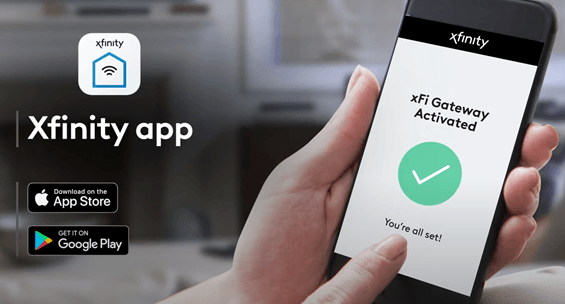
- Plug in Your xFi Pods:
- Plug an xFi Pod into an electrical outlet that is centrally located in your home and within range of your Xfinity Gateway.
- Additional pods should be placed strategically throughout your home where you need better WiFi coverage.
- Open the Xfinity App:
- Open the Xfinity app and sign in with your Xfinity ID and password.

- Navigate to the xFi Pods Setup:
- In the app, go to the “More” section by tapping the three horizontal lines (hamburger menu) in the top left corner.
- Select “Add a Device” and choose which xFi Pod model you are using.

- Follow the On-Screen Instructions:
- The app will guide you through the setup process. It will ask you to confirm the location of the xFi Pod and to name each pod for easier management.

- Connect Your Devices:
- Once the pods are set up, your devices should automatically connect to the strongest signal available, provided by either the Gateway or one of the xFi Pods.
- Monitor and Manage Network:
- Use the Xfinity app to monitor the performance of your WiFi network, see connected devices, and perform troubleshooting if necessary.
Setting up xFi Pods is a convenient way to extend your WiFi coverage without relying on traditional coax cables, especially if you need more flexibility in your home network setup.
Troubleshooting Common Xfinity WiFi Issues
When setting up or using your Xfinity WiFi network, you may encounter some common problems. Here’s how to troubleshoot and resolve them:
Weak Signal Strength
- Move Closer: Ensure your device is within a reasonable range of the modem or gateway.
- Reposition the Modem/Gateway: To maximize coverage, place the modem or gateway in a central location. Avoid placing it near thick walls or inside cabinets.
- Use a WiFi Extender: Consider using a WiFi extender to boost your signal if you have a large home or multiple floors.
Interference from Other Devices
- Identify Interfering Devices: Devices like microwaves, cordless phones, or other WiFi networks can interfere with your signal.
- Change WiFi Channel: Access your modem or gateway’s settings and switch to a less crowded WiFi channel.
- Switch Frequency Bands: Use the 5 GHz frequency band instead of the 2.4 GHz band, as it is less prone to interference but has a shorter range.
Compatibility Issues with Hardware
- Check Device Compatibility: Ensure that all your devices are compatible with the Xfinity modem or gateway.
- Firmware Updates: Update the firmware of your modem, gateway, and devices to the latest versions.
- Restart Devices: Sometimes, simply restarting your devices can resolve compatibility issues.
Connectivity Problems
- Restart Modem/Gateway: Power cycle your modem or gateway by unplugging it, waiting a few seconds, and plugging it back in.
- Check Cables: Ensure all cables are securely connected and in good condition.
- Contact Support: If connectivity issues persist, contact Xfinity customer support for further assistance.
By following these troubleshooting steps, you can resolve the most common issues with your Xfinity WiFi network, ensuring a more stable and efficient internet experience.
Conclusion
Setting up Xfinity WiFi without a coaxial cable is entirely feasible with alternative methods like setting up Ethernet or wireless connections or using xFi pods. Following the above procedures, you can establish a reliable WiFi network without needing a coaxial connection. Additionally, being aware of common issues and their troubleshooting methods ensures a smoother experience. Whether you’re dealing with weak signal strengths, interference, or hardware compatibility, these guidelines will help you maintain a stable and efficient Xfinity WiFi network throughout your home. If difficulties arise, don’t hesitate to contact Xfinity customer support for further assistance.
FAQs
Can I use any wireless network extender with Xfinity WiFi?
Yes, your internet speed may be affected by not using a coax cable. Coax cables are typically used for cable internet because they can carry a high-bandwidth signal, which supports fast download and upload speeds. Using alternative connections such as Ethernet should still provide robust internet speeds, but relying solely on wireless connectivity might result in variable speeds due to signal interference and range issues.
Do I Still Need the Xfinity Gateway if I’m Using xFi Pods?
Yes, you still need the Xfinity Gateway if you’re using xFi Pods. The xFi Pods are designed to work exclusively with an Xfinity Gateway to enhance and extend your WiFi signal. The Gateway acts as the main router, while the xFi Pods expand the coverage, eliminating dead zones and providing a stronger signal throughout your home.
How many xFi Pods do I need for optimal coverage?
The number of xFi Pods required depends on the size and layout of your home. Typically, one to three pods can efficiently cover a standard-sized home.
Can I Use Any Mobile Hotspot with Xfinity?
Yes, you can use Xfinity Mobile hotspots with compatible devices. Xfinity provides access to millions of WiFi hotspots across the country. To connect, you need a device capable of WiFi connectivity and a valid Xfinity ID to log into these hotspots. Note that using mobile hotspots from other service providers may require different settings and may not provide the same level of integration or performance as Xfinity-specific hotspots.
What Should I Do if I Experience Persistent Connectivity Issues?
If you experience persistent connectivity issues, you can follow several troubleshooting steps:
- Restart Your Modem and Router:
- Unplug the devices, wait for about 30 seconds, and then plug them back in.
- Inspect Coax and Ethernet Cables:
- Check for any physical damage or loose connections. Replace any faulty cables.
- Check for Service Outages:
- Visit the Xfinity Service Status Center to check if there are any local outages affecting your area.
- Use the Xfinity App or Contact Support:
- Use the Xfinity app or visit their support page for additional troubleshooting steps and to contact customer support if needed.