Smart TVs come with smart remotes that work as normal remotes, as well as cursors similar to how the mouse works. You can also give voice commands to the TV to change channels or access different functions. These remotes make operating a complex smart TV easier. All you need is a WiFi connection, a smart TV, and an LG remote to get started.

LG has two types of remote controls for TVs– a standard remote control and a universal magic remote. The standard remote functions like a normal one with buttons to access functions, control volume, and change channels. On the other hand, the Magic remote has additional features such as pointer control and voice commands.
To begin using the remote, you will have to pair and sync the TV remote. This can be done by pressing a few buttons on the remote when you turn on the TV. It is easy to pair the remote and can be done in a few minutes. However, due to some issues, such as weak signal or unpairing, the remote may not work and has to be re-paired. In this article, we’ll discuss how to sync the LG remote to the TV and troubleshoot various issues.
Identifying the Remote Type
The LG TV will come with a conventional standard remote and a magic remote. The basic remote works like any other remote by pointing it toward the TV when pressing buttons. Looking at the Magic remote, you will notice it to be more complex. It has physical keys as well as a cursor that works by waving the remote or scrolling. LG’s Magic remote is intuitive and helps the users change channels, type in programs, or use voice commands to do so.
You can identify the remote by learning about the TV model and the remote model. When you get the TV, the brand will provide the remote control that works the best with the TV. The standard TV remote does not have features such as voice control and a cursor to move the select features around the screen.
This remote does not need to be paired with the TV using WiFi. Just add cells, and the remote will work fine. If you have a smart remote, it will have a microphone to speak voice commands into and use different features.
The Magic remote has features such as Bluetooth to connect to the TV and make it easier to operate the TV more intuitively. If you are getting the remote for an older TV, make sure it has both WiFi and Bluetooth features to be connected to the remote.
| LG Standard Remote | LG Magic Remote |
| Standard remote works using an infrared signal | It works using Bluetooth and WiFi |
| It cannot be used as a universal remote | The universal Magic remote can be used to control various compatible electronics. |
| It does not have a voice command feature | Voice commands make it easy to operate the TV |
| You do not need to pair the remote. | It is easy to pair and unpair with the TV. |
When getting a new remote, find the model that goes with the TV you have. You may choose from various models, such as the Magic remote with a keypad, voice recognition, and intuitive mouse pointing. These remotes have a wheel to scroll and press OK.
Choosing the right LG remote
LG Magic remote is a smart choice for your TV as it comes with various features. When switching from a basic remote to a magic remote, you will get activity keys to watch TV, play online games, or listen to music.
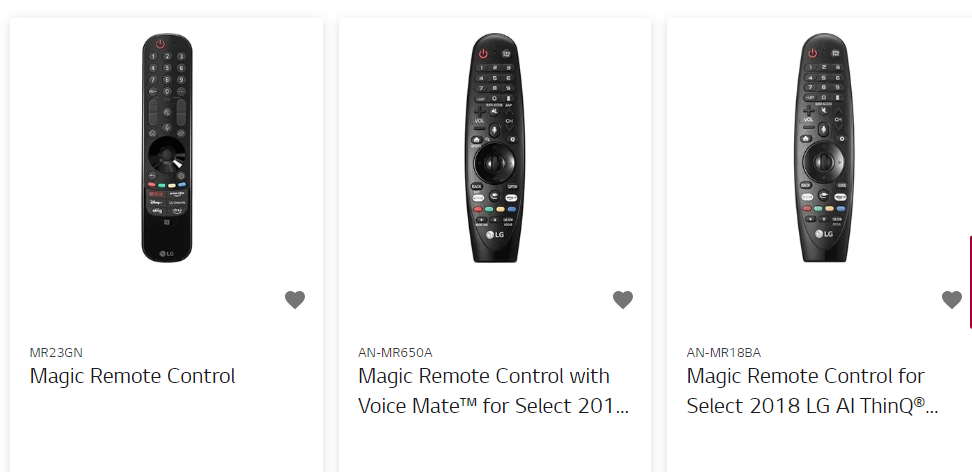
The Magic remote will be the same as the older one when it comes to operation; however, the added features will make engaging with the TV easier. Magic remote will work as a universal remote once you sync it with other devices, and you won’t have to switch between several remotes.
Syncing the Magic Remote
We have listed different ways you may use to sync the Magic remote to the TV.
Option 1: Using the Smart/Home and Back Button

- Turn on the LG TV and let the home screen load. This may take a few seconds.
- Aim the LG remote towards the TV and press the Smart/Home and Back Button.
- Hold these buttons simultaneously for five seconds.
- See the remote LED blink three times to signal pairing with the TV.
- You can also press the Wheel/OK button for five seconds to sync the remote.
- When the remote is paired successfully, you will see the message “Pairing is complete” on the television screen. If the pairing is not complete, reboot the TV to restart the syncing process again. Check out more remote troubleshooting solutions if the pairing is not working.
Option 2: Using the Settings Menu
Here is how to sync the remote from the settings menu:
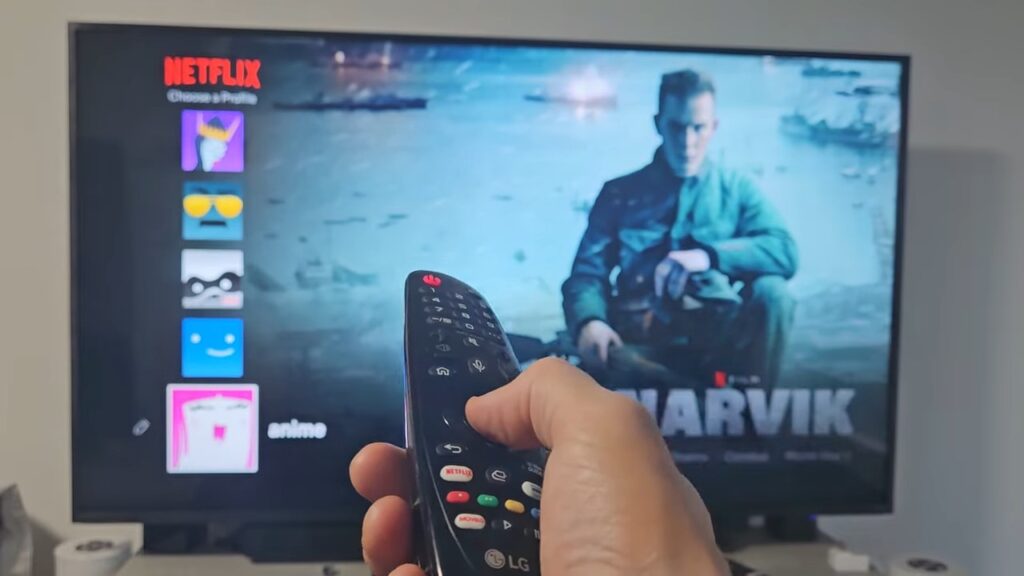
- Go to Settings and click on General.
- Click on Magic Remote for further options.
- Use the wheel button to connect the TV to the remote by pressing it.
- See the on-screen instructions for pairing and select the desired one.
Configuring the LG Magic Remote Pointer
- Press the Smart Home button on the Magic remote.
- Go to Settings and the Option.
- Click on the Pointer for more Pointer settings.
- You will see the following options: Shape, size, speed, and alignment of the Pointer.
- Select the Pointer features you wish to modify.
Unpairing the LG Magic Remote
LG TV pairs with only one remote at a time. If you have a new LG Magic remote, you will have to unpair the old one from the TV. Follow the steps below to do so:
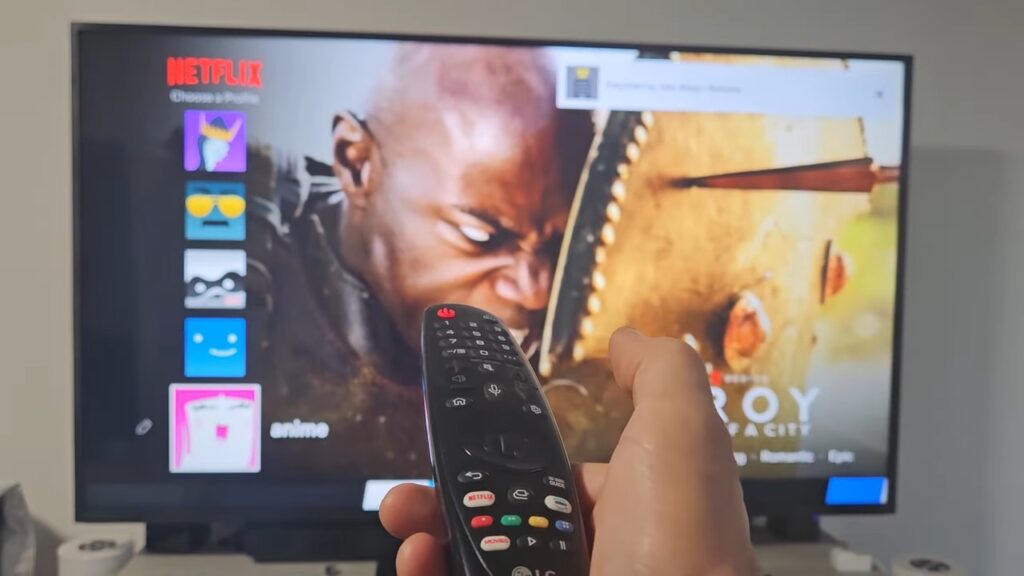
- Press the Home and Back button simultaneously for five seconds.
- This will initialize the remote, and you will see the remote flashing three times.
- The old remote will now be unpaired from the LG TV, and you can pair your new remote.
Syncing the Standard Remote
If the remote is synced with the TV, turn on the system. You can use these steps to sync a new standard remote or an old unpaired one:
- Point the remote towards the TV.
- Press the power button for seconds.
- Release the power button when the LED on the TV starts working.
- The remote is now synced to the LG television.
Troubleshooting
Some common issues, such as the remote not syncing or not working after pairing, may occur due to various reasons. The Magic remote may not pair in one go and need a few attempts. Furthermore, some people may have trouble with the TV, not the remote.
This makes it important to know about such issues and how to fix them. Before you go ahead and buy a new remote, inspect the problems and try different solutions. Here are some ways you can troubleshoot common LG remote issues with simple solutions:
Check the Remote Batteries and Replace the Old Ones
This comes as a no-brainer to check the remote’s batteries. Also, keep track of when you last replaced the batteries. If the batteries are old, the remote will have a dampened signal and will not be able to reach the TV. In this case, shuffling the batteries may not work. Besides, hitting the remote on your palm won’t work either.
Keep the remote cells handy and replace them when you see the message for weak cells or the remote has become unresponsive. Sometimes, after syncing the remote, you may see the display of the Magic remote battery low; this is your sign to replace the old cells with new ones.
This feature removes the guessing game if the cells are weak. Always pick good quality alkaline batteries that will not damage the cell’s functioning. The batteries that are not good in quality may also leak or swell up, permanently affecting the remote. Also, remove the cells from the remote in case you won’t be using it for some time if you’re traveling.
Make Sure the Line of Sight is Clear
The remote should be able to reach the infrared sensor when you press the buttons. This will happen with no trouble if the line of sight of the signal is clear. There should be no obstructions, such as furniture, cloth, dust, or entertainment units, that may obstruct the signal path.
When the signal strikes on these surfaces, it will bounce off, and the TV will not respond accordingly. If you notice any object obstructing the signal, remove it and keep it where the signal won’t bounce. Make sure your television set is straight in the line of sight so that the remote control signal can reach
Reset the TV Remote
Reprogramming the remote will help in case other solutions fail. Besides, the resetting process will correct the corrupted settings of the remote. If the remote is out of sync, reprogramming will put the remote back in sync with the TV and start working properly.
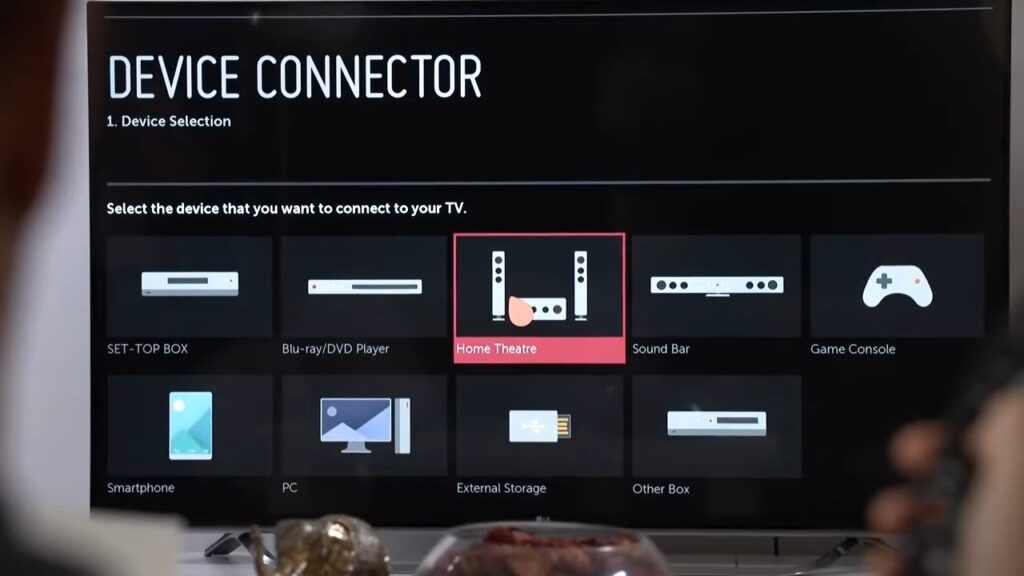
You can follow the steps mentioned in the above sections to reprogram the remote and reset it to the default settings. In rare cases, this may not work as expected, and you may have to change the remote if there are technical faults in the circuit.
Remove Infrared Interference
If you have electronic devices that emit infrared radiation, they may be interfering with the remote signals. These devices may include appliances, halogen or fluorescent lights, and refractive surfaces. In this case, you will have to check for such interferences around the TV and remove them. Move things around to prevent infrared disruption. You may also cover some electrical items to dampen the interference.
Connect the TV to WiFi
Your smart TV will have to be connected to the WiFi for the magic remote voice commands to work. Make sure the TV is connected to a high-speed WiFi signal. Reboot the router if you see the signal is suddenly weak, or contact the service provider to fix the backend issues. Moreover, check the microphone for dust and debris if the TV cannot detect your voice commands properly.
Update the TV
After a while, your TV may require upgrades to be performing at an optimum setting with new features. Connect the TV to the WiFi and go to the settings. Click on support and then tap on software update. Search for new updates and download the latest one. Install the new software update and reboot your TV to start working with the new features.
Thoroughly Clean the Remote
The remote may get dirty, or it may get moisture inside the circuit due to everyday use. If the dirt is in the way of the infrared signal of the TV, it will not work properly. Get a lint-free microfiber cloth to clean the remote, removing dust and grime.
You may spray the cloth with some rubbing alcohol and then clean the remote. Clean the remote properly while ensuring you do not damage any delicate parts. Make sure you dry the remote with a dry cloth to get rid of extra alcohol.
Frequently Asked Questions (FAQs)
1. How do I know if my remote is paired successfully?
When you turn on the TV and let the home screen load for ten seconds, aim the remote and press the wheel on the wheel to signal an OK. If your TV remote is paired successfully, you’ll see the message “Pairing is complete” on the screen. If you do not see this message, you must start the pairing process again.
2. What should I do if my remote is not syncing?
If your LG TV remote is not synching, it may be time to re-pair the remote. The remote may get unpaired on its own if the TV hasn’t been used in a long time. For syncing again, press the home and back buttons at the same time for 5 seconds and let the remote power light blink.
Press OK to re-pair the remote. You may also reset your TV by unplugging it for a minute or two and then replugging it. Pair the remote again. If these steps do not sync the remote, it may be time to replace the remote and purchase a compatible remote for your TV.
3. Can I use a universal remote to control my LG TV?
LG offers a universal TV magic remote that is one for all systems. Your LG remote may work for setup boxes, home theaters, sound bars, game consoles, and streaming devices. This will declutter your home by getting rid of additional remotes. You may check out codes for different functions or customize the codes as per the devices you own. Note that the universal feature will not work with standard remotes.



























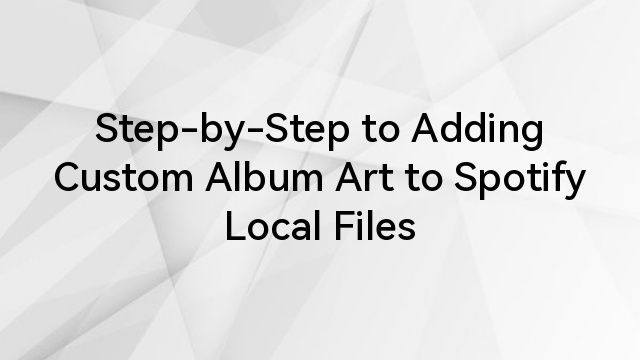
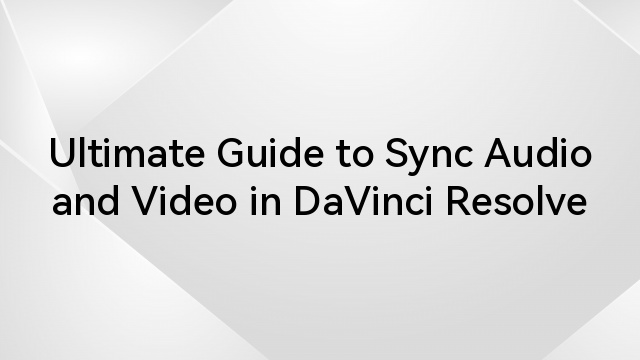
![How to Reinstall Audio Drivers? [Step by Step]](https://www.hollyland.com/wp-content/uploads/2024/05/how-to-reinstall-audio-drivers-step-by-step.jpg)
![How to Cut Audio in Audacity? [Step by Step]](https://www.hollyland.com/wp-content/uploads/2024/05/how-to-cut-audio-in-audacity-step-by-step.jpg)
