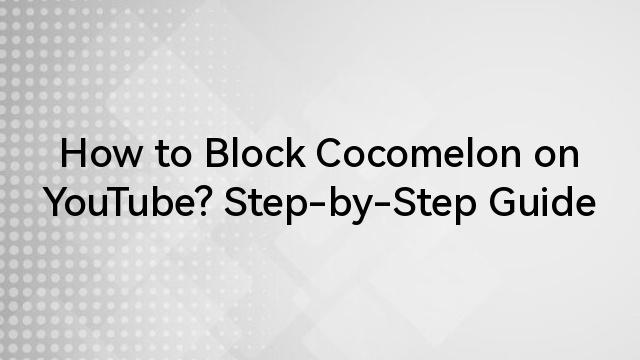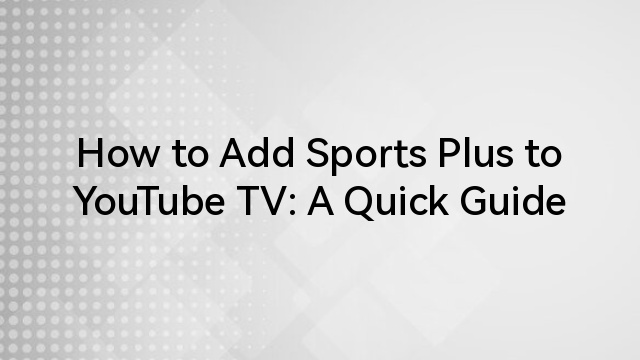YouTube’s recommendation algorithms have increased the user experience by allowing it to remove unwanted or irrelevant channels actively. The content suggestion is widely based on the users’ likes, comments, and subscribers to analyze preferences. Moreover, it allows you to let YouTube know about specific content by choosing “Not Interested” or “Don’t recommend channel.”
However, after accidentally clicking “don’t recommend channel” “it’s easy to undo the channel immediately. The videos and similar content will stop appearing on your YouTube feed because of new preferences. So, this guide will develop an understanding of restoring your lost functionality effectively.
The need for the “don’t recommend channel” feature
YouTube suggests that videos bring new entertainment by exploring content creators with limited views. Sometimes, because of the algorithm updates, users receive content recommendations that don’t align with their previous history.
So, to stop viewing specific videos or channels, you can select “Not Interested” or “Don’t recommend channel,” respectively. Moreover, follow the step-by-step process hereunder to block a YouTube Channel from further appearing on your YouTube feed.
Step 1- Video Insights
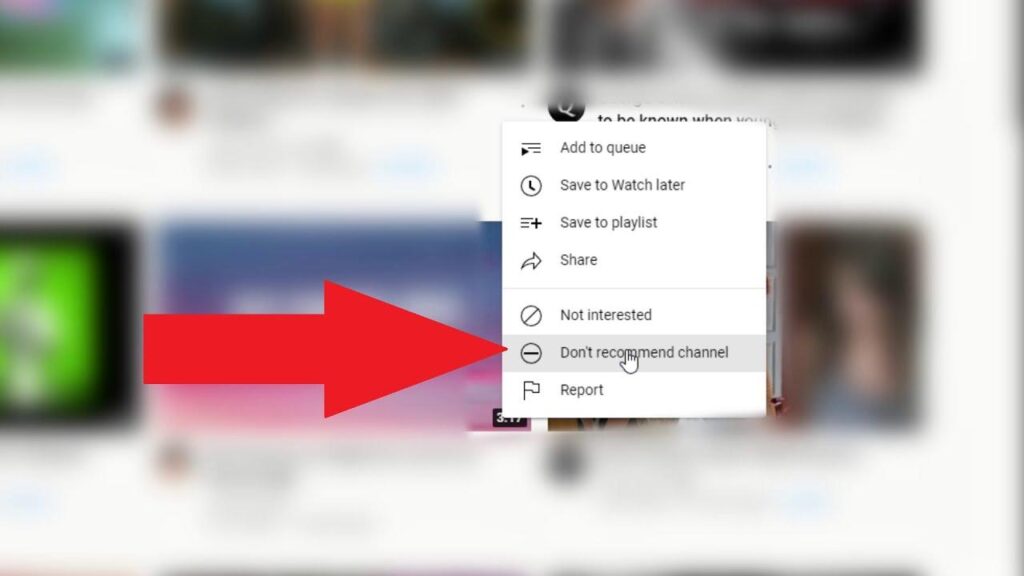
- First, select the irrelevant video on your timeline and click on the adjacent “three-dot” icon.
Step 2- “Don’t Recommend Channel”
- Then, from the popup menu, select “Don’t recommend channel, “ which will remove related channel videos from the feed.
- In addition, you can choose “not interested” if you want to remove a single irrelevant video.
The recommendation algorithm relies heavily on three factors: watch history, search history, and selection between “not interested” or “don’t recommend channel.” Sometimes, YouTube provides “satisfaction surveys” to understand users’ specific reviews about the suggested video.
With the main focus on enhancing the entertainment experience, YouTube provides better control and personalization experiences. Here are the key reasons why “don’t recommend channel” is essential to influence recommendations:
- After recent algorithm updates, YouTube primarily focused on user-centric and personalized experiences. Therefore, it provides content recommendations and allows users to accept or reject suggestions.
- With not interested or don’t recommend channels, the algorithms understand specific preferences.
- Moreover, the diversity of the content lets YouTube know to provide content according to users’ interests.
Note: Selecting “Not Interested” removes specific videos, and “Don’t recommend channel” removes channel content from appearing in the feed. Moreover, after selecting “Undo,” it will not restore the activity effectively, and channel suggestions will be restricted in the future.
How do you undo the “Don’t Recommend Channel?”
For better user experiences and preferences, YouTube relies heavily on “not interested” or “Don’t Recommend Channel.” Also, instead of removing the already viewed or irrelevant videos, you may accidentally click “don’t recommend channel.” After that, YouTube quickly analyzes the changes and removes those channel videos from the feed.
- Despite performing the “Undo” action after completing the “don’t recommend channel,” the videos will never appear the same. It happens because the algorithm saves those changes, and performing “Undo” will not undo the algorithm.
Therefore, to reset the lost functionality, it’s essential to reset the algorithm to regain videos on YouTube feeds. So, here are the critical methods to help reappear a channel after clicking “don’t recommend channel.”
Method 1- Subscribing the Channel
After accidentally clicking on the don’t recommend button, a small window appears to reverse the action. Generally, clicking on “Undo” will make the video appear on the YouTube feed. However, the algorithm will restrict showing further content from that specified channel because of preferences.
Therefore, search for that specific channel and click to subscribe to it. With this, the YouTube algorithm will specify the recommendations and start showing feeds according to them. Ensure that the YouTube Channel appears in the subscription field, and the content will reappear after some time.
Note: Simply subscribing to the channel is ineffective, and unsubscribing the YouTube channel is important. Also, it’s essential when users want to avoid subscribing to that channel, and it will help get the lost recommendations.
Method 2- Delete “Not Interested” Feedback
YouTube algorithm understands the “don’t recommend channel” or “not interested” changes and makes suggestions accordingly. Sometimes, it will not return content on its feed after subscribing to the channel. So, here are the ways to recover the videos after accidentally clicking on Don’t recommend this channel.
Step 1- Google Activity Page
- First, go to “MyActivity.google.com” and sign in with your Gmail account on which you have your YouTube.
- Then click on the “History” from the right bar and select “Manage All Activity” from the next window.
Step 2- Other Activity
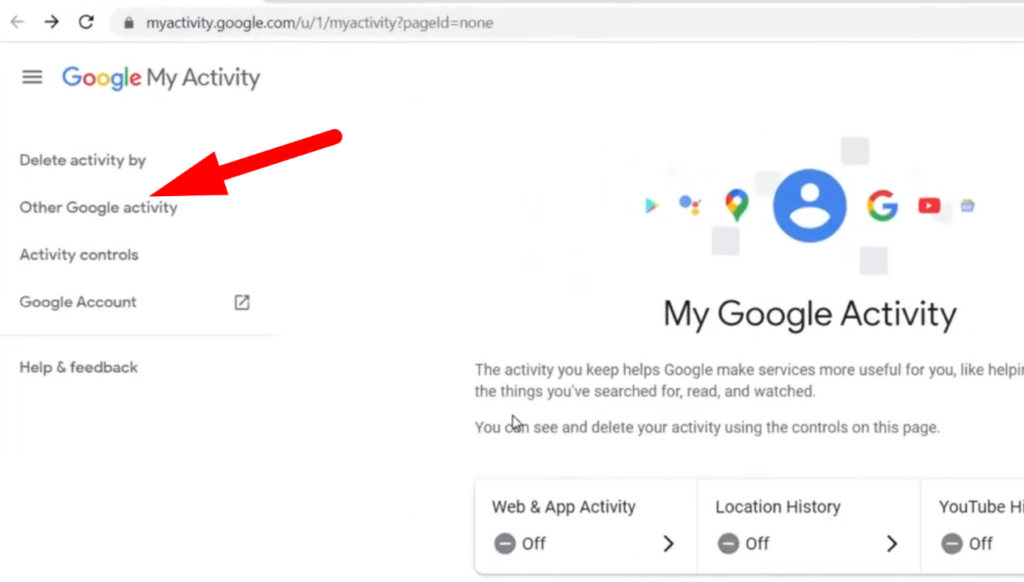
- Click on “YouTube” from the slides or select “Other Google Activity” from the right menu bar.
Step 3- Delete “Not Interested”
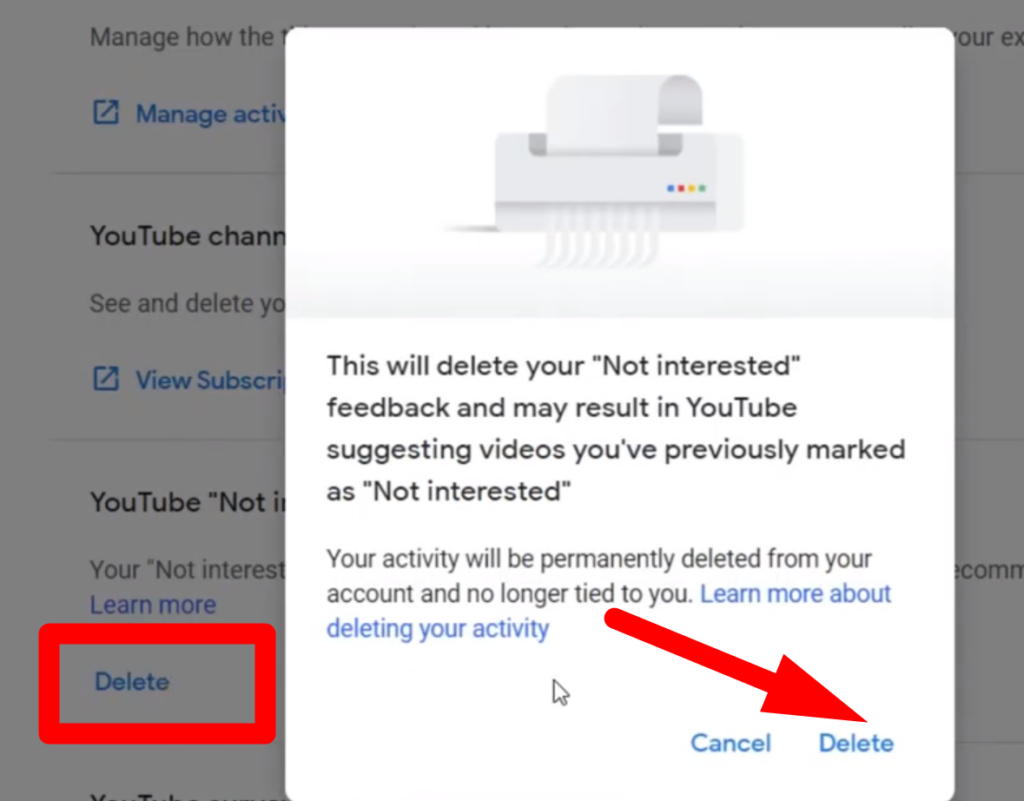
- Then scroll down to the YouTube “Not interested” Feedback and click the “Delete” button.
- Select “Delete,” and it will restore the channel content on the YouTube feed.
You can also access the activity page by clicking the “Profile Icon” from the top right corner and selecting “Manage your YouTube Data.” In addition, scroll down the left-side menu, click “Settings,” and then select “Account.” Then click “Google Account Settings” to manage your activity.
The abovementioned method is unreliable because it will delete your entire YouTube history since you joined the platform. Moreover, the best option is to delete your recent activity by selecting a specified time. For this, follow the steps,
Step 1- Manage activity
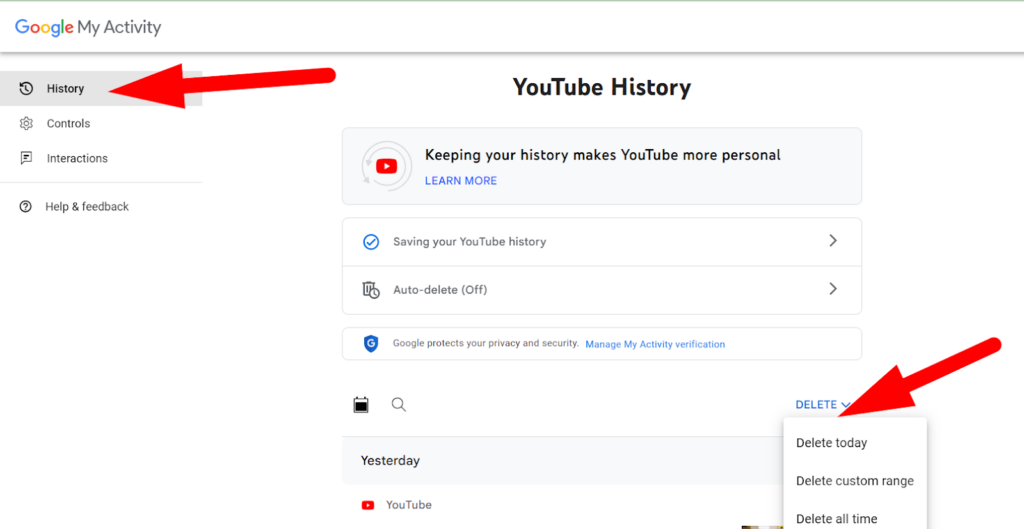
- After signing in to your activity account, go to “History” from the left menu bar and click “Manage All Activity.”
Step 2- Deleting by Time
- Then select “Delete Activity By” and the specified time from which you want to start the deleting process.
- However, it’s essential to know a period when selecting “don’t recommend channel.” From there, you can choose a few hours or days of activity or delete several months of history if you don’t know the period. You can remove YouTube Activity from your Google History until you remove that required channel.
Note: Selecting a specific time will unblock all channels during that specified period, and it can bring back intentionally removed channels. After clicking to delete “not interested” Feedback, it will restore recommendations and show content efficiently.
What are the limitations of Undo “Don’t Recommend Channel?”
Performing the “Undo” action from the Google Activity page will return the channel recommendations. However, hereunder are described certain limitations and challenges that hinder the performance:
- You must delete the entire search history to undo a “don’t recommend channel” from the Activity page. With this, it will remove all “removals” both for “not interested” and “don’t recommend channel.”
- Sometimes, after deleting a particular history or activity, the required channel will still be missing from the recommendations list.
- For instance, there is no individual selection process to remove a particular activity from the “not recommendation” list. Therefore, removing the entire or specific history requires removing irrelevant videos or channels from recommendations.
Besides the abovementioned limitations, you can counteract the “don’t recommend channel” without removing history. Ensure you watch and interact (likes, comments, and subscribers) on that channel’s videos.
It will help the algorithm to understand your preferences and give recommendations according to them. Moreover, the YouTube Algorithm requires time to analyze user experiences and start showing suggestions.
Managing YouTube Recommendations
Updating your mobile app or downloading the latest version from the browser is essential for better YouTube recommendations. The algorithm is generally based on artificial intelligence and machine learning, using multiple combinations to manage suggestions effectively.
- Recommendations on Previous History
YouTube heavily relies on the data of likes and comments because it helps better understand personalized preferences. The suggestions are based on previous watch or search history and the videos liked that reflect quality user experiences.
In addition, because of the diversity of available content, sometimes YouTube recommends irrelevant videos or channels. Therefore, the suggestions can be improved by efficiently applying “Not Interested” or “Don’t Recommend Channel” Feedback. These preferences help YouTube what to recommend and remove irrelevant content from your feed.
- Using Google Activity
After signing in to your YouTube account, YouTube actively uses Google Activity data to influence recommendations. Moreover, it provides complete control of your suggestions by analyzing your activity from its Google Activity page.
It will inform YouTube about your specific preferences while suggesting the channels.
Conclusion
YouTube algorithm provides greater control over content recommendations with its “not interested” or “Don’t recommend channel.” In addition, after accidentally selecting “don’t recommend,” the channel will be removed from the feed. Therefore, a simple “Undo” button will not improve algorithmic preferences, and removing your activity or history is essential.
So, the abovementioned solutions will help to undo the “don’t recommend” channel to restore functionality. Also, overcoming limitations is paramount in obtaining optimal user experience for better suggestions.



























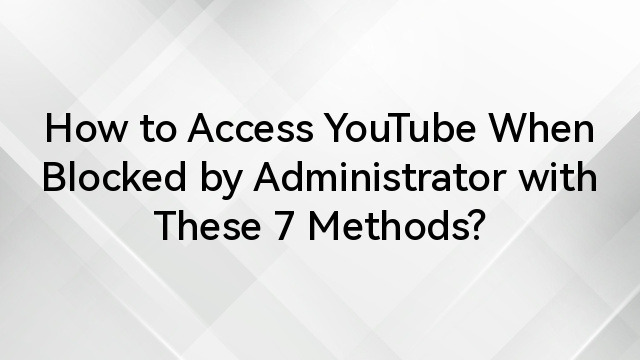
![How to Remove YouTube from Samsung TV? [User-Installed and Pre-Installed YouTube App]](https://www.hollyland.com/wp-content/uploads/2024/12/how-to-remove-youtube-from-samsung-tv-user-installed-and-pre-installed-youtube-app.jpg)