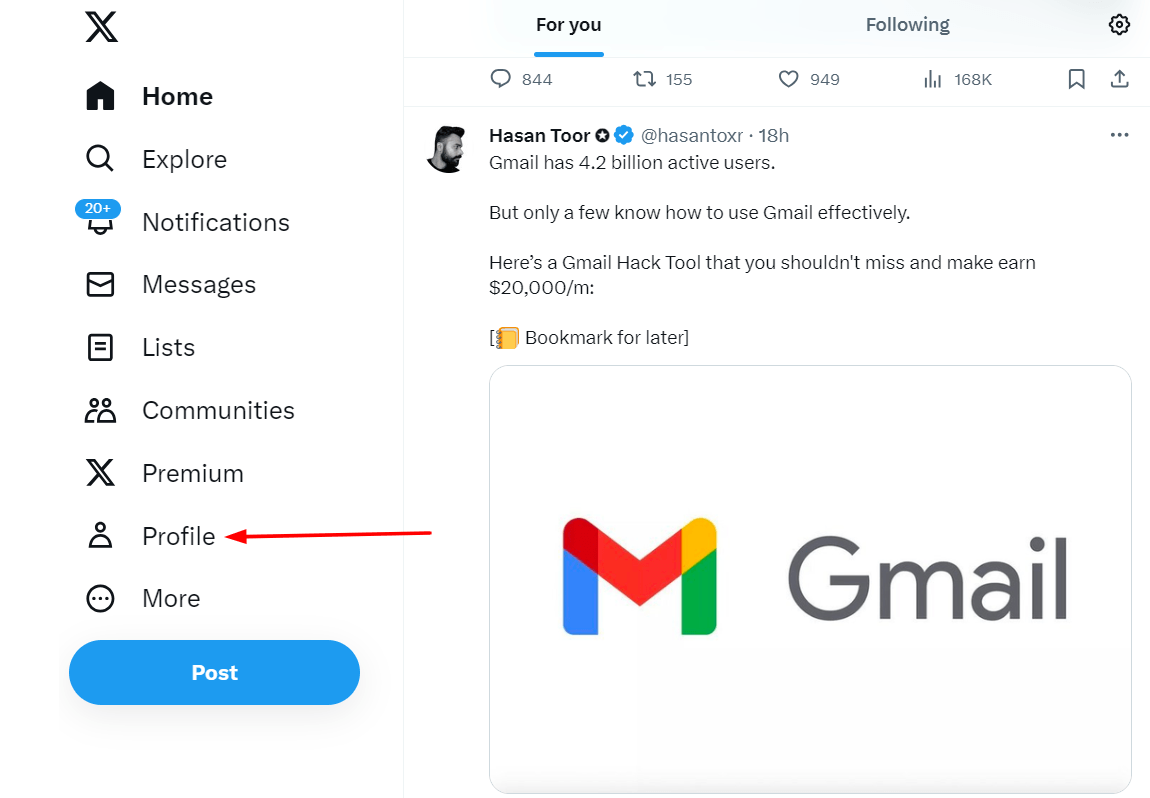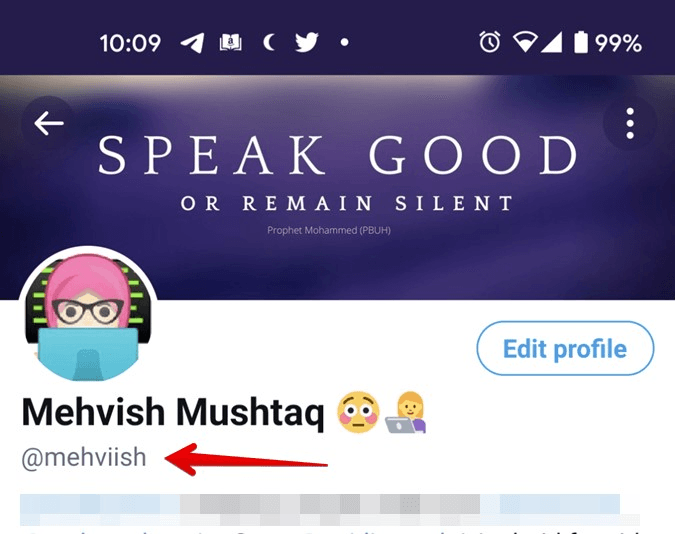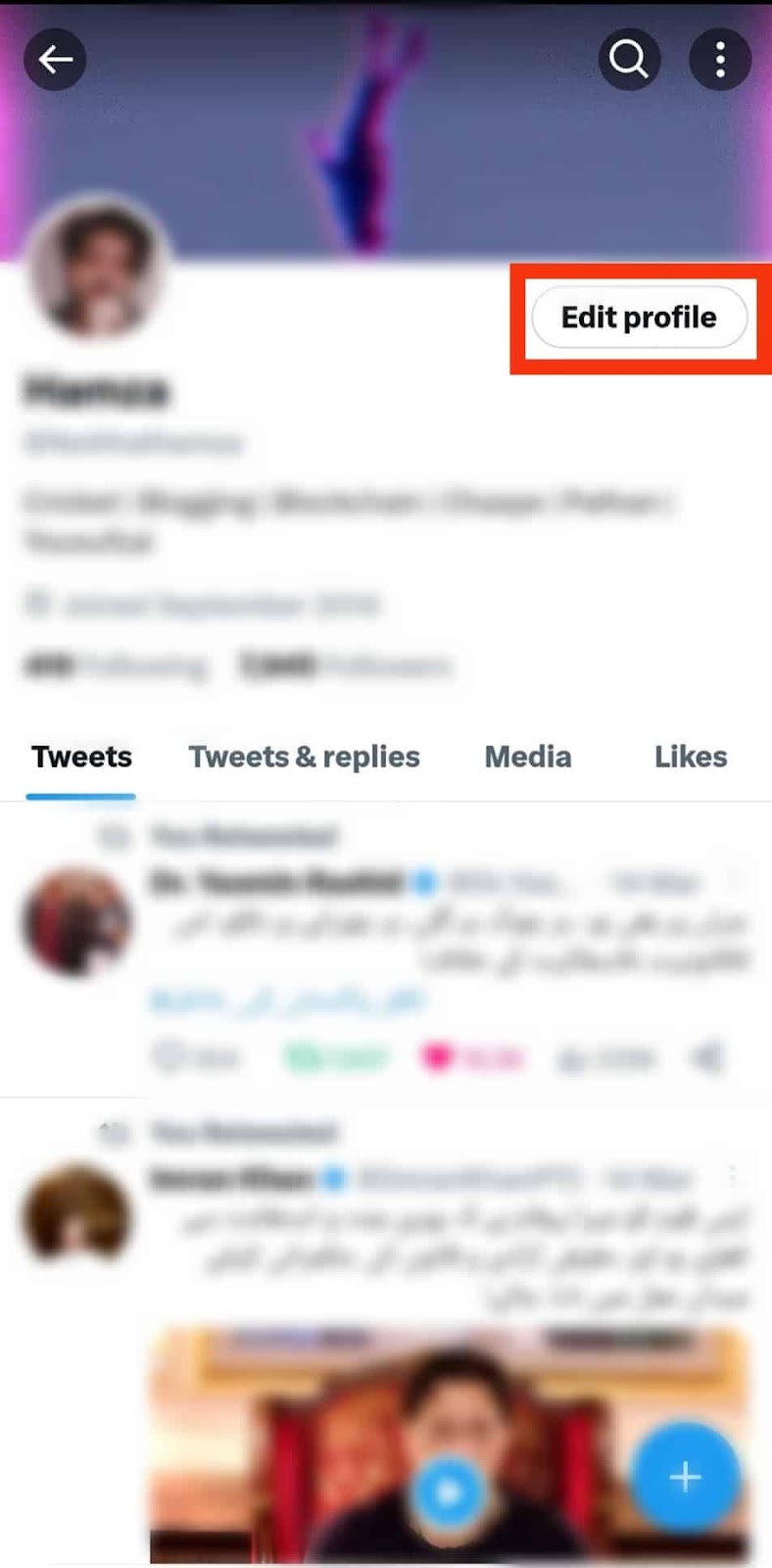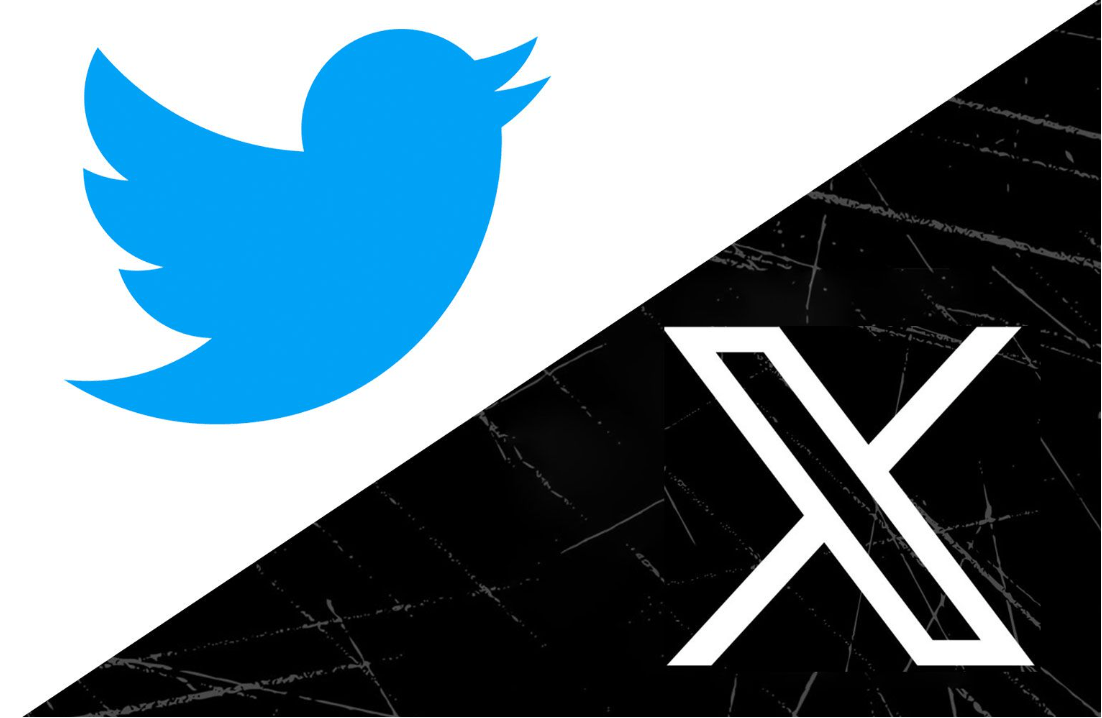Unlike many social media apps, X (formerly known as Twitter) features AirPlay support. This means that X allows its users to connect and enjoy Twitter content from an iPhone, iPad, or Mac directly on their bigger TV screens.
If you’re wondering, how this post is for you.
In this article, we’ll debunk different ways to bring your Twitter feed to the big screen.
You can now stay updated on live events, follow trending topics, or simply enjoy a more immersive social media experience – all thanks to X’s innovative AirPlay feature.
Clearly, you don’t need to install X app on your Apple TV. Simply use AirPlay X (Twitter) from an iPhone, iPad, or Mac, and you’re good to go!
How to AirPlay X (Twitter) Content from iPhone/iPad to Apple TV?
As mentioned earlier, Apple’s AirPlay allows hassle-free streaming of content from your iPhone or iPad to your Apple TV. In this section, we’ll walk you through the steps to AirPlay streaming of X content on Apple TV. Let’s dive in!
- Start by ensuring both your Apple TV and iOS devices are connected to the same Wi-Fi network.
- Next, navigate to your Apple TV settings and locate the AirPlay & HomeKit Settings menu.
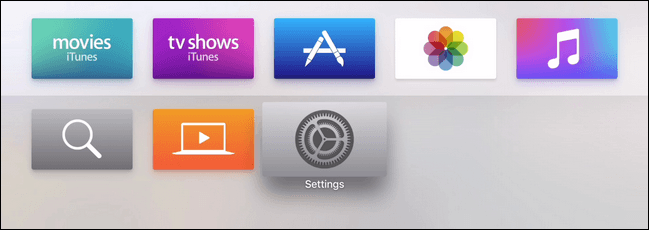
- Here, activate the AirPlay feature to enable content streaming from your iPhone or iPad.
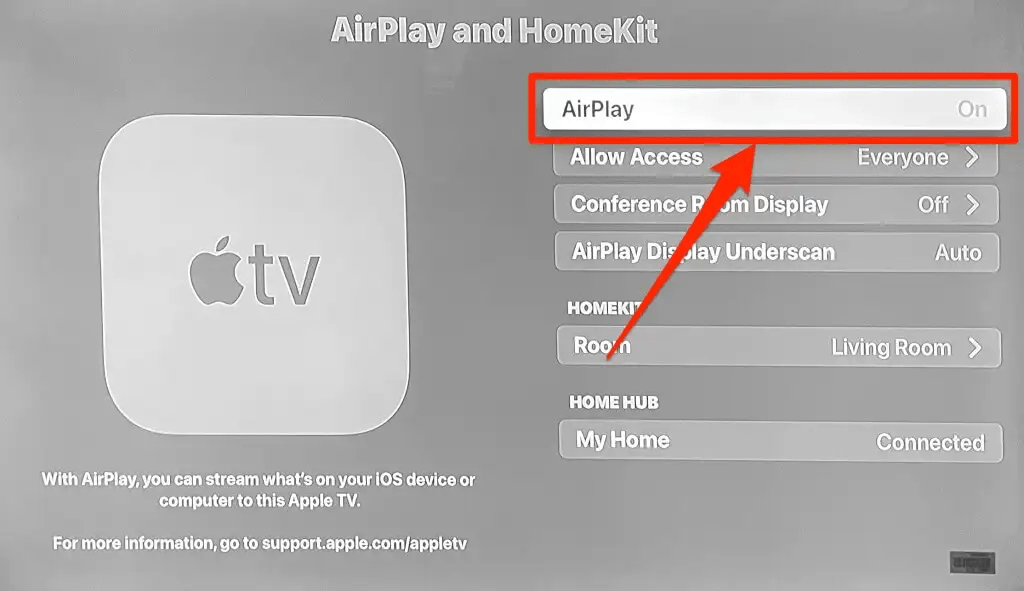
- To streamline future connections, explore the ‘Require Code’ option within AirPlay & HomeKit Settings. By selecting ‘First Time Only,’ you eliminate the need to enter the AirPlay code repeatedly, enhancing convenience.
- If you haven’t already, download the X app from the App Store.
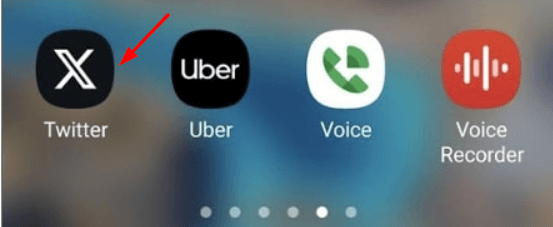
- Open the X app on your iPhone or iPad – the world of tweets, videos, and trending topics.
- Select any video within the X app, and effortlessly activate AirPlay by locating and tapping the AirPlay icon.
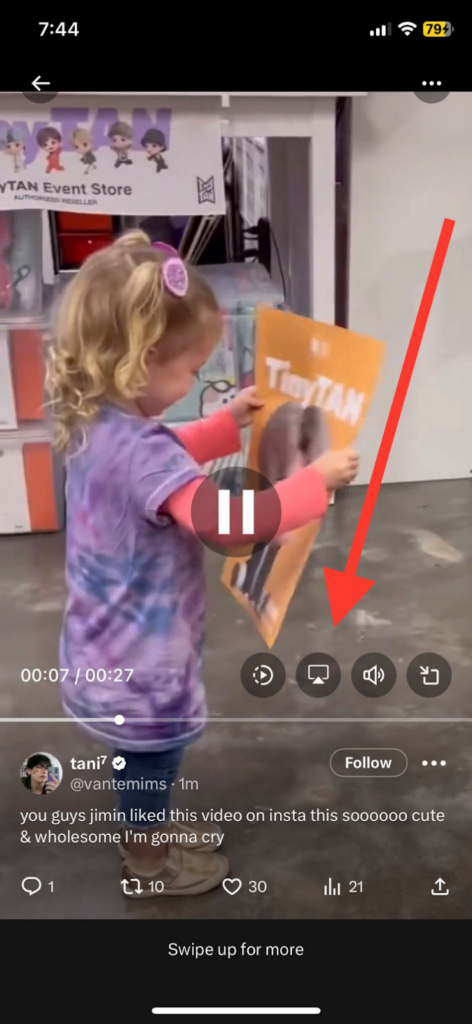
- Instantly, your screen transforms, mirroring the X content on your Apple TV.
Sidenotes: You might see a list of available devices; choose your Apple TV to establish the connection. If prompted, enter the AirPlay code displayed on your TV screen. Alternatively, optimize your settings by choosing ‘First Time Only’ in the Require Code section, eliminating the need for repetitive entries.
That’s it! You can enjoy your Twitter videos on your Apple TV.
How to AirPlay X (Twitter) from Your Mac to Apple TV/Smart TV?
Streaming your favorite X (Twitter) videos from your Mac to your Apple TV or Smart TV has never been simpler. With AirPlay, the process is smooth and hassle-free. Have a Look:
- Ensure both your Mac and Apple TV/Smart TV are powered on and connected to the same Wi-Fi network.
- Open your preferred browser on your Mac and go to the official Twitter website. Sign in to your Twitter account and choose the video you want to watch.
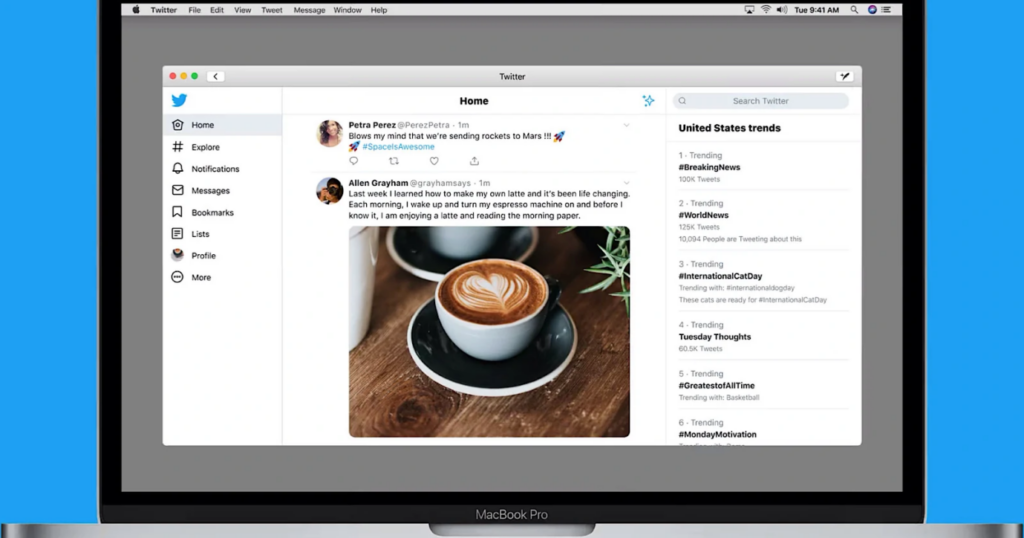
- Press FN + C on your Mac to open the Control Center. Click on “Screen Mirroring” and select your Apple TV or Smart TV from the list of available devices. Your Mac screen will instantly appear on your TV.
- If you have the X (Twitter) app installed on your Mac, streaming is even easier. Simply click the AirPlay icon within the app and choose your TV – no additional steps required.
And there you have it! You can now enjoy Twitter’s daily feeds and videos on the big screen without any complications.
When you’re done, disable AirPlay on your Mac, and you’re back to your regular setup.
How to AirPlay Twitter (X) on Your Smart TV Using HDMI?
When it comes to enjoying Twitter (X) videos on a larger screen, using an HDMI connection with your Smart TV offers a dependable solution. Let’s get started on how you can do this:
- Connect the Lightning to Digital AV Adapter to your iPhone’s charging port.

- Plug one end of the HDMI cable into the adapter and the other end into your smart TV’s HDMI port.
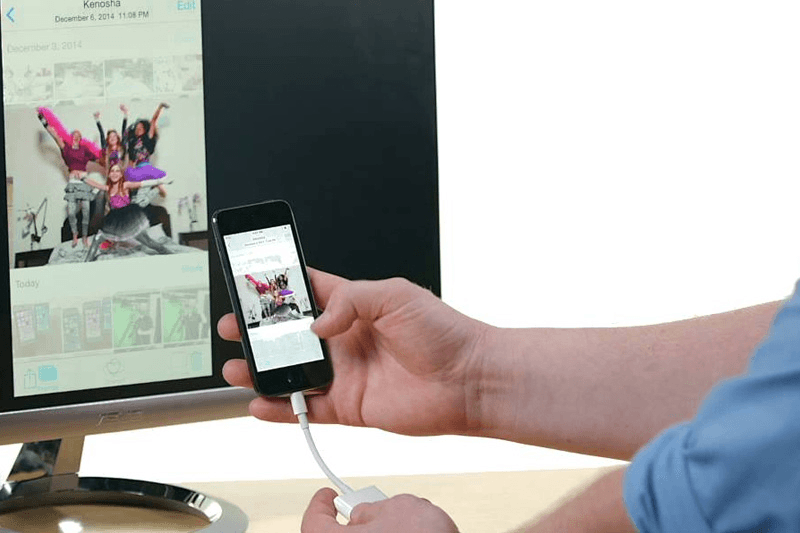
- Navigate to your TV’s Source Settings and select the specific HDMI port where you connected the cable.
- Launch the Twitter (X) app on your iPhone and explore your favorite videos or feeds of your interest within the app.
- As you play the content on your iPhone, witness it seamlessly mirror on your Smart TV screen.
With this simple HDMI setup, there’s no fuss, no complicated configurations – just pure, uninterrupted entertainment.
Why Is My AirPlay Not Working on X (Twitter)?
If you’re facing some glitches while trying to AirPlay X (Twitter) content to your Smart TV, we’ve got you covered. Here are some most common Airplay problems along with their simple solutions:
- Compatibility Issues: Verify if your Smart TV supports AirPlay by checking the official compatibility list. If not, consider alternative methods such as using an HDMI cable or other streaming devices compatible with your TV.
- Network Connectivity Problems: Check your Wi-Fi connection on both your Apple device and Smart TV. Restart your router to ensure a stable internet connection.
- Signal Interference or Obstructions: Remove physical obstructions and electronic devices that might interfere with the AirPlay signal. Ensure there is a clear line of sight between your Apple device and the Smart TV for optimal performance.
- Outdated Firmware: Update the firmware on your Apple device and Smart TV to the latest versions. Outdated software can cause compatibility issues with AirPlay.
- Airplane Mode or Do Not Disturb: Disable Airplane mode on your iOS device, as it can turn off Wi-Fi, interrupting the AirPlay connection. Similarly, ensure that the Do Not Disturb mode is turned off, allowing AirPlay to function without interruptions.
- Overloaded Network: If multiple devices are connected to your Wi-Fi network, the network might be overloaded, leading to AirPlay issues. Disconnect unnecessary devices or prioritize AirPlay traffic in your router settings to alleviate network congestion.
- App or Device-Specific Glitches: Update the X (Twitter) app to the latest version, as developers often release bug fixes and improvements. If issues persist, try restarting the app or your device to resolve any temporary glitches.
Final Thoughts
In your journey to watch and enjoy Twitter on TV, AirPlay has a pivotal role to play. However, it only allows Apple users to enjoy streaming from their devices. Or if your Android TV is AirPlay 2-compatible, you can also enjoy Twitter content via AirPlay.