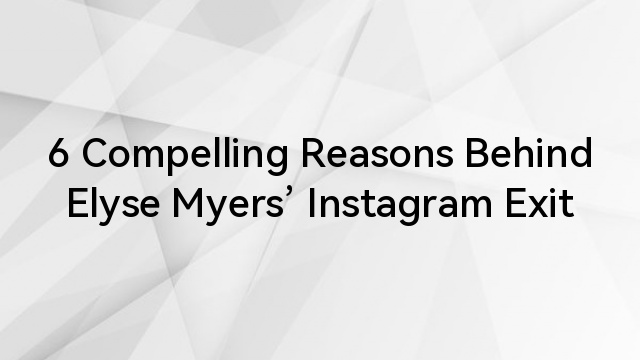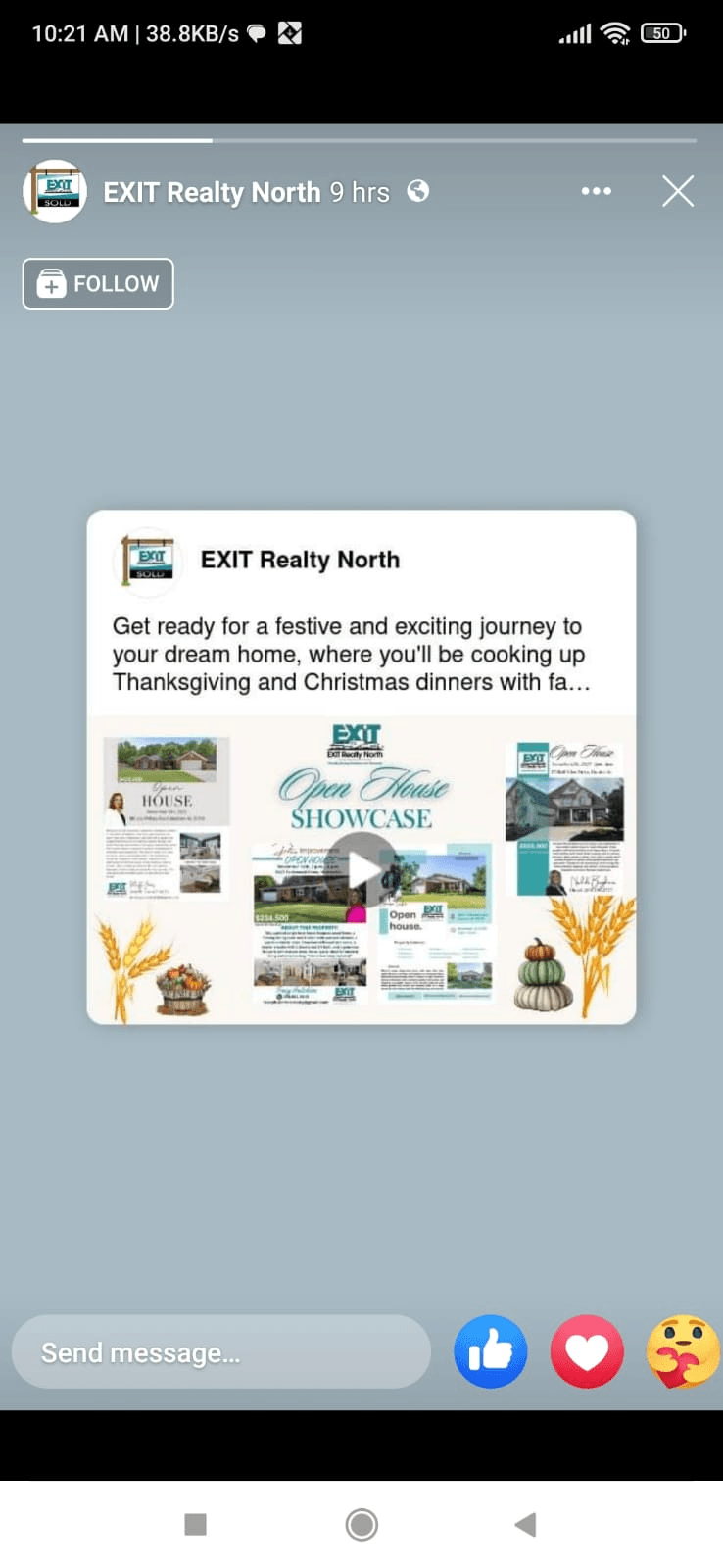Instagram stands out as a powerful social media platform that allows users to share moments, stories, and links to enhance engagement with their audience.
Instagram links serve as vital conduits for users who share valuable content and facilitate entertainment for their followers.
However, sometimes users occasionally encounter a frustrating hurdle – clicking on a link, only to find nothing happening.
The feeling of frustration is not unfamiliar to those who have grappled with unresponsive Instagram links. It can disrupt the flow of communication and stifle opportunities for interaction.
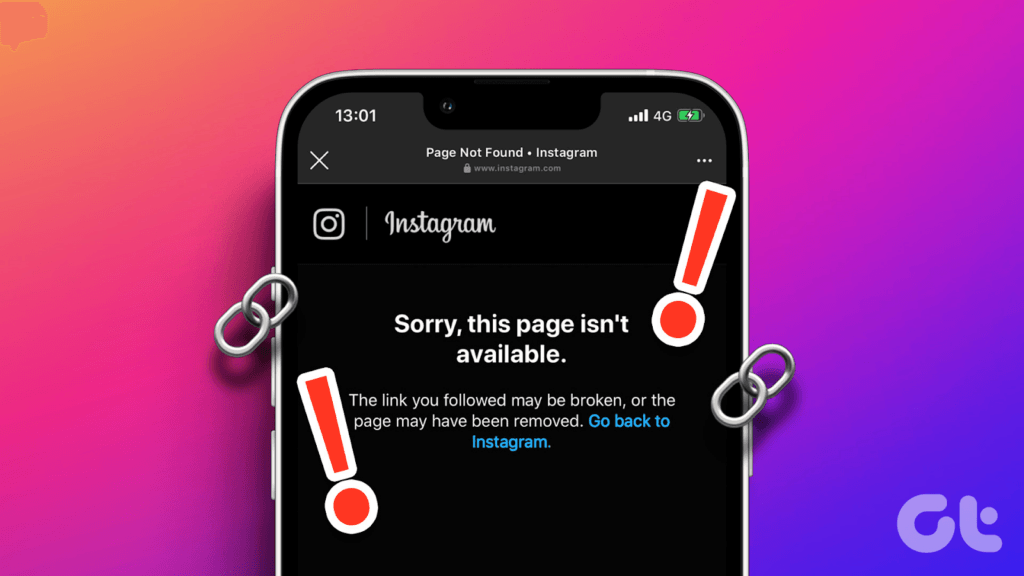
In such instances, the question that arises is…
What steps can you take when Instagram links are not working as expected?
In this article, we’ll find out the reasons behind its occasional glitches and their fixes that go beyond the surface.
Let’s walk through the 8 most common fixes to Instagram links not working on both iPhone and Android.
8 Fixes to Links not Working on Instagram Stories
If you find yourself frustrated with Instagram links that won’t open, worry not – we have curated a set of comprehensive steps to troubleshoot this issue.
1. Troubleshoot Internet Connectivity Issues
Before you try anything else, it’s essential to first ensure your internet connection. Unresponsive Instagram links can often be traced back to internet connectivity problems. So:
- Check Your Internet Connection: Slow or unstable internet connections can hinder Instagram from opening website links. Switch to a stable Wi-Fi network if you’re using cellular data and attempt to open the link again.
- Refresh Connections: Put your phone in airplane mode for a few seconds, then turn it off to refresh cellular and Wi-Fi connections.
- On Android, swipe down and tap the airplane icon
- On iPhone, access Settings > Airplane Mode.
- Disable VPN and Check Settings: If using a VPN, disable it, as it might interfere with link accessibility. Additionally, inspect router, firewall, or proxy app settings for website restrictions, especially for specific websites Instagram fails to open links to.
2. Clear Instagram’s Browser Cookies and Data
Your web browser stores essential data that can occasionally become cluttered, and cause disruptions in accessing links on Instagram. Here’s how you can fix it on Android and iOS:
Clearing Browser Data on Android:
Here’s how you do it:
- Open any website link on Instagram and tap the three-dot menu icon.
- Select “Browser settings” and tap “Clear” under “Browsing data” to clear Instagram’s in-app browser data.
- Close the browser, reopen the link, and check if Instagram loads the website. Restart Instagram if the issue persists.
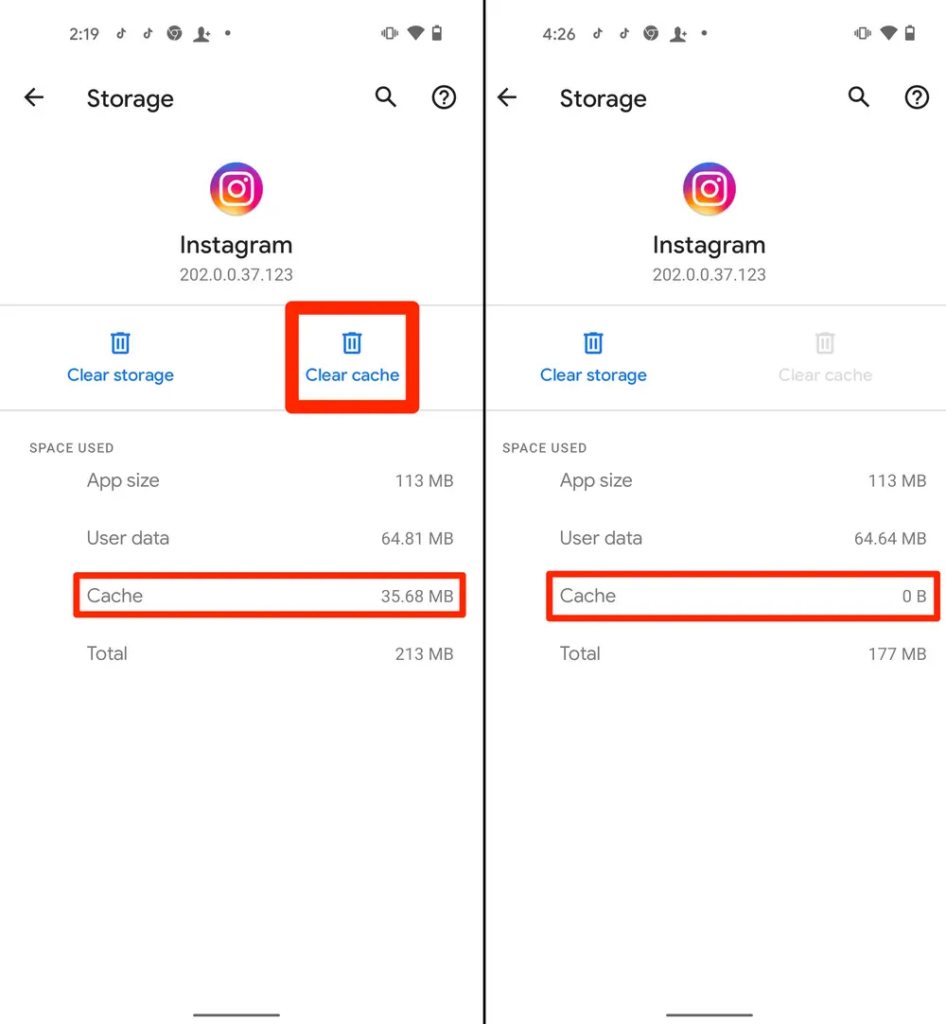
Clearing Browser Data on iOS:
- Open any link in the Instagram app and tap the three-dot menu icon.
- Select “Browser settings” and tap “Clear cookies and cache” in the “Browsing Data” section.
- Confirm by selecting “Clear browsing data” on the pop-up. Close the browser and revisit the web link. If the issue persists, close and reopen Instagram.
3. Force Close and Restart Instagram:
On Android:
- Tap and hold the Instagram app icon on your home screen or app library.
- Tap the Info (i) icon to open the Instagram app info page.
- Tap “Force stop” and select OK on the pop-up.
- Tap Open to restart Instagram and check if links open.
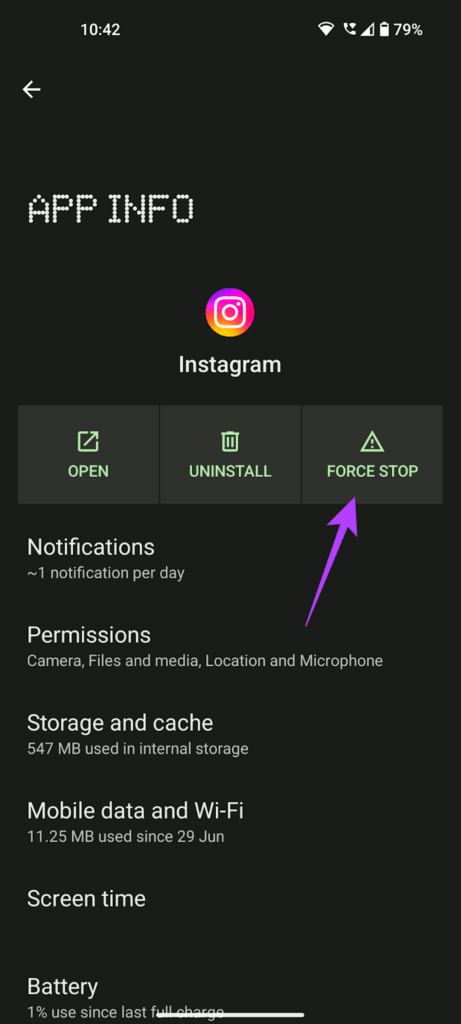
On iPhone:
- If your iPhone has Face ID, swipe up from the bottom and stop in the middle of the screen.
- Locate Instagram in the App Switcher and swipe it up to close.
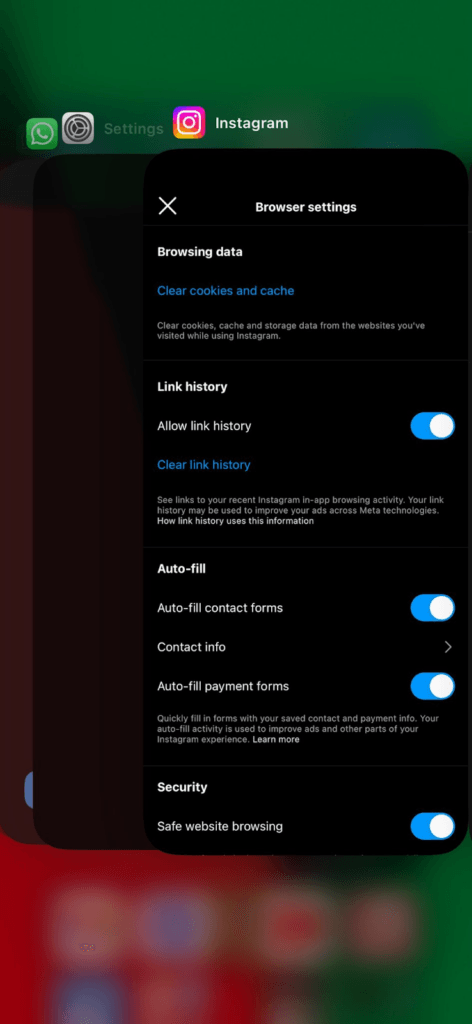
- On iPhone SE, iPhone 8, or earlier models, double-click the Home button to open the App Switcher. Swipe up Instagram’s preview to close the app.
4. Use Your Phone’s Default Browser:
On Android:
- Tap the three-dot menu icon in the top-right corner of the Instagram app.
- Select “Open Chrome” to open the link in your device’s default browser. Alternatively, tap the menu icon, select “Share via…”, choose your browser, and then select “Open in Chrome”.
- Copy Instagram links and paste them into your preferred external browser to visit the website.
On iPhone:
- Tap the three-dot menu icon in the top-right corner of the Instagram app.
- Select “Open in system browser” to open the link in your device’s default browser.
5. Update the Instagram App:
On Android:
- Open the Play Store, and search for “Instagram”.
- Tap “Update” if an update is available.
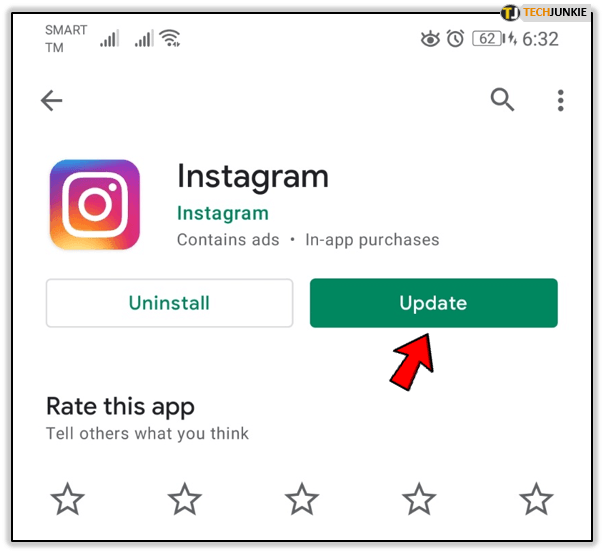
On iPhone:
- Open the App Store, and search for “Instagram”.
- Tap “Update” if an update is available.
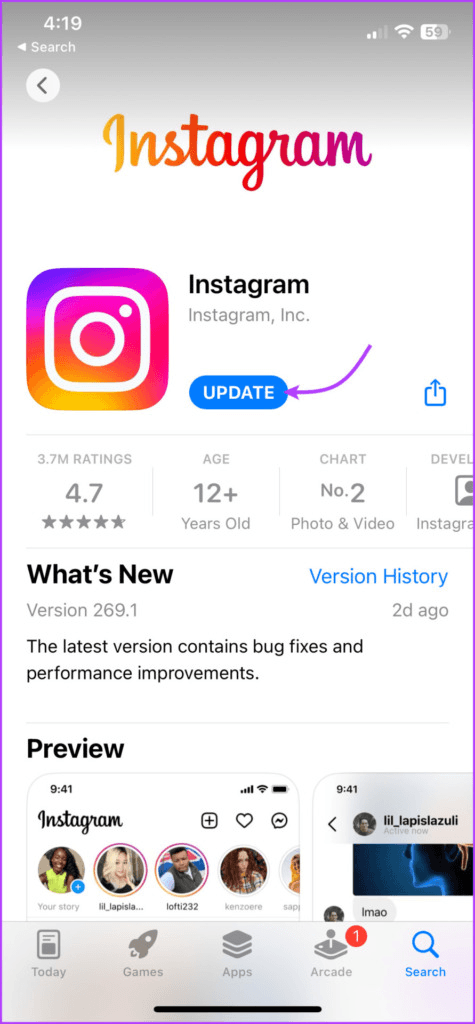
6. Clear Instagram App Cache and Data
On Android:
- Press and hold the Instagram app icon on your home screen or app library.
- Select the Info (i) icon on the pop-up menu.
- Select “Storage”.
- Tap the Clear cache icon to delete Instagram’s cache files on your device.
- Restart Instagram and check if the links open.
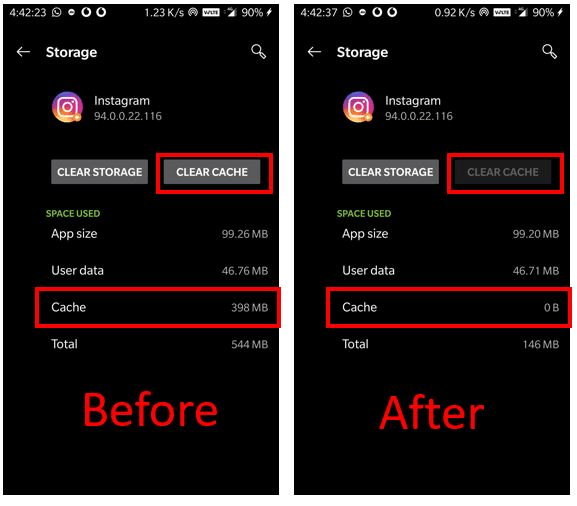
Clearing Data (if the issue persists):
- Repeat steps 1-3 above.
- Tap “Clear data”.
- Select “Delete” or “OK” on the pop-up to proceed.
- Reopen the app, sign in, and try opening links in DMs, bios, or stories.
7. Contact the Instagram User or Page Admin:
8. Report the Problem to Instagram:
- Navigate to Instagram’s settings menu.
- Tap the hamburger menu icon (three horizontal lines) in the top-right corner
- Select “Settings and privacy”.
- Scroll to the “More info and support” section and tap “Help”.
- Select “Report a Problem”.
- Choose “Report problem without shaking”.
- Include relevant information about your device, account activity, and network logs in the report. Describe the issue and attach a screenshot if there’s a specific error message.
- Tap “Send” in the top-right corner to submit your report to Instagram.
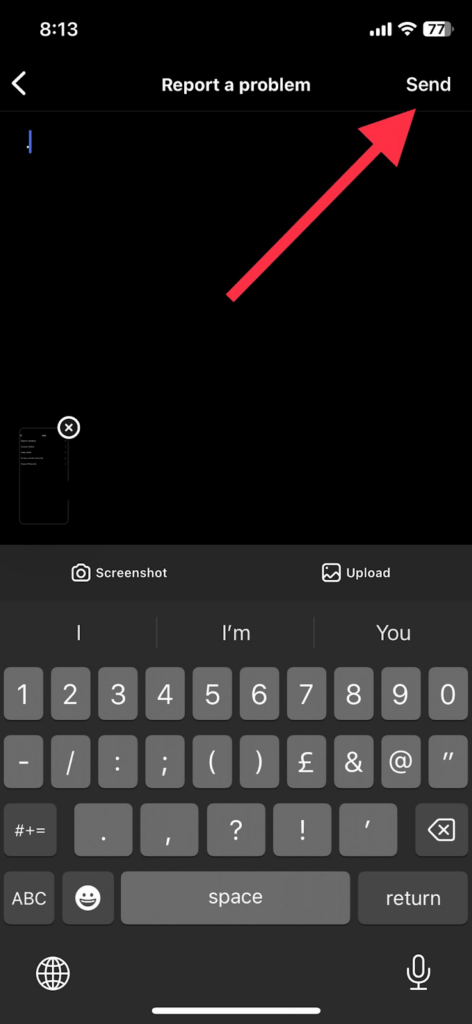
By following these steps, you can troubleshoot Instagram link issues effectively and enjoy an undisturbed browsing experience once more.
Final Words
From checking up the internet connectivity to clearing browsing data and updating the app, there’s a lot of ways you can resolve the Instagram link issues you might encounter. Remember, technology can be complex, but with these steps, you have the power to troubleshoot and navigate through challenges effectively.
Still, when you find yourself facing persistent issues, don’t hesitate to report the problem to Instagram directly. Indeed, your feedback contributes to the platform’s improvement.