Has your Character AI stopped speaking? This voice feature can make conversations with AI feel much more engaging, but technical glitches sometimes occur.
If you’re struggling with the AI’s voice functionality, this guide will provide practical solutions to get things back on track.
What is the Character AI Voice Functionality?

The Character AI Voice feature uses text-to-speech (TTS) to bring AI-generated characters to life by vocalizing their responses. This functionality lets you hear the character speak aloud, adding a realistic touch to your interactions. It enhances the overall user experience, making conversations more immersive and enjoyable.
Whether it’s storytelling or casual chats, hearing the character speak increases engagement and makes the interaction more authentic.
What are the Common Causes of Characters’ AI Voices Not Working?
When the voice feature on Character AI stops working, it could be due to various factors. Below are the most common reasons, along with potential solutions:
1. Platform Issues or Server-Side Problems
Sometimes, the Character AI platform experiences outages or server-side issues, which can affect the voice feature. This could happen due to maintenance, high traffic, or technical failures on the platform.
2. Browser Compatibility Issues
Not all browsers are fully compatible with Character AI’s voice functionality. Some browsers may not support the necessary technologies (like Web Audio API) or be optimized for running complex scripts, leading to TTS failures.
3. Muted or Low Audio Output
In many cases, the voice feature may not work because your device’s audio output is muted or set to a very low volume in the app or at the system level.
4. Cache and Cookies Issues
Over time, cached data and cookies stored by your browser or app can become corrupted or outdated, causing conflicts with the voice functionality.
5. Internet Connection Problems
A slow or unstable internet connection can interfere with the voice feature’s streaming capabilities. Since TTS relies on real-time data, any interruptions in connectivity can prevent the voice from functioning properly.
6. Outdated Character AI App or Browser
Using an outdated Character AI app or browser version could result in compatibility issues, preventing the voice feature from working properly.
7. Third-party extensions or Ad Blockers
Some third-party browser extensions, such as ad blockers or privacy tools, can interfere with voice functionality by blocking scripts or audio files necessary for TTS to work.
8. Device-Specific Issues
Certain device settings, including audio output or system permissions, could block the AI’s voice feature. This is especially common on devices with custom audio settings or restricted access to certain web technologies.
Step-by-Step Guide to Fix Character AI Voice Error
If your Character AI voice feature is not working, follow these steps to troubleshoot and resolve the issue:
1. Check Platform Status
Sometimes, the issue is on Character AI’s end, such as a platform outage or server maintenance.
- Visit the Character AI status page or check their social media or community forums to confirm if the service is down.

- If there’s a widespread issue, you may need to wait for the platform to resolve it.
2. Verify Browser Compatibility
Certain browsers may not fully support the text-to-speech (TTS) feature, or browser updates could cause compatibility issues.
- Ensure you use a supported browser (like Google Chrome or Firefox). Then, go to your browser’s settings and About section to find the current version.
- Update your browser to the latest version.

- Test the voice feature in a different browser if the issue persists.
3. Check System Audio Settings
The issue might be related to your system’s audio settings, such as selecting the wrong output device.
- Check your computer’s sound settings to ensure the correct output device (e.g., speakers, headphones) is selected.

- Adjust the volume levels and make sure nothing is muted.
- Test sound output on other apps to confirm your system’s audio is working.
4. Clear Browser Cache and Cookies
Cached data or corrupted cookies may interfere with Character AI’s voice functionality.
- Clear the cache and cookies from your browser’s settings.

- Go to Privacy and Settings and click on Delete Browser History.

- Now clear the Cache from your browser.

- After clearing, restart the browser and reload the Character AI website to test the voice feature again.
5. Check Internet Connection
A poor or unstable internet connection may cause disruptions in the TTS feature.
- Ensure your Wi-Fi is working fine.

- Try switching to another internet to see if it solves the problem.
- Refresh the page or restart your router if necessary.
6. Update the Character AI App or Browser
Running an outdated version of the Character AI app or your browser can cause compatibility issues with the voice feature.
- Make sure both the Character AI app (if applicable) and your browser are up-to-date.
- Update the app or browser from the respective app store or settings menu, then restart the app or browser to apply the changes.
7. Use an Incognito/Private Browser Window
Incognito mode can help bypass issues caused by third-party extensions or cached data.
- Open incognito mode in your browser.

- Access Character AI and test the voice feature.
- If the voice works in incognito, a browser extension or cached data may be causing the issue.
8. Test on Another Device
There may be device-specific problems preventing the voice feature from working.
- Try using Character AI on another device, like a smartphone or another computer, to see if the issue persists.
- If it works on a different device, your primary device may need further troubleshooting.
9. Disable Browser Extensions
Some browser extensions, such as ad blockers or privacy tools, may interfere with Character AI’s scripts.
- Disable extensions one by one to identify if one is causing the issue.

- Alternatively, you can disable all extensions and test the voice feature again.
- Once identified, keep the problematic extension disabled when using Character AI.
10. Contact Support
If all else fails, contacting Character AI support can help resolve persistent issues.
- Visit the Character AI support page or use the in-app support feature.

- Provide detailed information, including the browser/device you are using and any troubleshooting steps you’ve already tried.
Wrap Up
By following these steps, you should be able to resolve most issues with Character AI’s voice feature. If the problem persists, don’t hesitate to contact support for additional assistance. With the right fixes, your AI will be back to speaking smoothly in no time
FAQs
Q: Why can’t I hear the AI character speaking?
A: The issue may be platform outages, browser incompatibility, or muted audio settings. Check the Character AI status page and ensure your device’s sound settings are correct.
Q: How do I enable voice for my AI character?
A: Ensure the TTS settings are enabled within the app or website. Also, ensure your audio output is correctly configured and the volume is adjusted properly.
Q: What should I do if the voice feature is not responding?
A: Start by clearing your browser cache and cookies, updating your browser, and checking for platform issues. If the issue persists, try turning off browser extensions or testing the feature on another device.
Q: Can I use the voice feature on mobile devices?
A: Yes, the voice feature is available on mobile devices. However, you must ensure you’re using the latest app version and have a stable internet connection.
Q: How do I change the voice of my AI character?
A: Character AI may allow you to customize or select different voices within its TTS settings. Check the options within the app or website settings.
Q: Are there any known issues with the Character AI voice feature?
A: Sometimes, platform issues or updates can temporarily disrupt the voice feature. Always check the Character AI status page for known issues.
Q: How can I report a problem with the voice feature?
A: You can report the issue through the Character AI support portal. Provide detailed information, including your device, browser, and error messages.
Q: What audio formats are supported for character voices?
A: Character AI primarily uses TTS for its voice output. Supported audio formats will depend on the platform’s backend but typically work across major browsers and devices.



























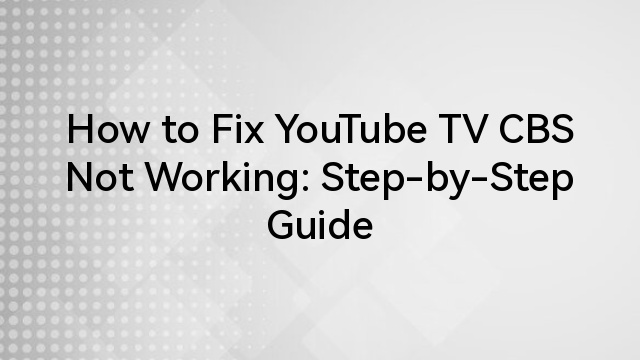

![My Discord Crashes when I Screen Share [These 7 Fixes to Try]](https://www.hollyland.com/wp-content/uploads/2024/09/my-discord-crashes-when-i-screen-share-these-7-fixes-to-try.jpg)