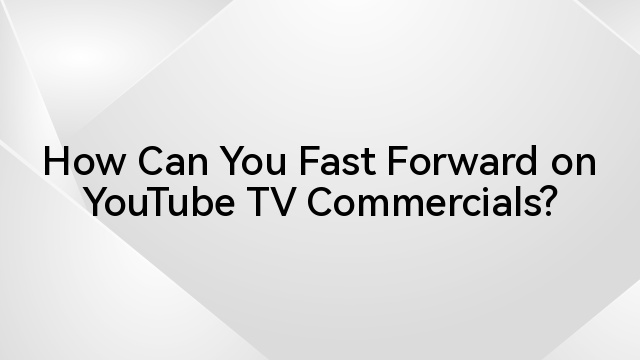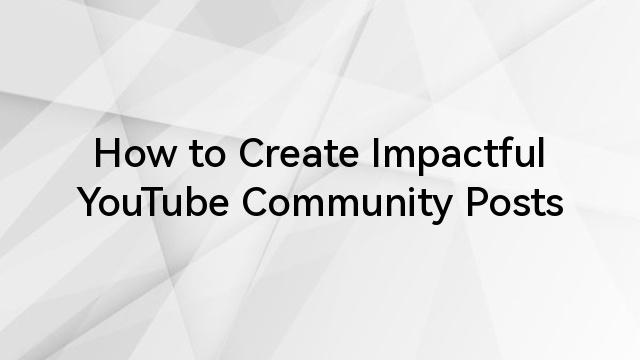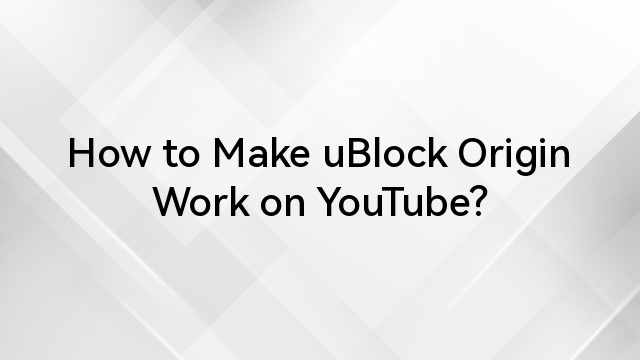Have you ever been kicked off your favourite show because someone else in the house decided it was their turn to use YouTube TV? It’s a frustration many of us have faced.
In today’s world, where streaming services are as common in homes as TVs used to be, YouTube TV has quickly become a favourite.
But there’s a catch that’s been bugging a lot of us: this pesky limit on how many devices can use the service at the same time.
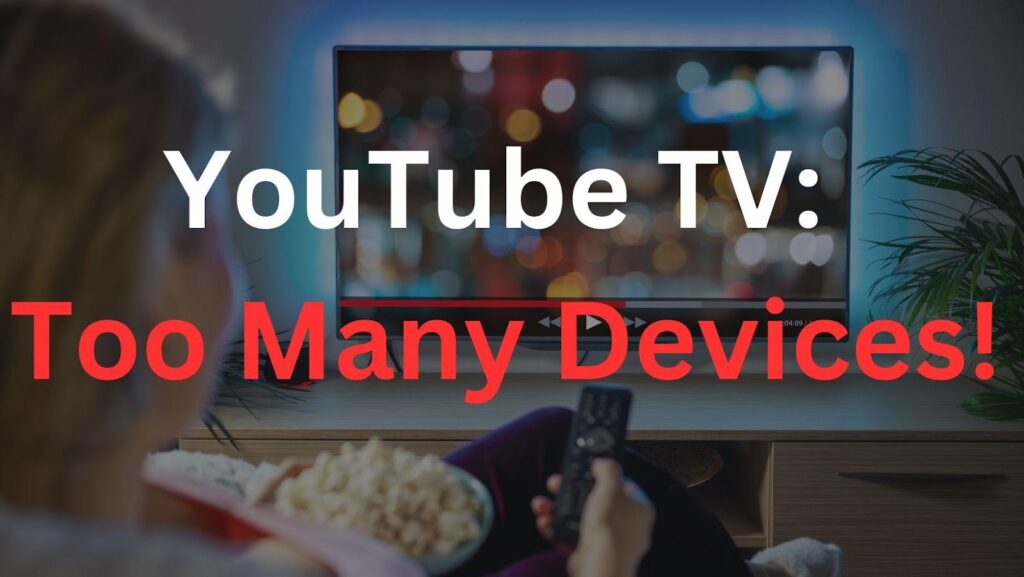
This restriction not only impacts the user experience but also raises questions about the flexibility and adaptability of YouTube TV in meeting the needs of diverse households and user groups.
In this article, we delve into the complexities of the “too many devices” problem faced by YouTube TV subscribers, exploring its implications, user responses, and the broader context within the competitive streaming landscape.
Table of Contents
What’s the YouTube TV Device Limit?
For YouTube TV subscribers with a base plan ($72.99), the answer is three.
This means that on a single YouTube TV account, you can stream content on three different devices at the same time. Whether it’s catching up on the latest news in the kitchen, watching a sitcom in the living room, or following a sports event in the garage, you can do all these concurrently, but that’s where the line is drawn.
However, it’s important to understand that this limit is on simultaneous streams, not on the number of devices that can be associated with your account. You can log into your YouTube TV account on numerous devices – smartphones, tablets, smart TVs, etc. – but only three of these can be used for streaming at any given moment. This policy mirrors a common trend in the streaming industry, balancing resource allocation and user convenience.
For many users, this limit strikes a reasonable balance. It allows different family members or roommates to watch their preferred shows without needing separate accounts. Yet, it’s not without its challenges. In larger households or situations where an account is shared among several individuals, this limit can lead to conflicts or the need for strategic planning around TV time.
“Too Many Devices” Error On Youtube TV
When you hit the boundary of YouTube TV’s device limit, you’re greeted with a message that’s become all too familiar for some households: the “Too Many Devices” error. This occurs when a fourth device attempts to stream on an account that already has three active streams. The message is YouTube TV’s way of letting you know that you’ve reached your streaming capacity.
The error message typically reads something along the lines of,
“YouTube TV is playing on 3 devices, which is the limit. Pause one of your family’s devices to watch here.”
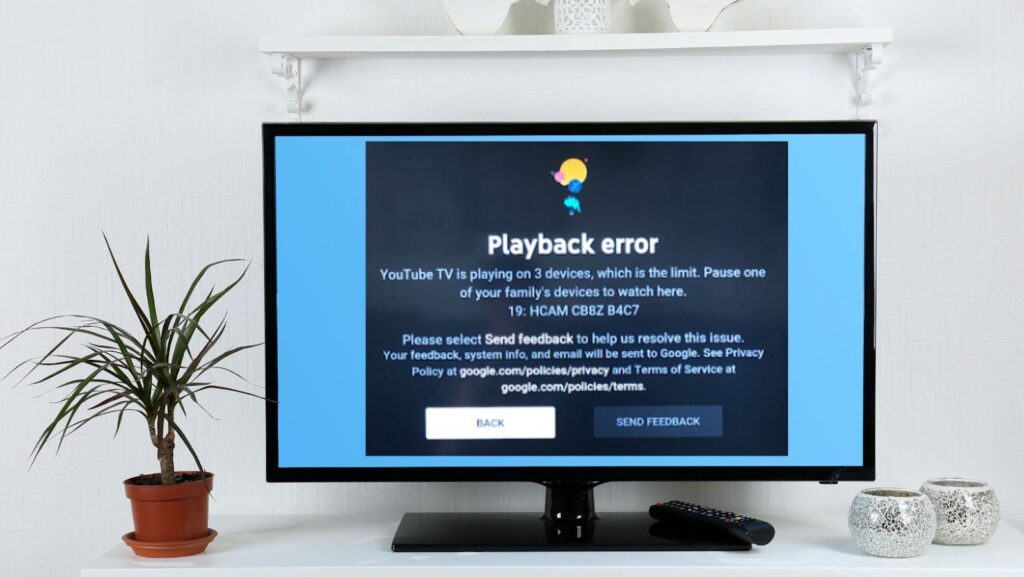
This straightforward notification is designed to be clear and direct, making it obvious that you need to free up a stream by stopping playback on one of the other devices.
How Do You Expand Streaming Capability on YouTube TV?
If you’re looking to increase the number of devices that can stream YouTube TV simultaneously, there are a couple of approaches you can consider:
- Opt for Multiple Accounts
A straightforward solution is to set up additional YouTube TV accounts. You’re free to subscribe to as many accounts as you need, provided each is paid for separately. This approach effectively multiplies your streaming capability, as each account allows for three concurrent streams.
- Upgrade to the 4K Plus Plan
YouTube TV offers an enhanced tier known as the 4K Plus Plan, which expands upon the features of the Base Plan. When you upgrade to this plan, you unlock several additional benefits:
- The ability to stream in 4K quality on select content.
- Unlimited simultaneous streams within your home network.
- The option to download DVR recordings for offline viewing on mobile devices.
The cost of the 4K Plus add-on varies, and YouTube TV occasionally offers discounts or free trial periods. To check the latest pricing and details, you can navigate to ‘Settings’ and then ‘Membership’ section in the YouTube TV app.
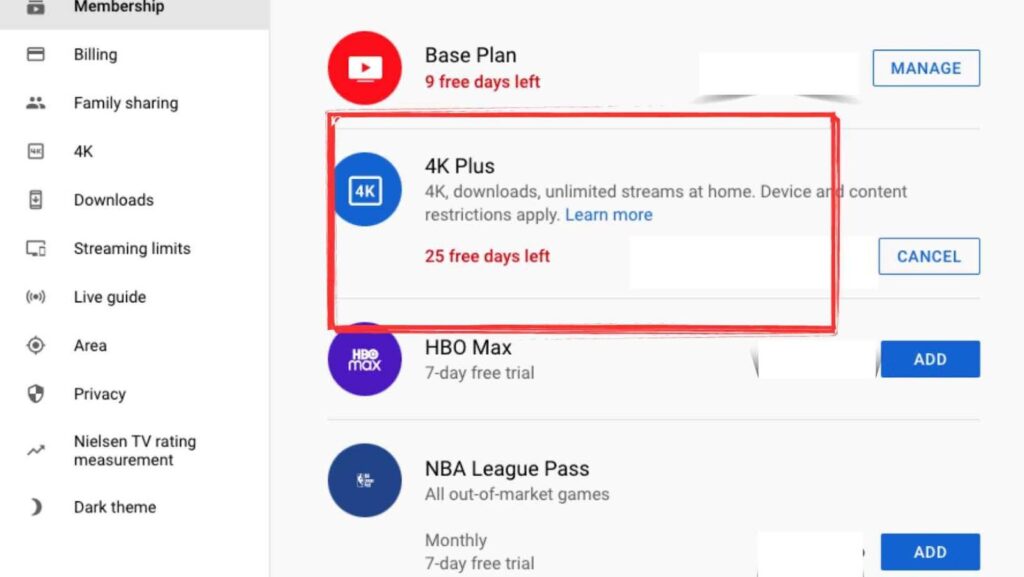
This upgrade is an ideal solution for those who require more extensive streaming access without setting up multiple accounts.
7 Fixes to False “Too Many Devices” Errors on YouTube TV
Occasionally, YouTube TV users may encounter the “Too Many Devices” error message even when it seems that fewer than three devices are actively streaming. This can be perplexing and frustrating, especially if it prevents legitimate access. Here are some potential ways to address and resolve this issue:
- Check for Background Streams: Sometimes, a device may still be considered active if a stream was paused and not properly closed. Ensure that all other devices are not just paused but have exited the YouTube TV app or web page completely.
- Restart Devices: A simple yet often effective solution is to restart the devices you are using. This can help clear any temporary glitches that might be causing YouTube TV to miscount active streams.
- Sign Out of Unused Devices: Periodically sign out of YouTube TV on devices that are not in regular use. This can prevent accidental streaming and ensures that only current devices are counted towards your limit.

- Update the App: Ensure that the YouTube TV app is updated to the latest version on all devices. Outdated versions can sometimes cause errors, including incorrect device count issues.
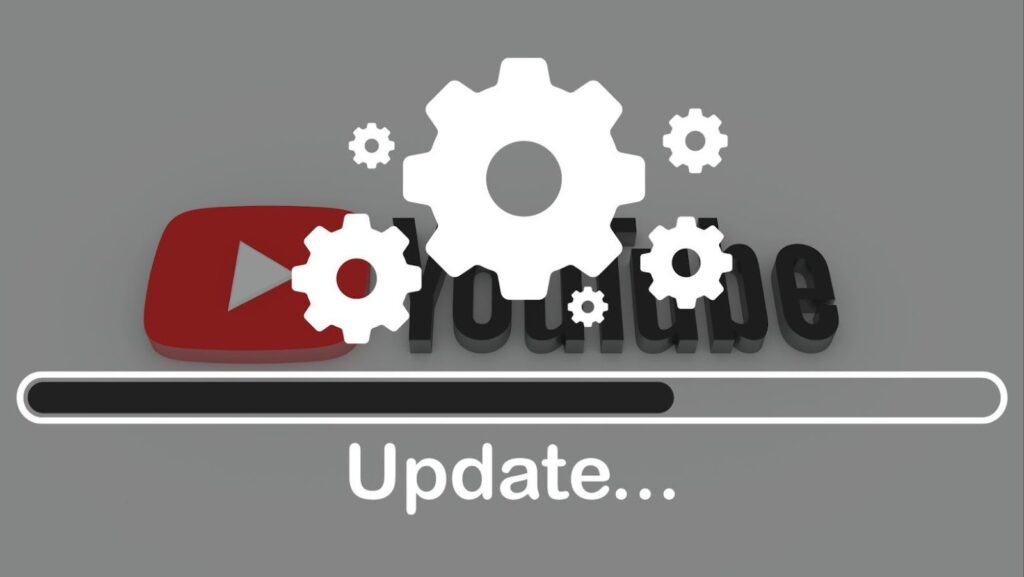
- Clear Cache and Data: On devices where you’re experiencing the issue, try clearing the cache and data for the YouTube TV app. This can resolve underlying issues related to app performance and account synchronization.
- Contact Support: If none of these steps work, reaching out to YouTube TV’s customer support can be helpful. They can provide more specific guidance and may be able to reset your account’s device status on their end.
- Check for Unauthorized Access: Ensure that your account hasn’t been accessed by someone else without your knowledge. If you suspect unauthorized use, change your account password and sign out of all devices before signing back in.
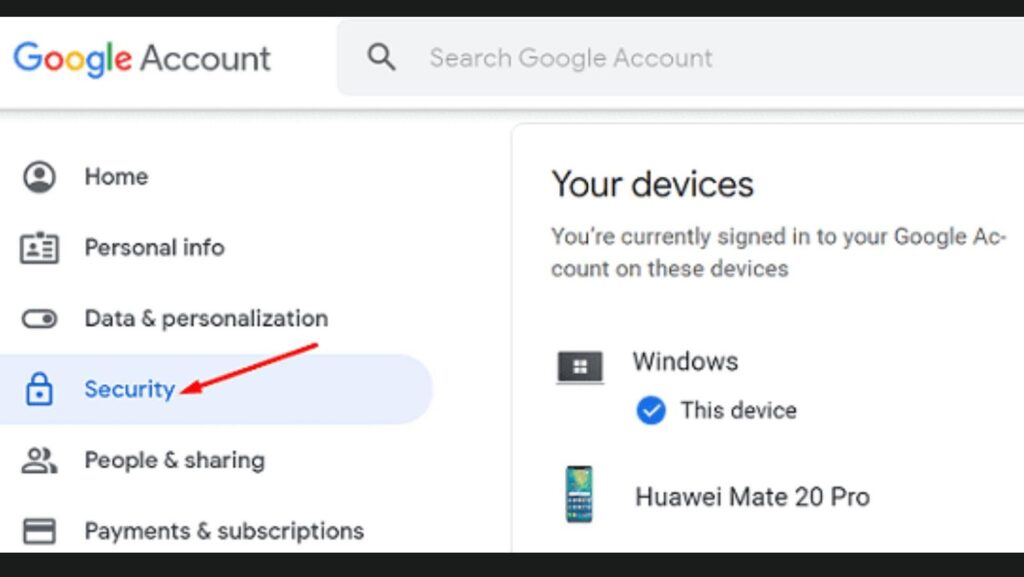
By following these steps, you can typically resolve false “Too Many Devices” errors on YouTube TV and get back to enjoying your favourite content without unnecessary interruptions.
Conclusion
Navigating the device limits on YouTube TV can be a balancing act for users who crave both variety and flexibility in their streaming experience. While the three-device limit fits the bill for average-sized households, it presents a challenge for larger families or shared living situations. Understanding the “Too Many Devices” error, employing smart workarounds, and considering plan upgrades or multiple accounts are all part of the solution toolkit. As streaming services continue to be a staple in our entertainment diet, the way platforms like YouTube TV manage device accessibility will remain a key factor in user satisfaction and service selection.